Splitting Columns
Split node allows you to break up a multi-valued column into multiple rows with new columns which includes a part of the value. |
Following are the steps to apply the Split node in a pipeline:
- Drag and drop the Split node from the Transformations section to the pipeline editor page.
- Connect the source node to the Split node.
- Double-click the Split node. The properties page is displayed.
- Click Add Split, enter the following details, and click Save:
| Field | Description |
|---|---|
| Unnest View Type | The unnest view type includes Outer and None. |
| Split Function Name | The split function name. For details, see Split Function Name. |
| Column Name(s) | The column names for the split columns. |
| Expression | The expression can use any of the operators. The expression gets validated for syntax and semantic errors, and error messages are displayed on the top of the page. |
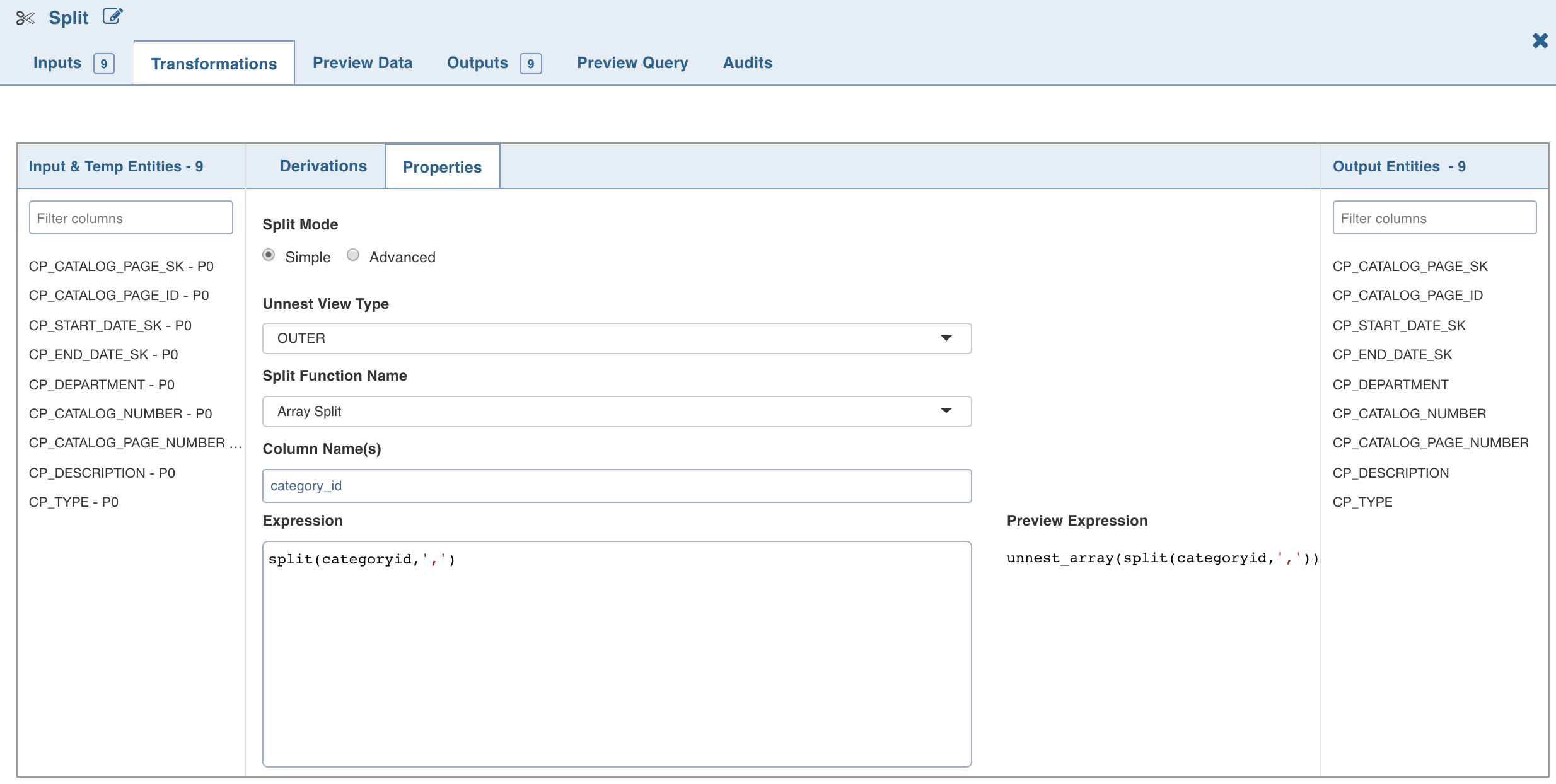
- To explicitly set the split expression, select the Advanced mode and enter the expression and click Save.
The Split By operations will be added in the Properties section as follows:
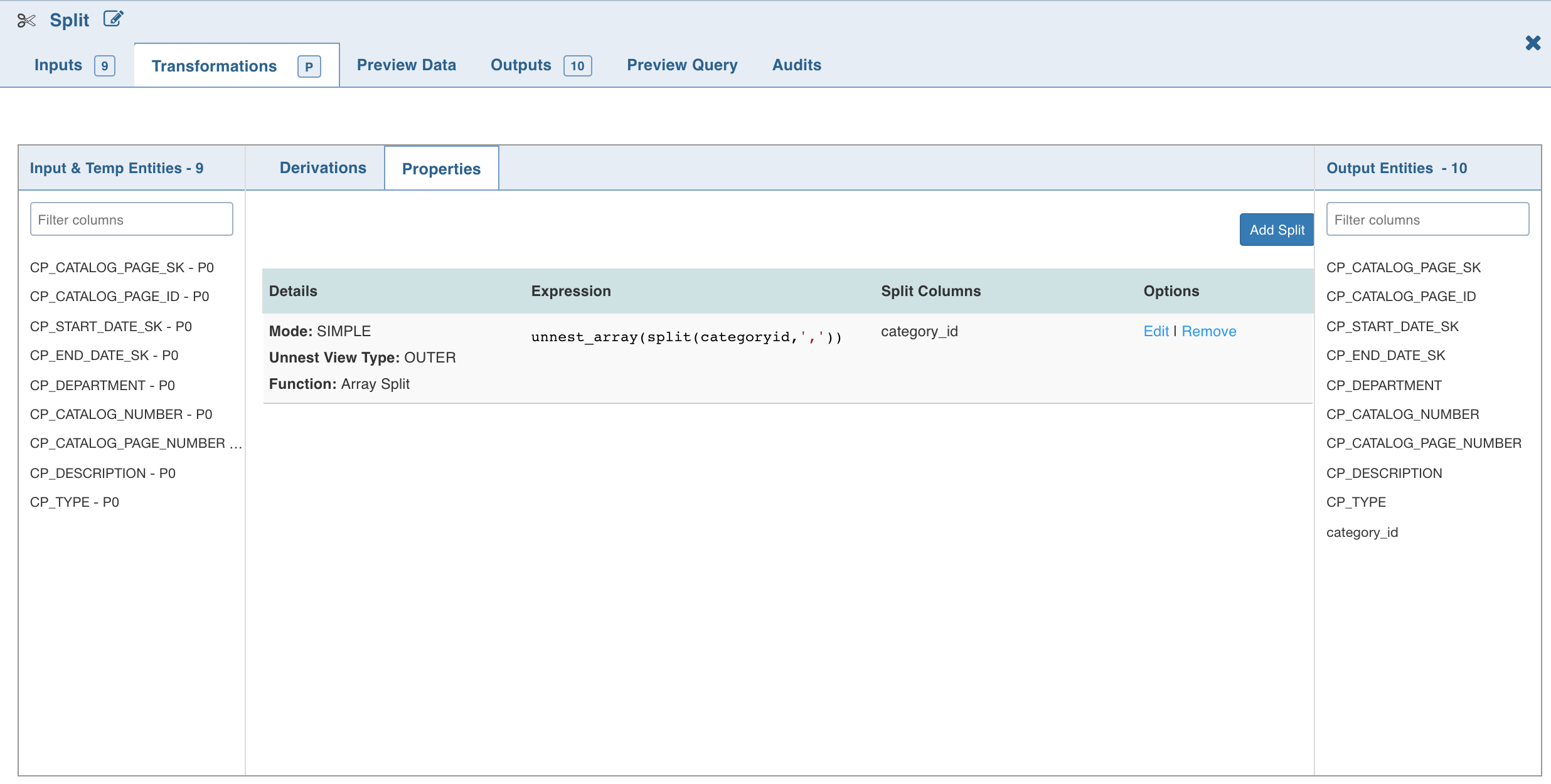
- Create an additional split node.
- Link it to the existing split node.
- S1 will now be displayed in the Inputs and can be used in S2.
Split Function Name
The Split transformation supports the following functions:
- Array Split
- Array Split + Position
- Map Split
The following table describes the Split transformation functions in detail:
| Function | New Columns | Example Expression | Example Output |
|---|---|---|---|
| Array Split | 1 (value) | split('a,b,c',',') | a b c |
| Array Split with Position | 2 (position, value) | split('a,b,c',',') | 0 a 1 b 2 c |
| Map Split | 2 (key, value) | str_to_map('k1:v1,k2:v2') | k1 v1 k2 v2 |
- For details on derivations, see Derivations.
- Snowflake, BigQuery and Databricks SQL execution only supports Array Split.
Was this page helpful?