Setting Advanced Configurations
Setting Source-Level Configurations
Following are the steps to set advanced configuration for a source:
- Click the Data Catalog menu and click Ingest for the required source.
- Click the Source Setup tab and scroll down to the Advanced Configuration section.
- Click Add Configuration.
- Enter key, value, and description. You can also select the configuration from the list that appears.
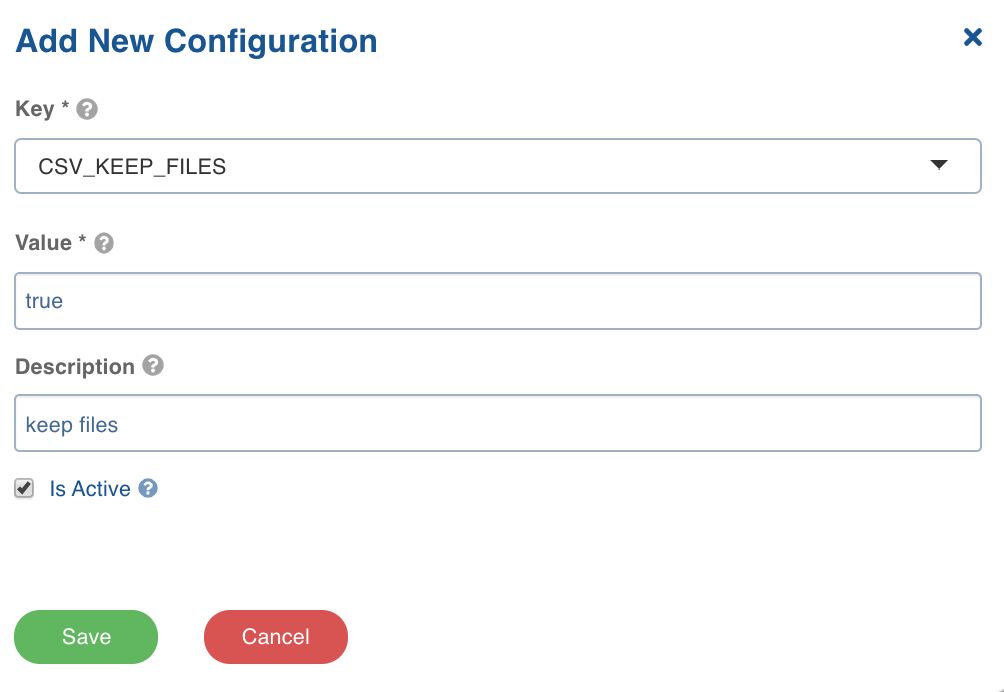
- Click Save.
Setting Table-Level Configurations
Following are the steps to set advanced configuration for a table:
- Click the Data Catalog menu and click Ingest for the required source.
- Click the Configure Tables tab, click the Advanced Configuration tab and click Add Configuration.
- Enter key, value, and description. You can also select the configuration from the list that appears.