Onboarding Data from Mainframe Data Files (COBOL Copybook)
Creating a Mainframe Data Files Source
For creating a Mainframe Datafiles source, see Configuring Additional Connectors. Ensure that the Source Type selected is Mainframe Data Files.
Mainframe Datafiles Configuration
| Field | Description |
|---|---|
| Source Name | The source name of the target table. The source name must be unique and must not contain space or special characters except underscore. For example, Customer_Details. |
| Source File Location | The storage systems location where your files are stored. You can select one of the following options:
|
| SFTP Host | The SFTP host from which the data will be read. |
| SFTP Port | The SFTP port where the data will be run. |
| User Name | The username to log in to the SFTP host. |
| Cloud Type | The cloud storage where the data is stored. You can select the following options for the cloud type:
|
| Container Name | The name of the container in the storage account, in which the files are stored. A container organizes a set of blobs, similar to a directory in a file system. For more details, see Create a Container. |
| Storage Account Name | The unique name of the storage account. For more details, see Create a storage account. |
| Project ID | The ID of the project in the source. For more details, see Project ID. |
| Authentication Mechanism | The authentication mechanism using which security information is stored. i. For Remote server (Using SFTP), select if you want to authenticate using private key or password. ii. For Cloud Storage, Select Access Key to authenticate using access key or select None to access data from the public cloud storage folders. |
| Password | Type the password to log in to the SFTP host. |
| Private Key | Type the private key to log into the SFTP host. It can either be a text, uploaded, or a path on the edge node. When using Private Key as authentication mechanism:
|
| Enable support for Azure Government Cloud Regions | Select this check box to enable ingestion from a source available in the Government Cloud regions. This option is not editable if the data source tables are already created. |
| Storage Account Key | The storage account access key. This option is displayed if the Authentication Mechanism used is Account Key. For more details, see Manage storage account access keys. |
| Access ID | The access ID uniquely identifies an AWS account. You can use the access ID to send authenticated requests to Amazon S3. The Access ID is a 20-character, alphanumeric string, for example, AKIAIOSFODNN7EXAMPLE. For the access ID details, contact your AWS Cloud admin. For more details, see AWS Account Access Keys. |
| Secret Key | The secret key to send requests using the AWS account. The secret access key is a 40-character string. For example, wJalrXUtnFEMI/K7MDENG/bPxRfiCYEXAMPLEKEY. For the secret key details, contact your AWS Cloud admin. |
| Source Base Path | The bucket where all the Mainframe copybook files to be accessed are stored. For more details, see Creating a bucket. The base of all directories that will be read from the file system.
|
| Access Scheme | Scheme used to access ADLS Gen2. The available options are abfs:// and *abfss:// * This field appears only for Azure DataLake Storage (ADLS) Gen 2 cloud_._ |
| File System | Provide a file system where all the data of an artifact will be stored. |
| Access Key | Provide the storage access key to connect to ADLS. |
| Application ID | Provide the ID that uniquely identifies the user application. |
| Directory ID | Provide the ID that uniquely identifies the Azure AD instance. |
| Service Credential | Provide the credential string value that the application uses to prove its identity. |
| Authentication Mechanism | The mechanism used to provide security credentials for accessing the Azure File Share. Options include: Access Key: A storage account key granting full access to the file share. SAS Token: A shared access signature token providing scoped, time-limited access to the file share. |
| Share Name | The name of the Azure File Share containing the files to be accessed. Example: myfileshare This identifies the specific share within the storage account. |
| Storage Account Name | The name of the Azure Storage account hosting the file share. Example: mystorageaccount. This is used to construct the endpoint URL (e.g., https://mystorageaccount.file.core.windows.net). For account details, contact your Azure admin. |
| Source Base Path | The directory path within the file share where ingestion begins. Example: data/input/ |
| Access Key (if selected) | The storage account key for authentication. A 88-character base64-encoded string, e.g., abc123xyz.... Required if “Access Key” is chosen as the authentication mechanism. For the key, contact your Azure admin. |
| SAS Token (if selected) | The shared access signature token for authentication. Example: sp=r&st=2025-04-01T00:00:00Z&se=2025-04-02T00:00:00Z&spr=https&sig=abc123.... Required if “SAS Token” is chosen. |
Configuring File Mappings
To configure the File Mappings using the Copybook file, perform the following steps:
- Click Add Table.
- Enter the following fields in the Copybook Details section:
| Field | Description |
|---|---|
| Comment Up to Char | By default each line starts with a 6 character comment. The exact number of characters can be tuned using this option. |
| Comment After Char | By default all characters after 72th one of each line is ignored by the COBOL parser. The exact number of characters can be tuned using this option. |
| Copybook File | Browse the copybook and upload the copybook file. |
| Record Type | This field indicates the type of records present in the Mainframe data files. The type of records are presented by the following keywords: Fixed length ( Fixed Block (
Variable Length RDW (
The following options are available:
Variable Block BDW+RDW (
The following options are available for both Record Header Encoding and Block Header Encoding fields:
Little and big endian are the two ways of storing multibyte data-types ( int, float, and so on). ASCII Text ( Variable Length (RDW) custom header ( Header: It identifies the record uniquely in variable record length files. Comment Up to Char: For more information, refer to the top of this table. Comment After Char: For more information, refer to the top of this table. Copybook File: Provide the Copybook file related to the header. Variable Block BDW+RDW custom header ( Variable Length (RDW) custom header ( Header: For more information, refer to the above field. Comment Up to Char: For more information, refer to the top of this table. Comment After Char: For more information, refer to the top of this table. Copybook File: For more information, refer to the above field. |
| Flatten Fields | This checkbox indicates if the complex fields (for example, struct) in the target should be flattened or not. |
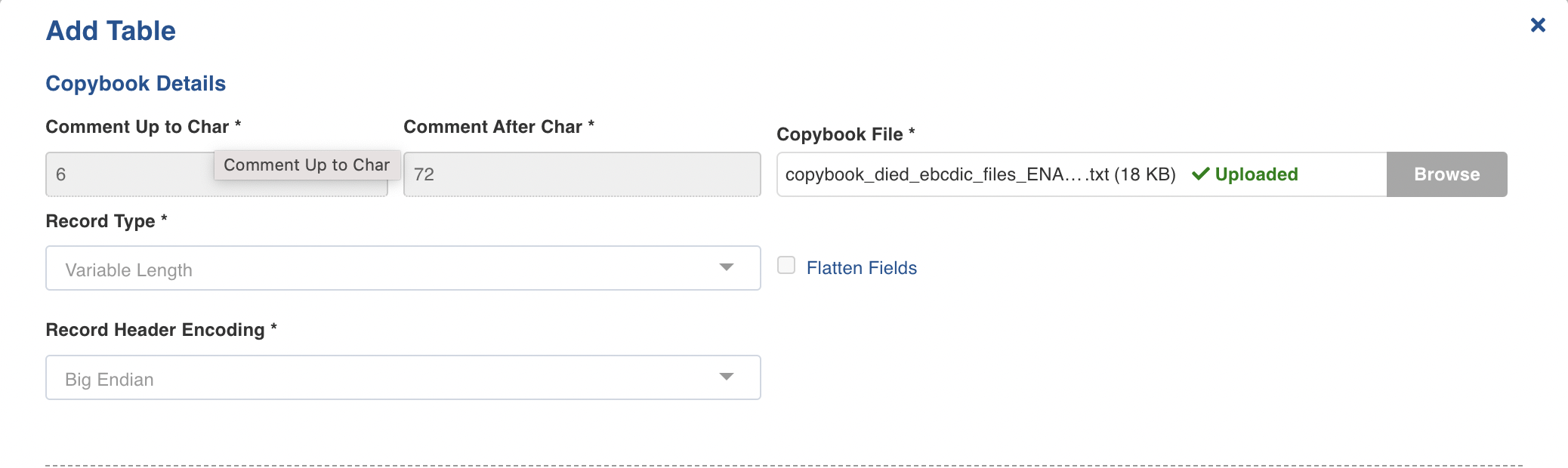
Configure the Data File Details
Enter the following details in the Source Data Files section for configuring the data files.

| Field | Description |
|---|---|
| Source Relative Path | The path to the directory where the data files are stored (relative to the source base path). (For example, /Cobol) |
| Include Files | The regex pattern to include files. Only the files matching this Java Regex will be crawled. |
| Exclude Files | The regex pattern to exclude files. The files matching this Java Regex will not be crawled. |
| File Encoding | The encoding type for the data file that is used. EBCDIC: The EBCDIC stands for Extended Binary-Coded Decimal Interchange Code, data-encoding system, that uses a unique eight-bit binary code for each number and uses alphabetic characters, punctuation marks, accented letters, and non alphabetic characters. *TEXT: Specifies the simple plain text. |
| Character Set | Character encoding to be used. |
| File Header Length (Bytes) | Length of the header in bytes. |
| File Trailer length (Bytes) | Length of the footer in bytes. |
| Include sub directories | Select this option to onboard the data files present in the sub directories of the source path. |
- Enter the following details in the Target Table Configuration section:
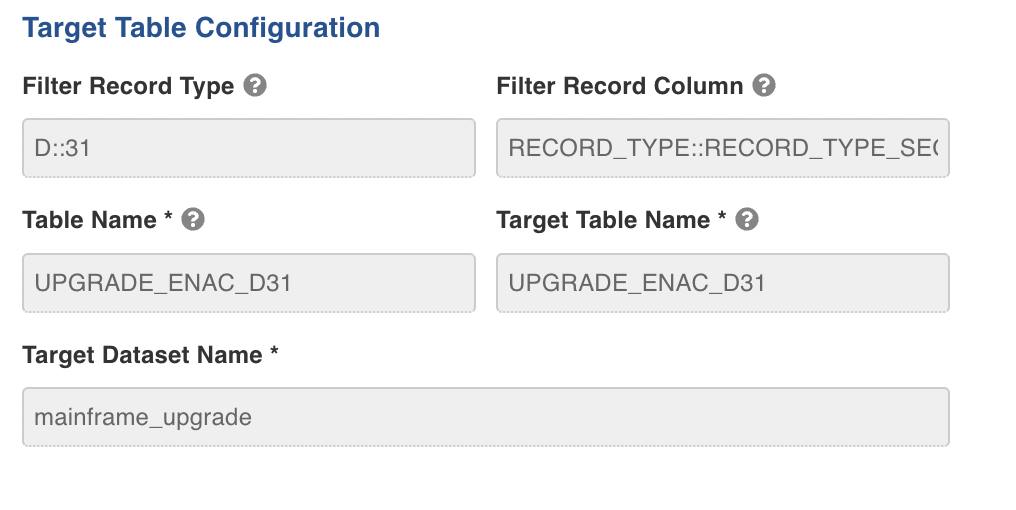
| Field | Description |
|---|---|
| Filter Record Type | Specifies the value of the columns to be extracted, double-colon (::) separated. For example, D::31 . |
| Filter Record Column | Specifies the column to extract the segments, double-colon (::) separated. For example, RECORD_TYPE::RECORD_TYPE_SEQ. |
| Table Name | The table name used to specify in the Infoworks UI. |
| Target Table Name | The target table name to be created in the Datalake. |
| Target Schema Name | The schema name of the target table. |
- Click Save and Crawl Schema to save the schema.
Edit the Schema and View Sample Data
To edit the schema and view the sample data, perform the following steps:
- Under File Mappings tab, enter the following details:

| Field | Description |
|---|---|
| Column Name | Edit the column name of the table. |
| Transform Function | Select the Transform function. |
| Type | Select the data types from the drop-down. The available data types are Decimal, Integer, Float, Double, String, Boolean, Date, Timestamp, Long, and Byte. |
- Click Save Schema to save the schema successfully.
- Click Sample Data to view the sample data.
Configuring a Mainframe Datafiles Table
For configuring a Mainframe Data Files Table, see Configuring a Table.