SLA Configuration and Criticality
Introduction
Data teams have Service-Level Agreement - targets or commitments that the business users of the data expect from them. Infoworks should make it easier for a production operations analyst to monitor SLA adherence and intervene when SLAs are not being met. SLA can be configured at different entity levels, eg: table groups, pipelines, pipeline groups and workflows.
Configuring SLA
Table Groups
The following are the steps to configure SLA on a table group:
- Navigate to the Table Groups tab.
- Click Actions for the required table group and click Configure. The table group details with the list of tables will be displayed.
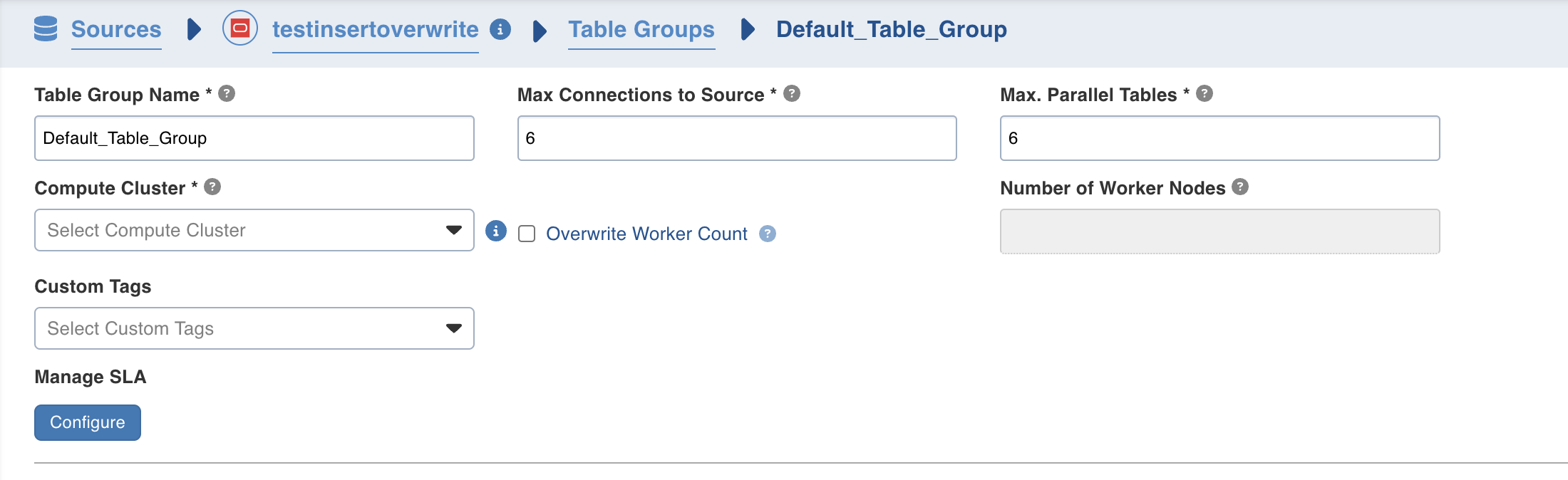
- Click on Configure under Manage SLA. A pop will be opened with SLA details.
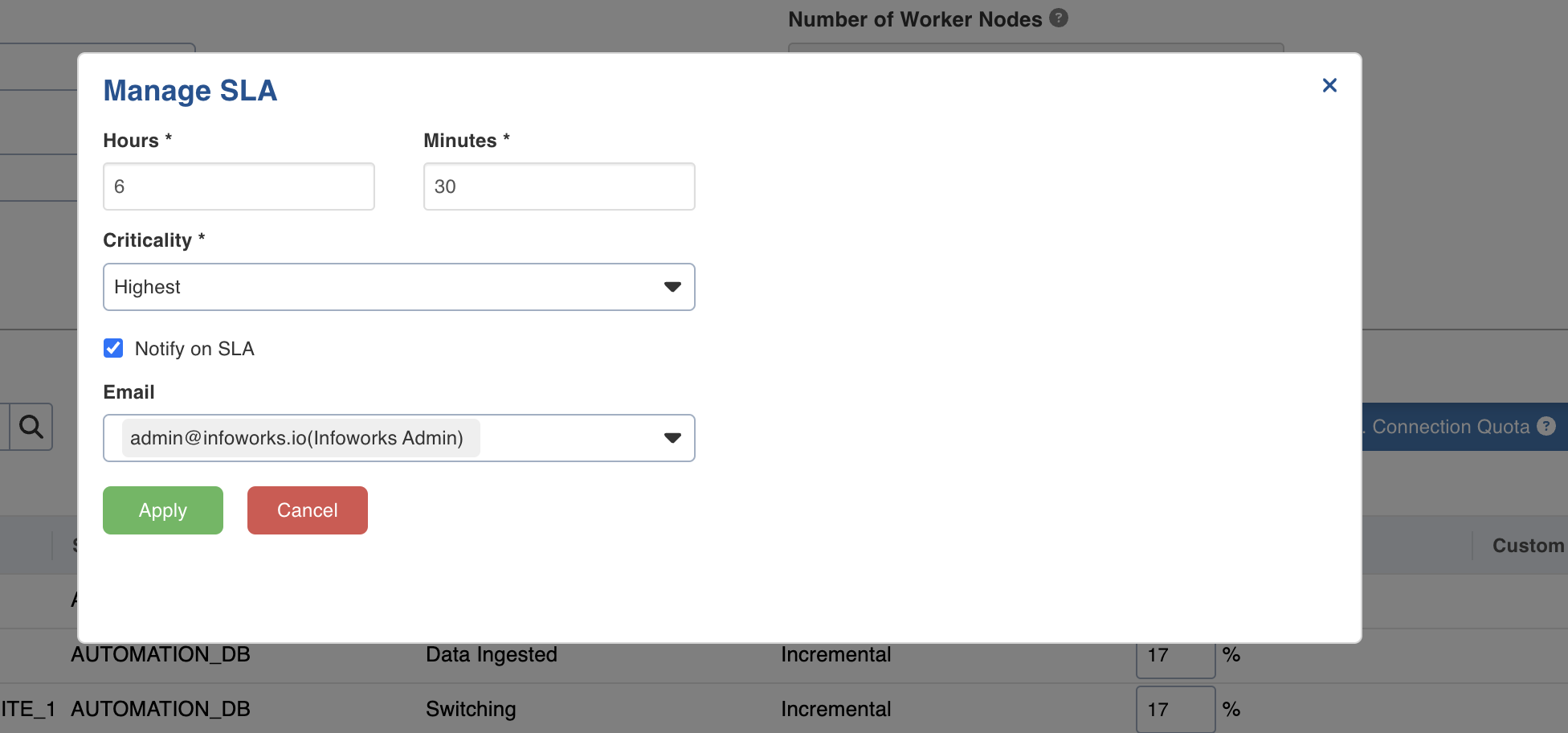
| Field | Description |
|---|---|
| Hours | Number of hours to complete table group ingestion. |
| Minutes | Number of minutes to complete table group ingestion. |
| Criticality | Displays the criticality status. |
| Notify on SLA | Select the check box to get email notifications. |
| Select users and subscribers to be notified. |
- Click Apply and it will close the pop-up.
- Click Save Table Group Configuration.
Pipelines
- Navigate to respective Pipeline.
- Click on Settings Tab.
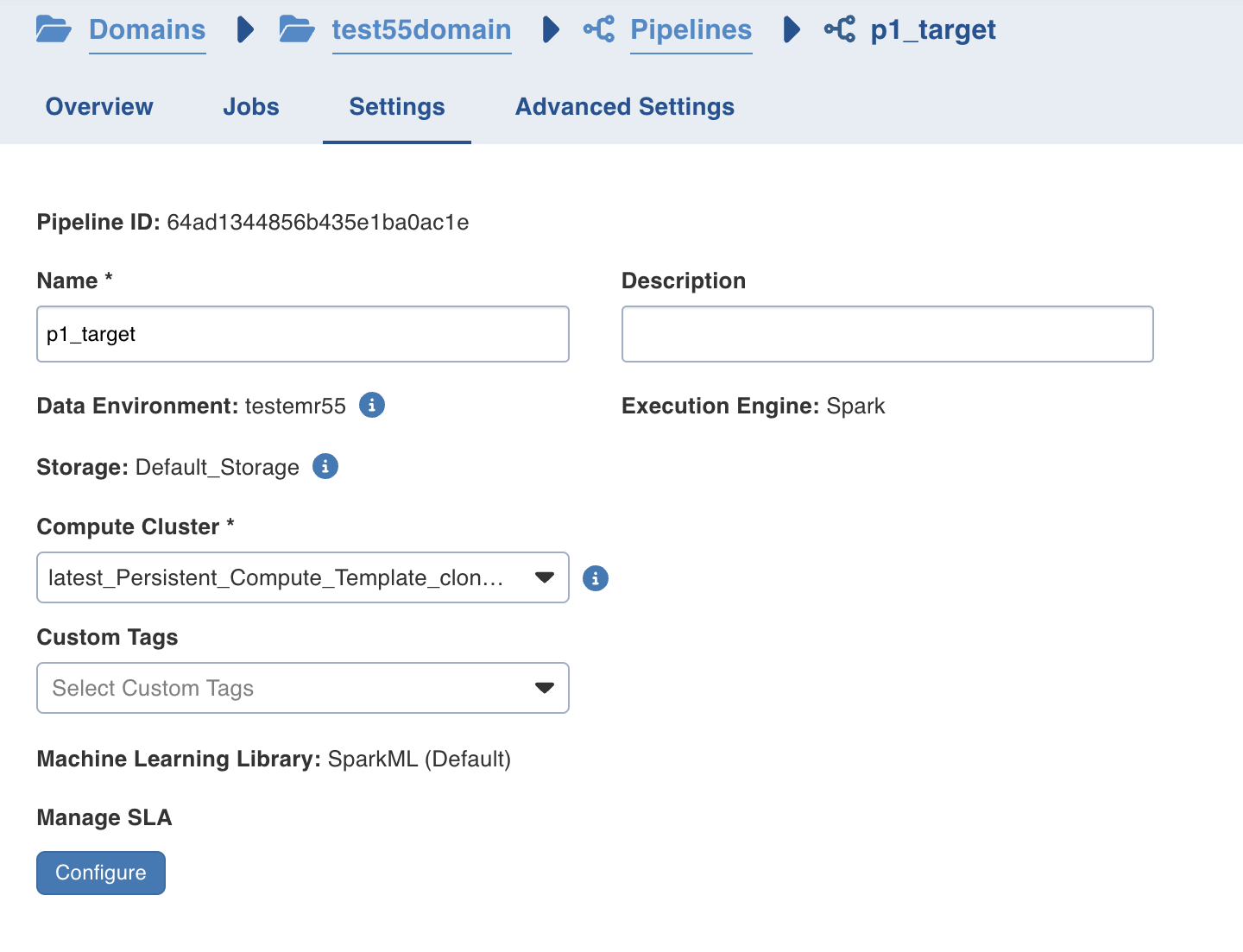
- Click on Configure under Manage SLA.
- Follow the steps as mentioned in the Table Group section.
Pipeline Groups
- Navigate to respective Pipeline Group and click on Configure.
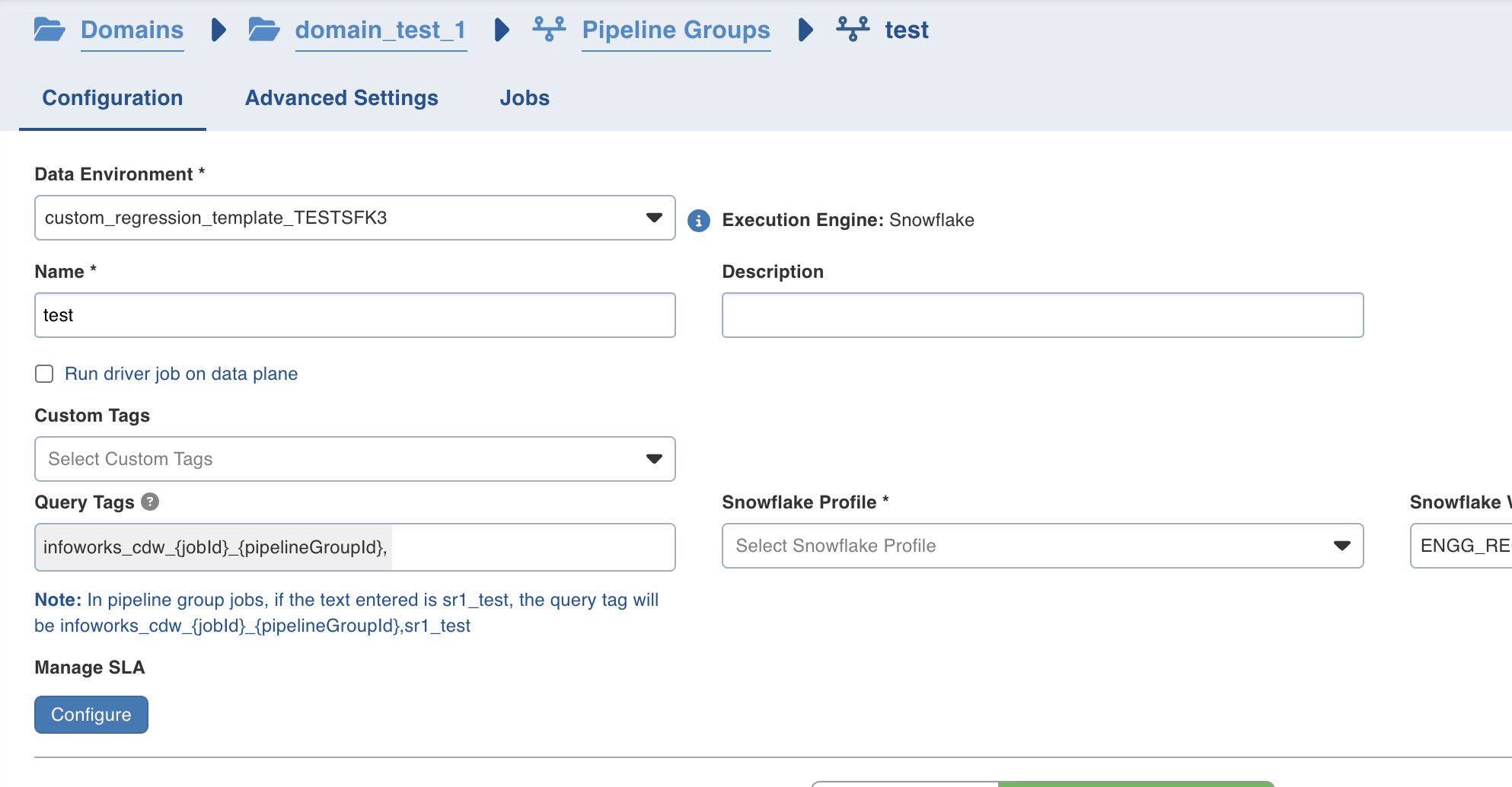
- Click on Configure under Manage SLA.
- Follow the steps as mentioned in the Table Group section.
Workflows
- Navigate to respective Workflow.
- Go to Settings Tab.
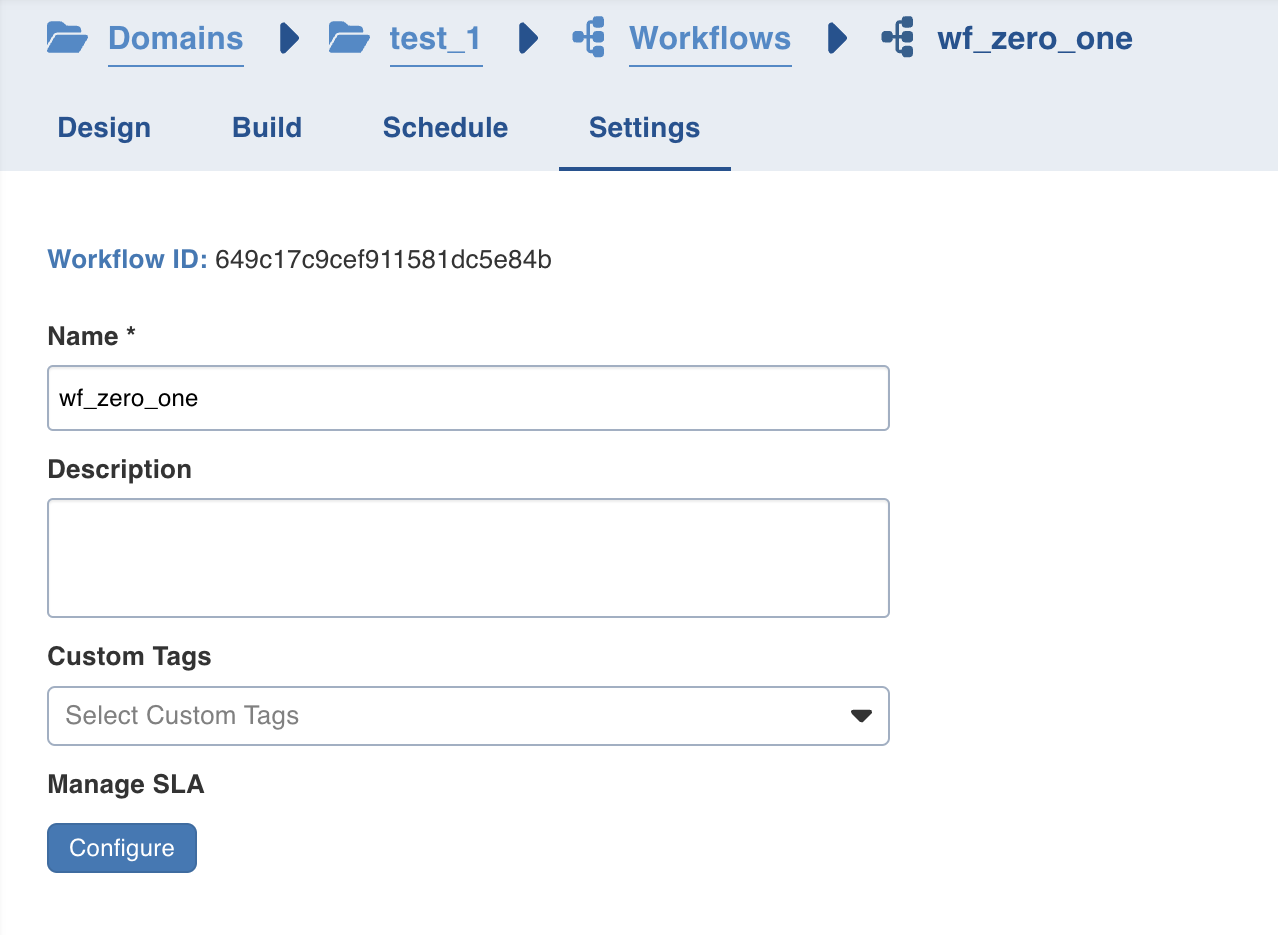
- Click on Configure under Manage SLA.
- Follow the steps as mentioned in the Table Group section.
Was this page helpful?