Managing Custom Tags
Overview
Tags are metadata elements that you apply to your cloud resources. They're key-value pairs that help you identify resources based on settings that are relevant to your organization. If you want to track the deployment environment for your resources, add a key named Environment. To identify the resources deployed to production, give them a value of Production.
Fully formed, the key-value pair becomes, Environment = Production.
You can apply tags to your cloud resources, resource groups, and subscriptions.
Adding Custom Tags
To add a custom tag:
Step 1: Go to Admin > Manage Custom Tags.
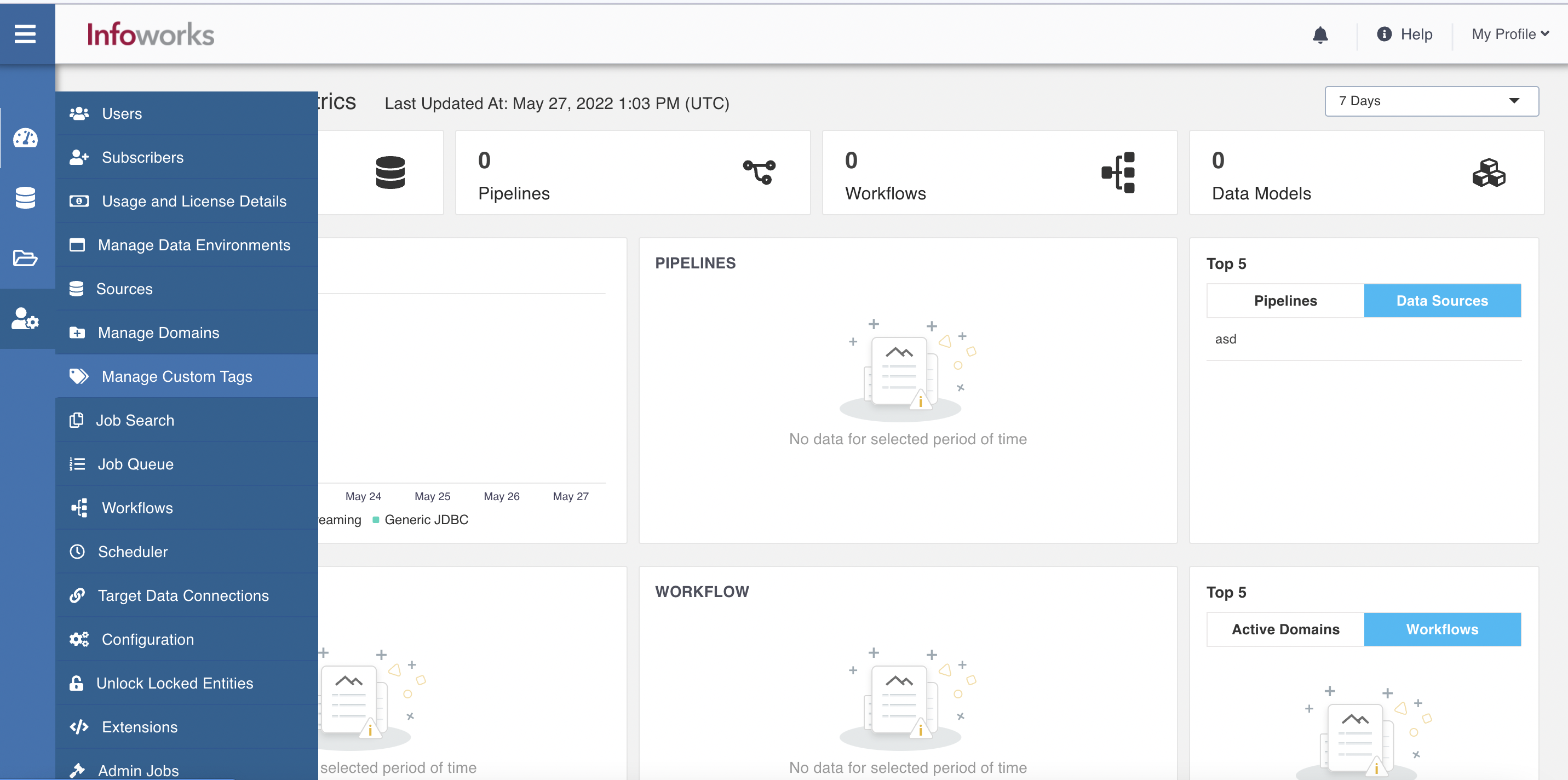
The Managing Custom Tags page appears.
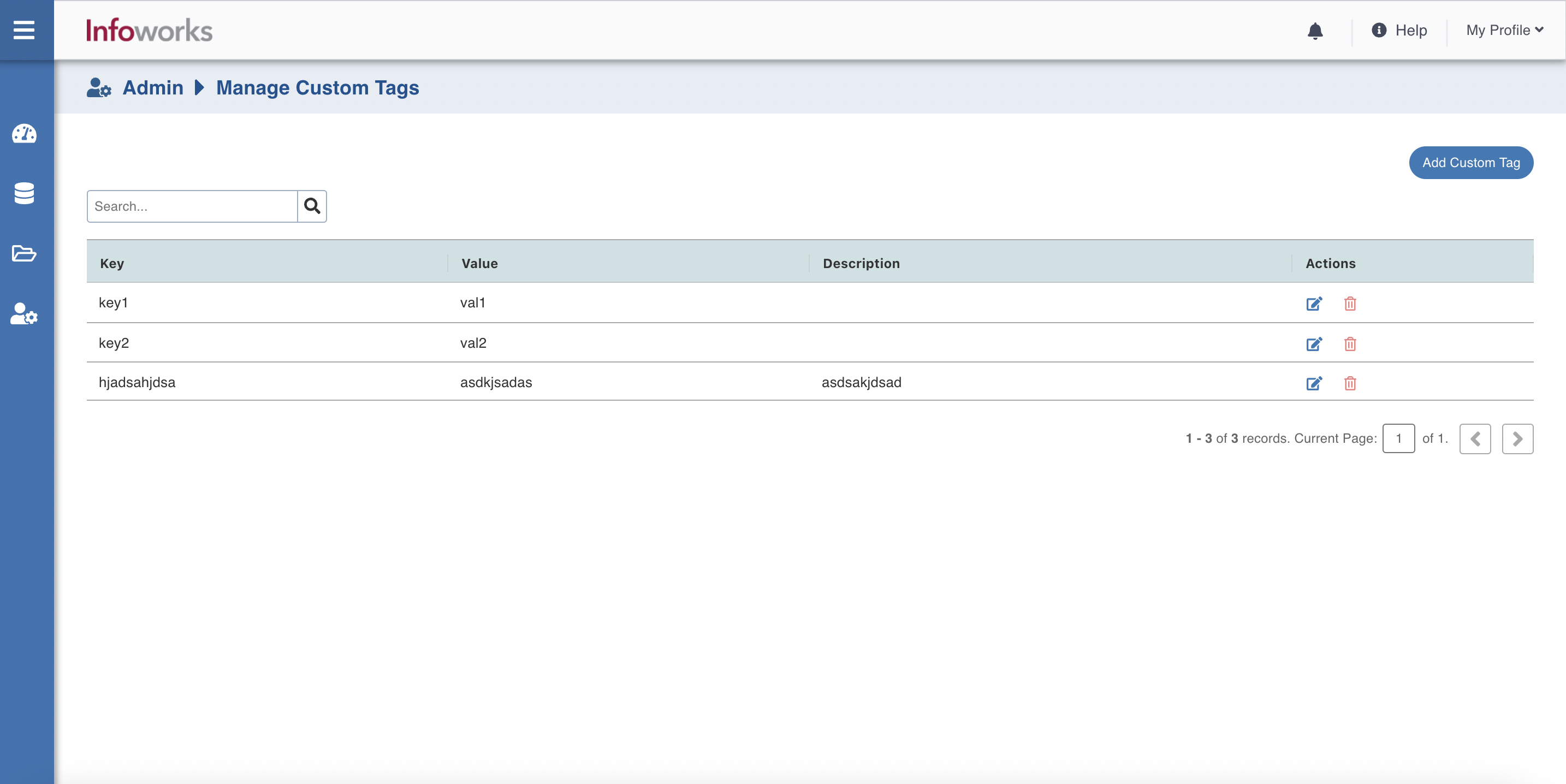
| Field | Description |
|---|---|
| Key | This field indicates the tag to identify the resource. |
| Value | This field indicates the value that is assigned to the key. There are multiple key-value pairs, which means that same key can have multiple values. |
| Description | Provides custom tag details. |
Step 2: Click Add Custom Tag.
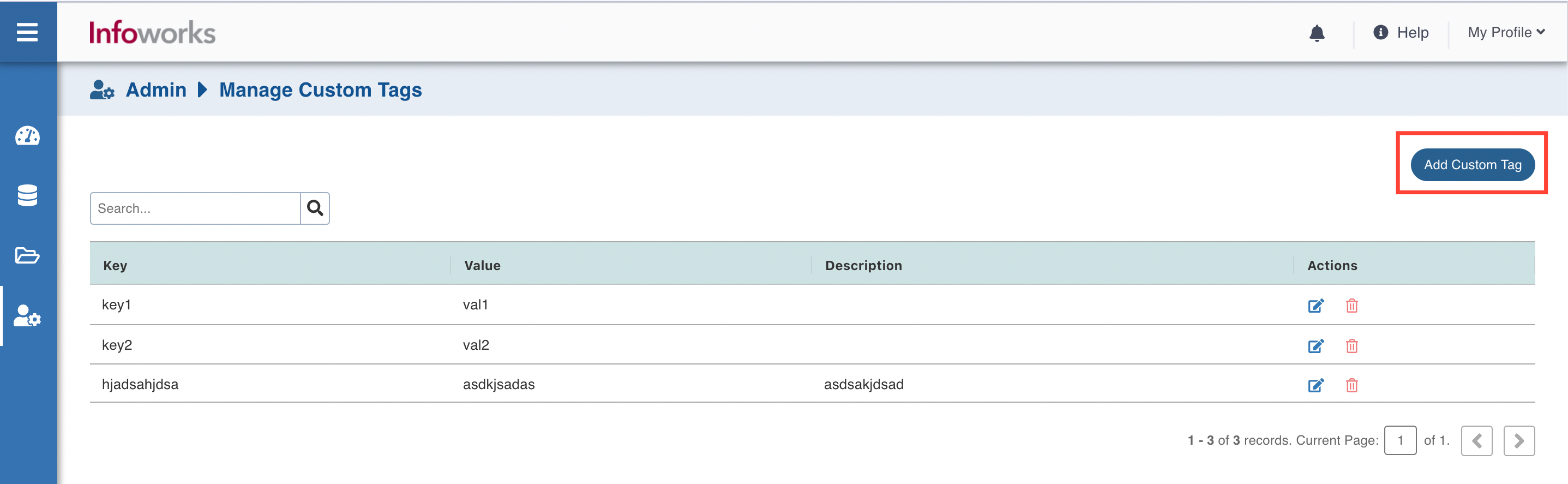
Step 3: Provide Custom Tag details.
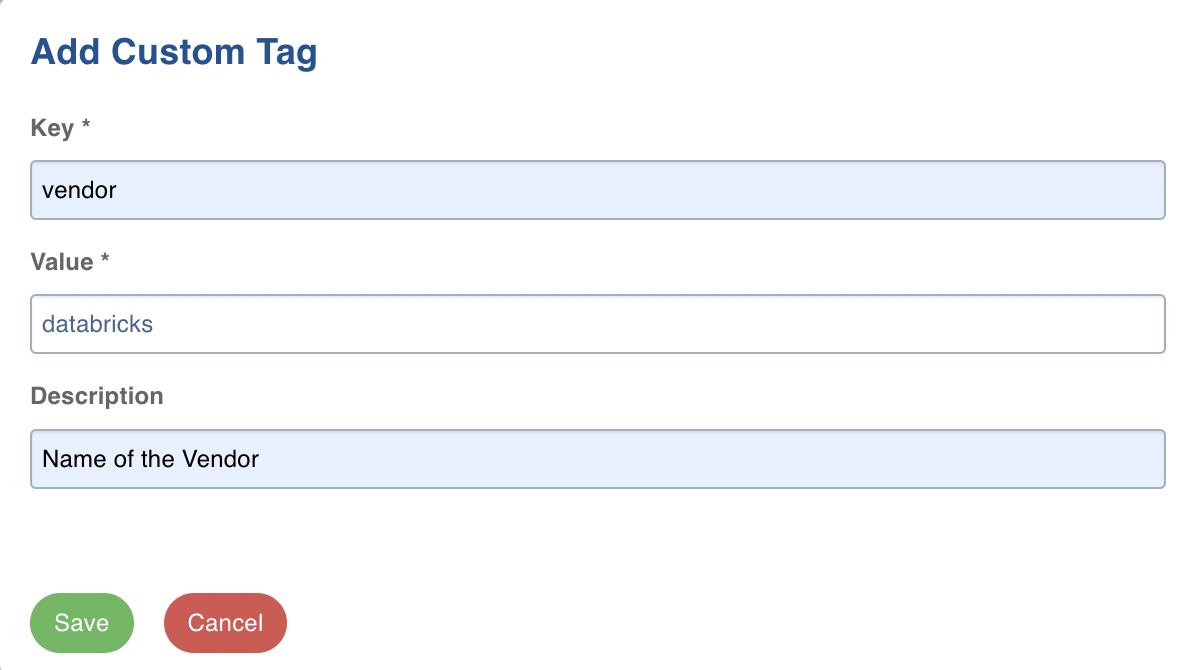
Step 4: Click Save.
Custom Tags Priority
The custom tag addition to the cloud resources follows the following priority:
- Workflow
- Pipeline
- Table Group / Ingest modal
- Cluster
So, the tags set at workflow level will override tags set at Table Group and Cluster level.
For example: If you set key1=value11 at the workflow level, key1=value12 and key2=value22 at the cluster level, you would get key1=value11 and key2=value22.
Custom Tags Filter Functionality and Availability
A tag filter functionality can be added in following sections
- Job metrics page in Ingestion section
- Job search page in Admin section
Custom Tags will be shown in following pages
- Pipeline settings page
- Workflow settings page
- Tablegroup configuration page
You can create, update, and delete a custom tag via REST API also.