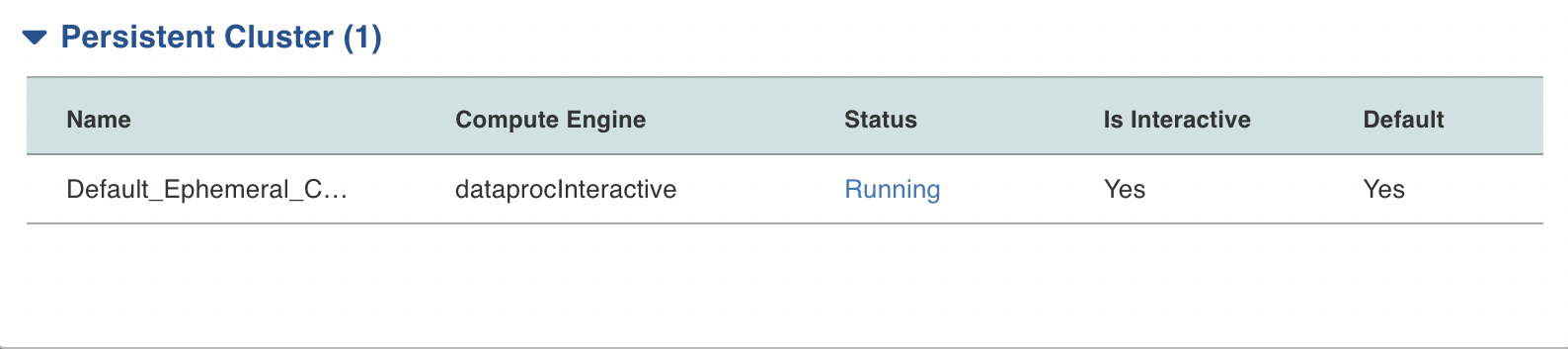Managing Infoworks Environments
Overview
Infoworks is supported on Spark engine platforms such as Azure Databricks, and Amazon Web Services (AWS) Databricks, and, GCP Dataproc. Post installation, Infoworks can be configured and connected to the required environment from the user interface (UI). This environment can be defined from preset templates, or can also be defined as a custom environment from scratch by the user, as described in the following sections.
After installing and logging in to Infoworks, the following dashboard is displayed:
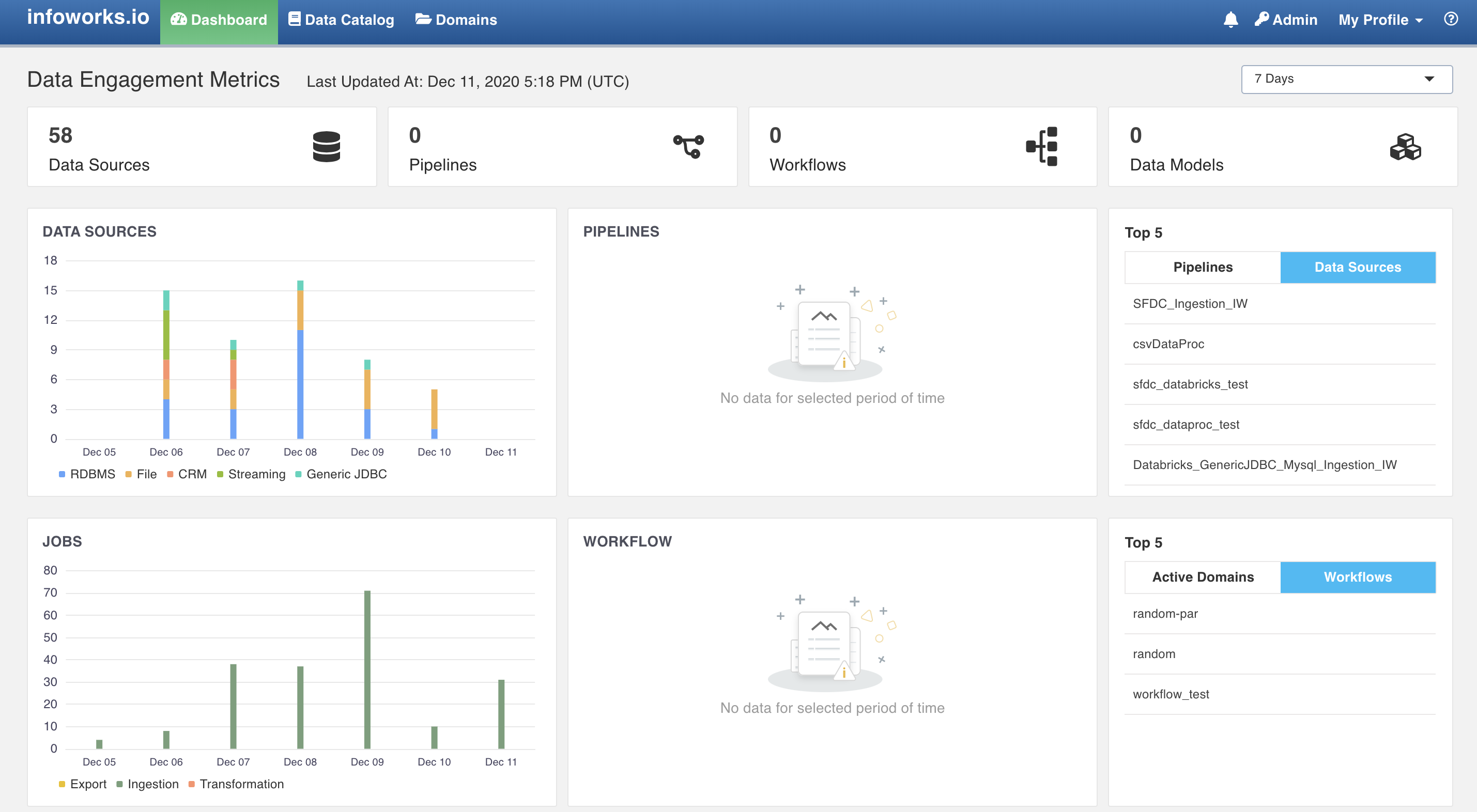
Follow the steps below to manage the environment set up:
- Step 1: Click Admin button, on the top right corner. The following window appears:
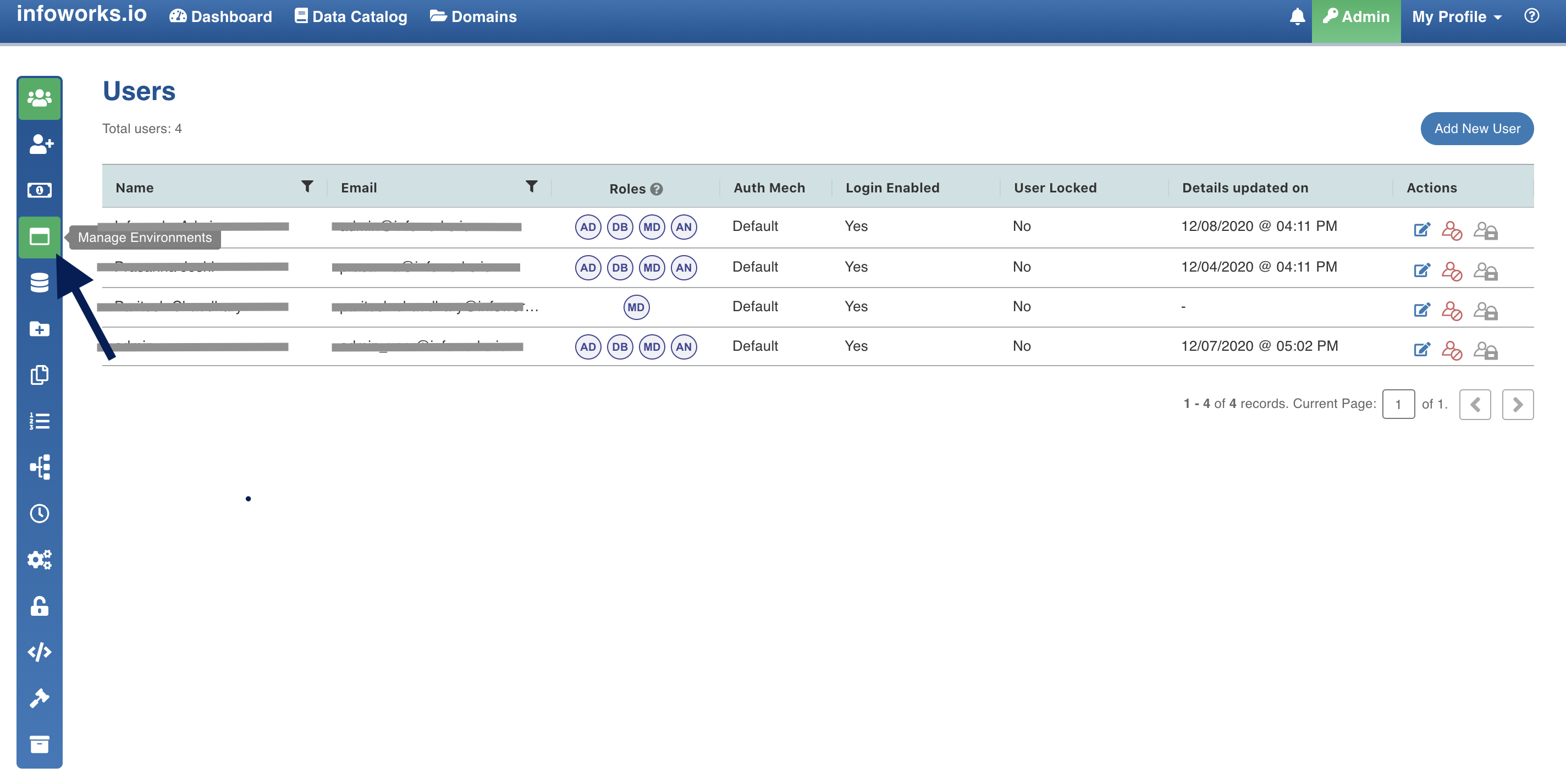
- Step 2: Click Manage Environments icon. The following window appears:
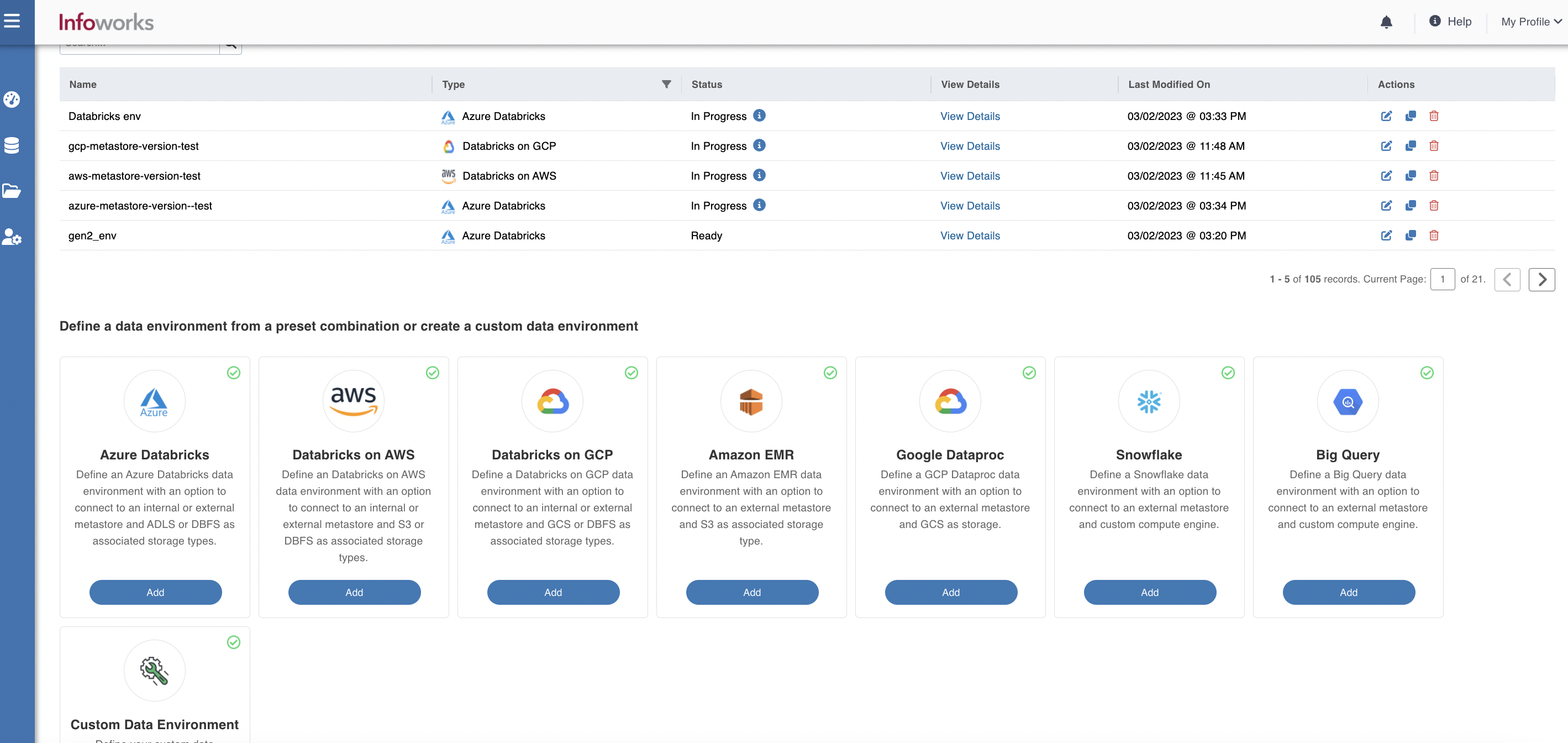
- Step 3: This window allows you to set up a new environment, and also lists the already set up environments with its details. Click the Select button under the required template to configure the same.
The available templates are as follows:
- Azure Databricks
- AWS Databricks
- Amazon EMR
- GCP Dataproc
- Databricks on GCP
- Snowflake
- BigQuery
- Custom Environments
Triggering Persistent Cluster
To trigger Persistent Cluster:
Step 1: Under the Manage Environments table, click View Details.
Step 2(a):If you have a license for a specific data environment, the Actions column appears. Click the Start icon to trigger the Persistent Cluster.
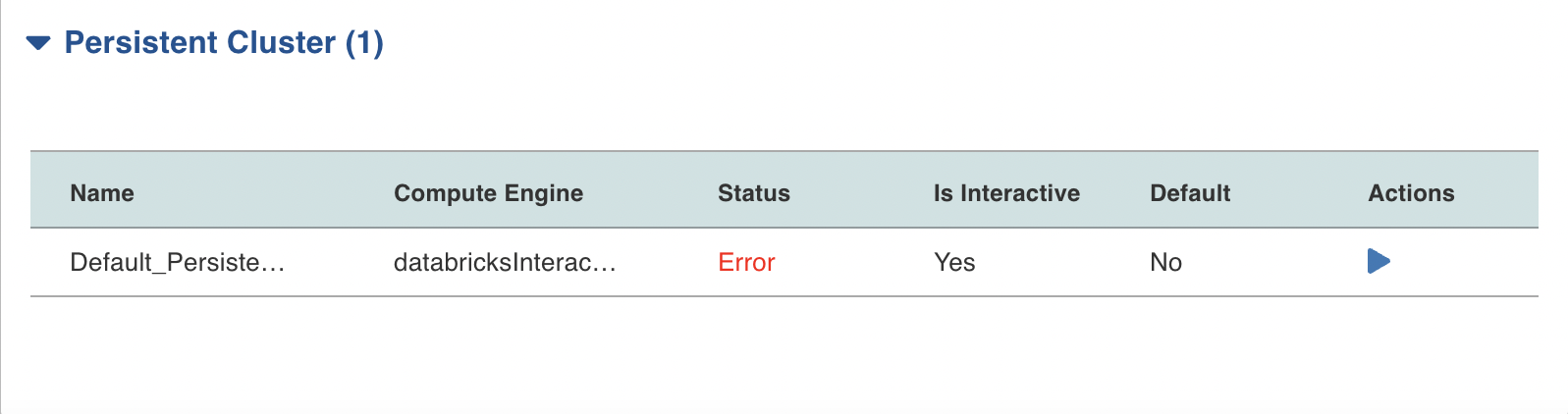
Step 2(b): If you don’t have a license for a specific data environment, Actions column doesn’t appear.