Managing Workflow List
The Workflow List displays a global view of all the workflows, workflow runs, and associated tasks, with the ability to search based on workflow names, workflow run, status, and so on. This allows administrators to view, monitor and troubleshoot all workflows, and related operations across a particular deployment of Infoworks.
Following are the steps to perform actions on workflow lists:
Navigate to Admin > Workflows. This displays all the workflows, corresponding workflow IDs, the domain names where the workflow is created, user, statuses, and the last execution time. This page also provides a Delete option for every workflow that can be used to remove any un-needed workflows.

User can perform the following actions on the Workflows list:
- Filter: Users can filter the records by specifying a filter value for any column
- Sort: Users can sort any column using the corresponding sort options to each column.
- Selecting a workflow: This check box button is available for every workflow in the Workflow Name column. Select the checkbox to choose the required workflow.
- Pause: This button is available on the top right corner of the Workflows tab. This allows the user to pause the selected workflow. The status of workflow pause is displayed on the top of the window. Click *_View Details *_to view the details of pause failure.
- Resume: This button is available on the top right corner of the Workflows tab. This allows the user to resume the selected workflow which is paused.
- Bulk actions: Users can select multiple workflows using the check box available in the Workflow Name field. This allows the user to perform all the above mentioned operations for the selected bulk workflow list.
Workflows Tab Field Description
| Field | Description |
|---|---|
| Workflow Name | Name of the available workflow. |
| Workflow ID | ID of the corresponding workflow. |
| Domain Name | Name of the domain under which the workflow is created. |
| Created By | Name of the user who created the workflow. |
| Status | Status of the workflow: Paused or Not Paused |
| Last Execution Time | Last execution time of the corresponding workflow. |
| Delete | Delete option for the selected workflow. Clicking the Delete icon displays the names of the other workflows impacted by the chosen deletion. This helps the users to analyse the impact of the action they are about to perform. |
Click Workflow ID corresponding to a workflow, to drill down to the workflow runs of the selected workflow.
The tab is updated at an interval of 60 seconds.
Workflow Runs
The Workflow Runs tab displays an admin view of all workflow runs, with the ability to search based on workflow name, run ID, start time, and so on. This allows the admin to process operations on all the workflows, of all the users.
Following are the steps to perform actions on Workflow Runs lists:
Navigate to Admin > Workflow Runs.
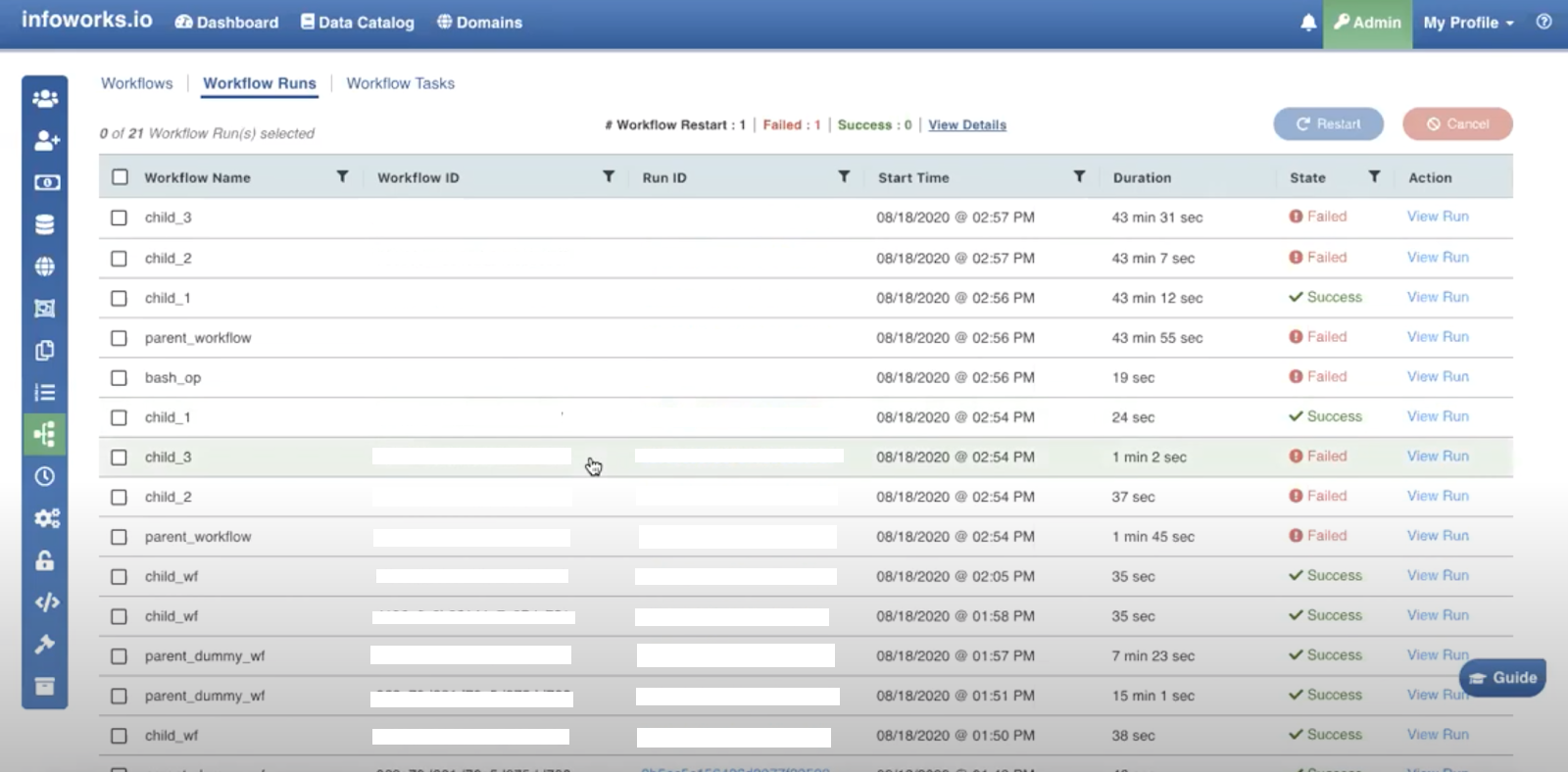
User can perform the following actions on the Workflow Runs list:
- Filter: Filter icon is available for all columns except Duration. This allows the user to filter the records by entering the required value.
- Sort: This option is available for all columns, and allows the user to sort values in alphabetical/chronological (whichever is applicable) order.
- Selecting a workflow: This check box button is available for every workflow run in the Workflow Name column. Select the checkbox to choose the required workflow.
- Restart: This button is available on the top right corner of the Workflow Runs tab. This allows the user to restart the selected workflow run. On selecting the required workflow and clicking theRestartbutton, the following window appears:
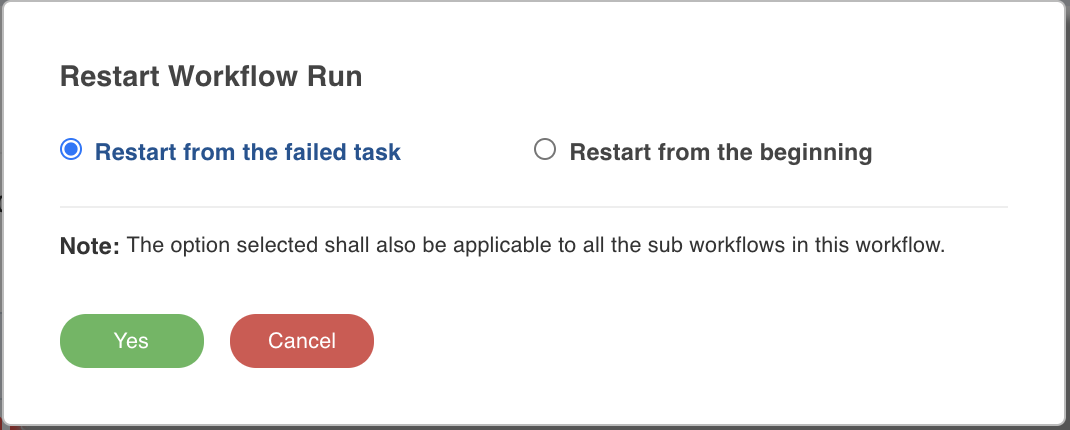
Restarting a workflow can be done in two ways by selecting either of the following options:
- Restart from the failed task: Allows you to restart the workflow from the failed task in the workflow.
- Restart from the beginning: Allows you to restart the failed workflow from the beginning, using the same run ID.
The status of workflow run restart is displayed on the top of the window. Click *View Details * to view the details of restart failure, if any.
- Cancel: This button is available on the top right corner of the Workflow Runs tab. This allows the user to cancel a pending or running workflow.
- Bulk actions: Users can select multiple workflows using the check box available in the Workflow Name field. This allows the user to perform all the above mentioned operations for the selected bulk workflow list.
Workflow Runs Tab Field Description
| Field | Description |
|---|---|
| Workflow Name | Name of the available workflow run. |
| Workflow ID | ID of the corresponding workflow run. |
| Run ID | Run ID of the corresponding workflow run. |
| Start Time | Start time of the corresponding workflow run. |
| Duration | Time taken by the corresponding workflow run. |
| State | Status of the workflow run: Success, Pending or Failed. |
| Action | View Run option for the selected workflow run. Clicking the View Run link displays the workflow run details of the selected workflow run. |
Click Run ID corresponding to a workflow run, to drill down to the tasks of the selected workflow run.
The tab is updated at an interval of 60 seconds.
Workflow Tasks
Workflow Tasks tab displays an admin view of the all workflow tasks, with the ability to search based on the task ID, task type, and so on. This allows the admin to process operations on all the tasks.
Following are the steps to perform actions on Workflow Tasks list:
Navigate to Admin > Workflow Tasks.
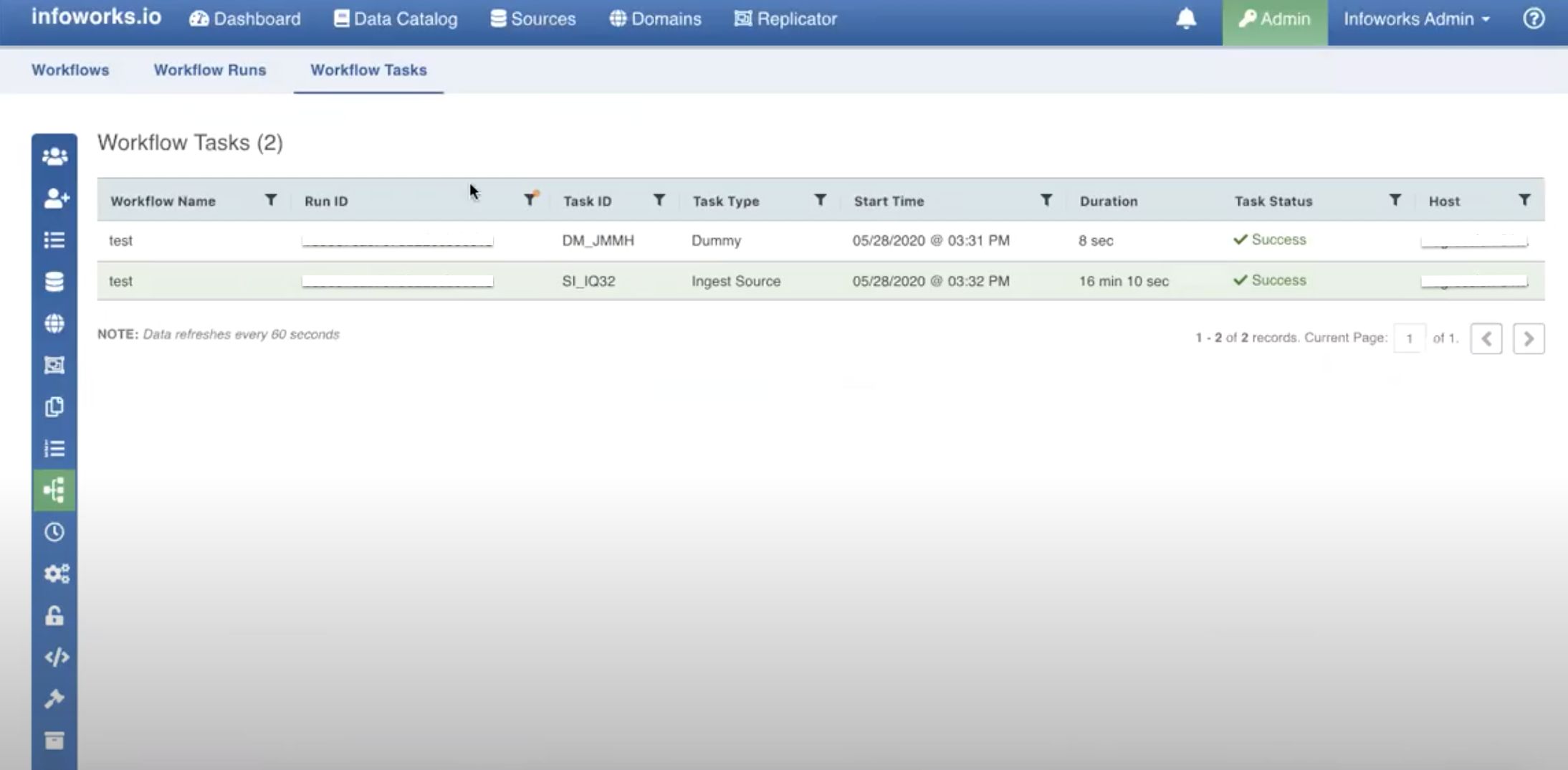
This is a display-only tab. User can perform the following actions on the Workflow Tasks list:
- Filter: Filter icon is available for all columns except Duration. This allows the user to filter the records by entering the required value.
- Sort: This option is available for all columns, and allows the user to sort values in alphabetical/chronological (whichever is applicable) order.
Workflow Tasks Tab Field Description
| Field | Description |
|---|---|
| Workflow Name | Name of the available workflow task. |
| Run ID | Run ID of the corresponding workflow task. |
| Task ID | Task ID of the corresponding workflow task. |
| Start Time | Start time of the corresponding workflow task. |
| Duration | Time taken by the corresponding workflow task. |
| Task Status | Status of the workflow: Success, Pending or Failed. |
| Host | Host details of the corresponding workflow task. |
The tab is updated at an interval of 60 seconds.