Metadata Cleanup Policies
Infoworks supports archival/deletion of metadata which is not in use for a specific period. |
To manage the metadata:
- Log in to the Infoworks with admin credentials.
- Click the Admin menu and click the Metadata Management icon.
- Two tabs are displayed: Metadata Cleanup Policies and Metadata Backup.
- For deletion or cleanup of metadata, select the Metadata Cleanup Policies tab.
- Click the Run Metadata Cleanup Job button to run the metadata cleanup.
- To view the status/details of the job, go to Managing Admin Jobs page.
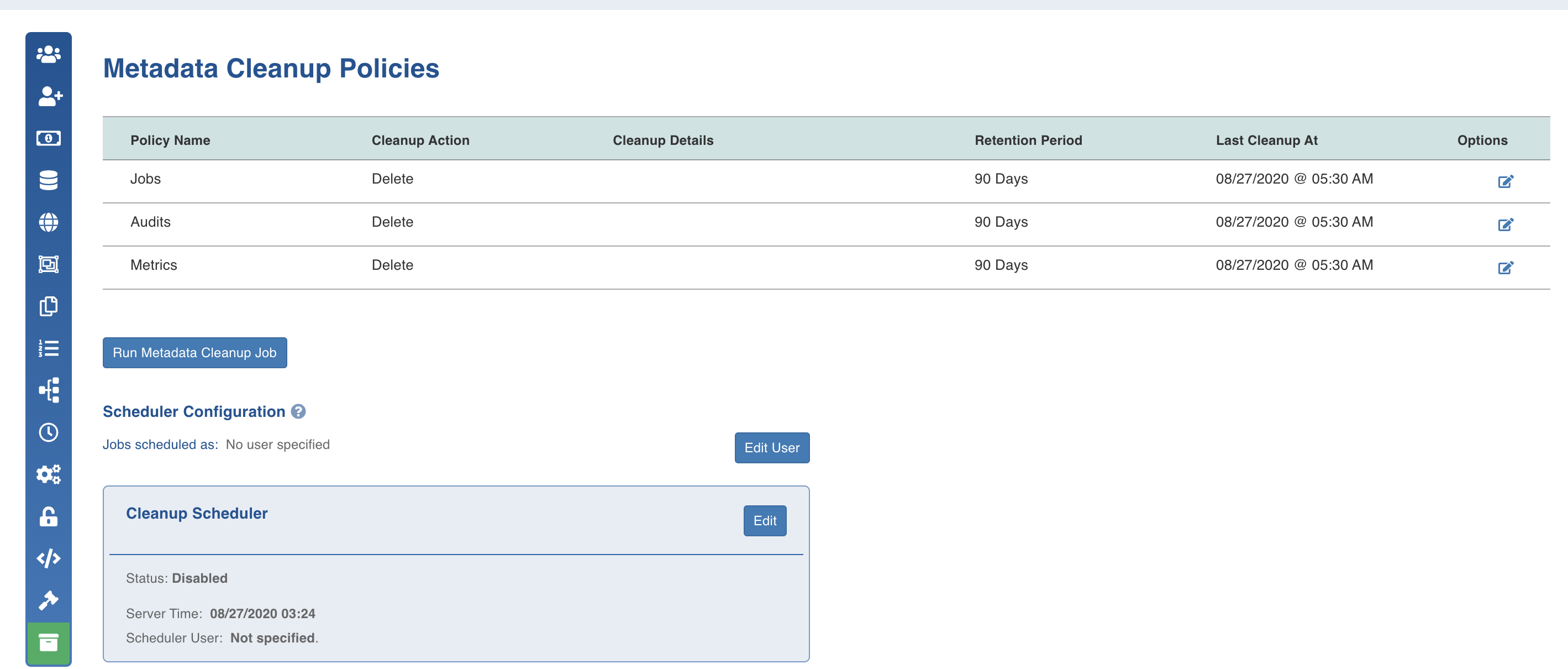
Following are the metadata cleanup fields:
- Policy Name: Artifacts groups to be cleaned up. It includes Jobs, Audits and Metrics.
- Cleanup Action: The action to be performed on the policy. The default action is disable. You can choose to archive or delete.
- Cleanup Details: This field displays the archival path of the policy, if set.
- Retention Period: The number of days for which the data will be retained.
- Last Cleanup At: The timestamp at which the cleanup was last performed.
- Option: Click this option to edit the policy cleanup details. For more details, see Edit Metadata Cleanup Policy section.
Edit Metadata Cleanup Policy
Following are the steps to edit the metadata cleanup policy:
- Click the edit icon for the required policy.
- Select the cleanup action (disable, archive or delete), enter the required details.
- Click Save.
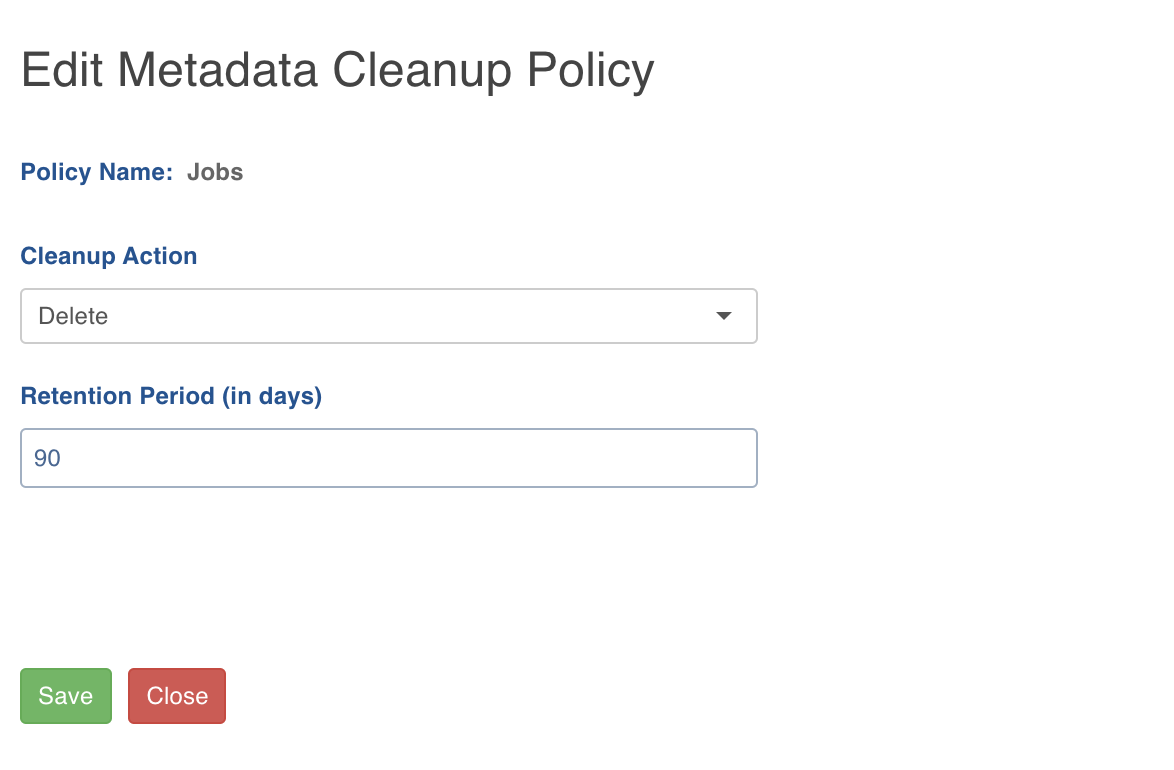
Configuring Scheduler
Following are the steps to schedule a cleanup:
- Click the Edit User button to set the user details and choose to run the schedule as the current user or a different user. If you choose to select "Different User" as an option, please provide the Email Id and the Refresh Token of the other user. The Refresh Token can be retrieved by logging in to the user account and navigating to My Profile and clicking on Settings.
- Click Save. The details set up defines the user who would run the cleanup.
- In the Cleanup Scheduler section, Click Edit for configuring the cleanup schedule.
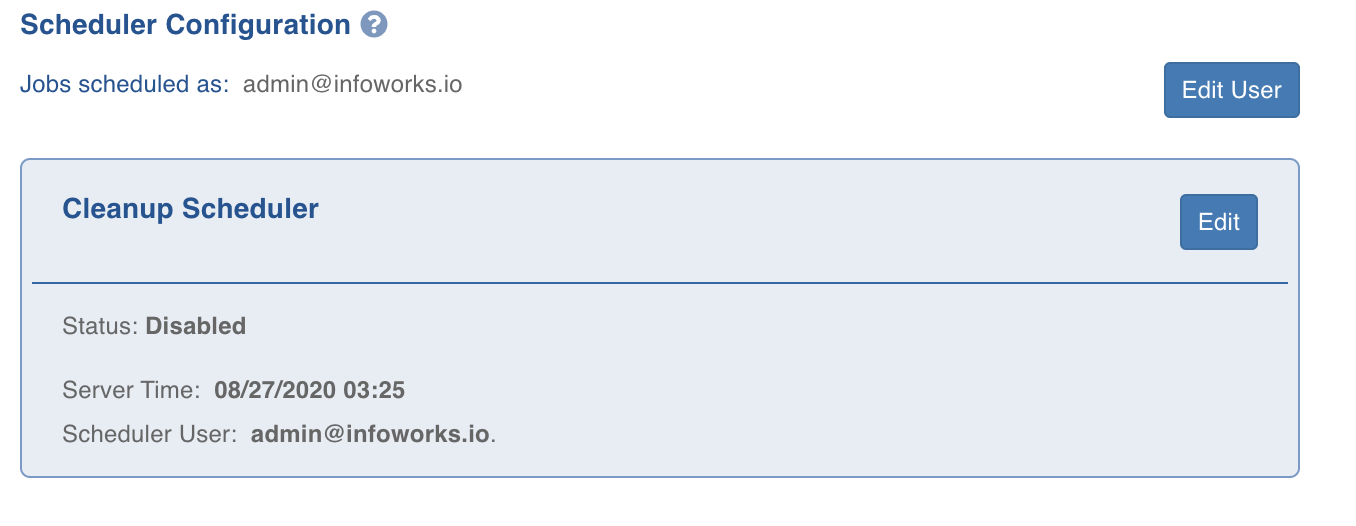
- Select On using the Scheduler slide button.
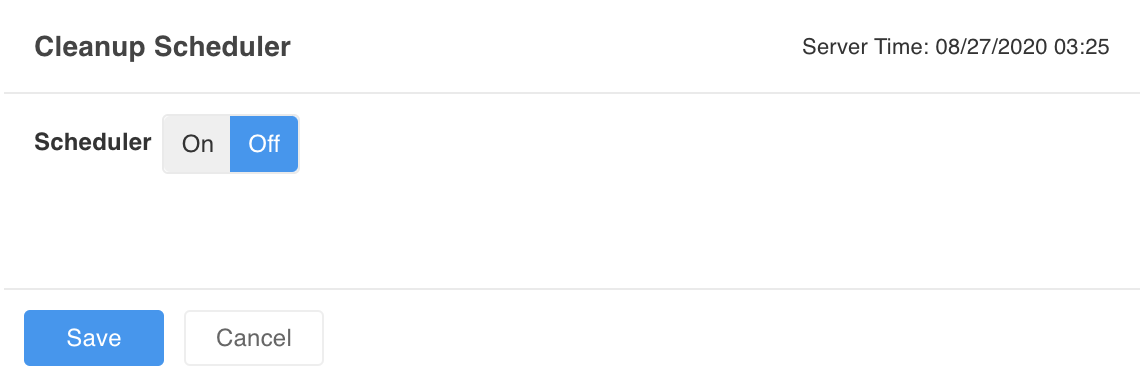
- Select the required option for Recurrence Type and Effective Duration fields. The options available under the Recurrence Type field processes accurately as their names suggest. Effective Duration field allows you to configure the date, time, execution options, and customisations of the respective Recurrence Type field value selected.
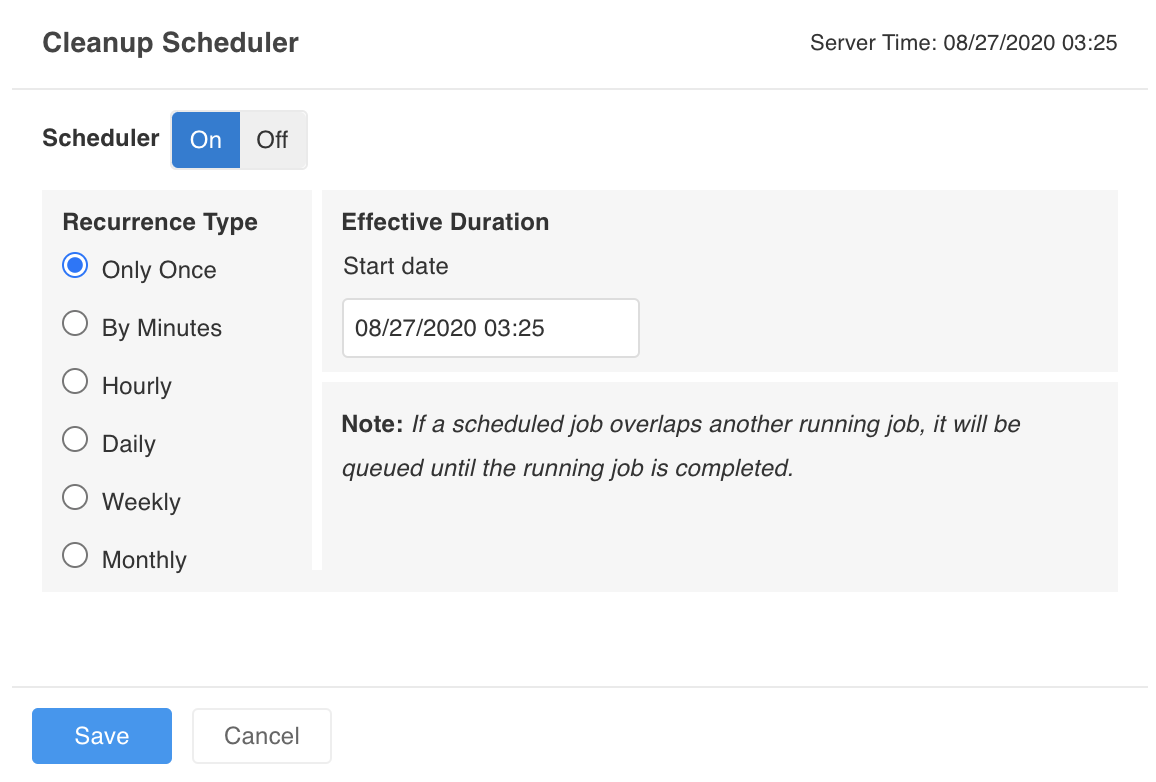
- Enter the details to repeat the cleanup schedule and click Save.
- For a Schedule set to run multiple times in a day, all the executions throughout the day will be missed, if the scheduler misfires/fails at the first schedule of the day. The schedules set for the next day (or interval), will execute as configured.
For example, suppose that your schedule starts on the 1st of June, and runs every hour from 0900hrs to 1700hrs, and executes every two days. If the scheduler misses the execution at 0900 hrs on the 3rd of June, all the executions for the whole day will be missed. It will try to execute the schedule at 0900hrs to 1700hrs on the 5th of June, and at every two days interval thereafter.
- Ensure to take configure dates such as 29, 30, and 31 of the month as specified days. If your interval causes the scheduler to execute in a month where the specified date does not occur, the scheduler will permanently set the date to the last available date of the month.
For example, suppose that your schedule starts on the 1st of May, at 0900 hrs, and executes on 30th and 31st of every month. This schedule will execute on the 30th of May at 0900 hrs, and on the 31st of May at 0900 hrs. It will then execute twice on 30th June, as it resets the 31st June Schedule to the last available date in June (ie., the 30th). It will then continue to execute twice on 30th July, and so on thereafter. It is recommended to use the “Last day of the month” option to execute schedules on month-ends to avoid errors.
Daylight Savings Time on Job Scheduler
The job scheduler automatically accommodates the daylight savings time and adjusts to the local timezone.