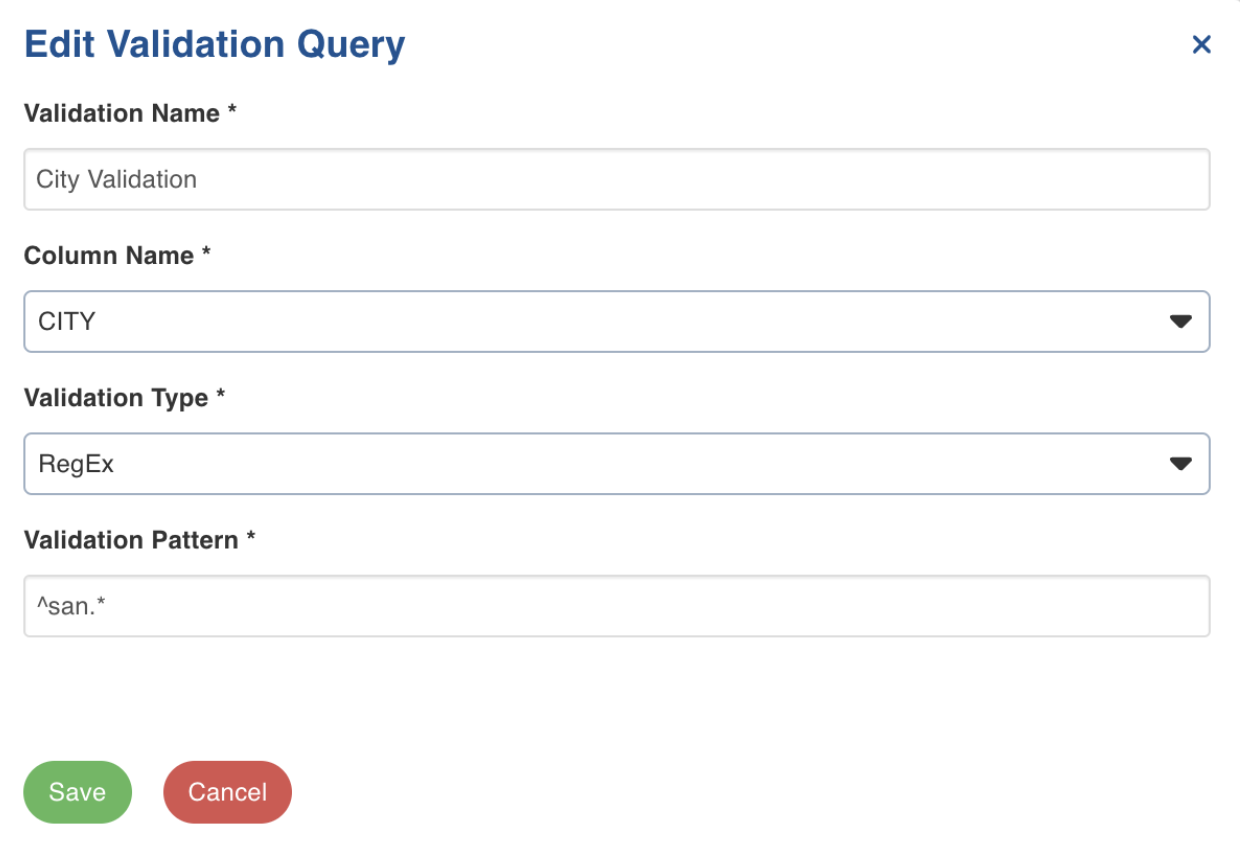Data Validation
Overview
Infoworks supports column-level validation to ensure only good-quality data flows into the system. The validation check ensures all the data coming in follows a specific pattern.
Records that do not satisfy the validation criteria are written to the error table. If the number of error records crosses the threshold percentage, the job is failed.
You can provide the error threshold percentage by setting this key in the Advanced Configuration:
| Key | Value |
|---|---|
| error_record_threshold_percent | Provide any value between 0-100. |
There are two types of validation:
- RegEx
- Not NULL
Validating Column
To validate a column:
Step 1: From the Data Sources menu, select one of the tables and click View Source/Ingest button.
Step 2: Select the source table to be synchronized to Target.
Step 3: Click the configuration link and click the Data Quality tab.
Step 4: On the Data validation tab, click Add Validation.
Step 5: Enter the following details.
| Field | Description | Details |
|---|---|---|
| Validation Name | This field indicates the name of the validation | For example: City validation |
| Column Name | This field indicates the name of table column which has to be validated | For example: FNAME, LNAME, CITY, etc. |
| Validation Type | This field indicates the type of validation applied on a column Supported Validation types: RegEx and Not NULL | RegEx: Provide the RegEx pattern in the validation pattern field. Not NULL: This type indicates that column value is not null. |
| Validation Pattern | This field indicates the supported pattern for validation. | For example: To fetch the name of cities beginning with “San”, provide the following pattern: ^san.* |
Step 6: Click Save.