v6.0.0.2
Date of Release: September 2024
Resolved Issues
| JIRA ID | Issue |
|---|---|
| IPD-26870* | Ingestion to target table is failing with permission issues in Unity catalog |
| IPD-26667 | helm upgrade failed with issue in running airflowdb-upgrade pod |
| IPD-26669 | Issue while saving Data env Mapping for Domains when access is managed through IDP |
| IPD-26673 | Remove read only root file system for bash node pods |
| IPD-26690 | Post 6.0 upgrade, unable to add non .sh files in the jobhook |
| IPD-26692 | Unable to migrate workflow from DEV to PROD from UI on 6.0 |
| IPD-26702 | The status of the Streaming job is still running Under Job Status even the job was stopped/cancelled |
Prerequisites
- Ensure the current deployment’s chart is present in /opt/infoworks.
- Python 3.8 or later version with the pip module is installed in the Bastion VM.
- Stable internet connectivity on the Bastion VM to download the required python packages from the python repository during installation/upgrades.
- Validate that the version of the old chart is 6.0.0.1.
xxxxxxxxxxcat /opt/infoworks/iw-k8s-installer/infoworks/Chart.yaml | grep appVersionxxxxxxxxxxappVersion: 6.0.0.1Ensure to take backup of MongoDB Atlas and PostgresDB PaaS. In case you don't take the backup, jobs will fail after the rollback operation. For more information, refer to the MongoDB Backup and PostgresDB PaaS Backup |
Upgrade Instructions
- Jobs using old versions of libraries must be completed/stopped.
- Old versions of libraries must be uninstalled and databricks cluster should be restarted to clear the cache.
For the procedure of libraries uninstalling, refer Step 4 below.
To upgrade Infoworks on Kubernetes:
It is assumed that the existing chart is placed in the /opt/infoworks directory and the user has the access permission. |
xxxxxxxxxxexport IW_HOME="/opt/infoworks"Before selecting the type of upgrade execute the following commands.
Step 1: Create the required directories and change the path to that directory.
xxxxxxxxxxmkdir -p $IW_HOME/downloadscd $IW_HOME/downloadsIW_HOSTED_REGISTRY=false), you should download the Docker image ‘infoworks-mongo-utils_v6.0.0.1.tar.gz’ following the instructions that have been shared with you. After downloading, push this image to your configured registry, ensuring that you do not change the image tags.
Internet-free Upgrade
Step 1: Download the upgrade tar files shared by the Infoworks team to the Bastion (Jump host) VM and place it under $IW_HOME/downloads.

Step 2: To configure Internet-free upgrade, execute the following command:
xxxxxxxxxxexport INTERNET_FREE=trueInternet-based Upgrade
Step 1: Download the Update script tar file.
xxxxxxxxxxwget https://iw-saas-setup.s3-us-west-2.amazonaws.com/6.0/iwx_updater_k8s_6.0.0.2.tar.gzCommon Steps for Both Internet-free and Internet-based
Step 1: Extract the iwx_updater_k8s_6.0.0.2.tar.gz under $IW_HOME/downloads.
Do not extract the tar file to /opt/infoworks/iw-k8s-installer as it would result in loss of data. |
xxxxxxxxxxtar xzvf iwx_updater_k8s_6.0.0.2.tar.gzThis should create two new files as follows - update-k8s.sh and configure.sh.
Step 2: Run the script.
xxxxxxxxxx./update-k8s.sh -v 6.0.0.2helm upgrade 600 /opt/infoworks/iw-k8s-installer/infoworks -n aks-upgrade-551 -f /opt/infoworks/iw-k8s-installer/infoworks/values.yaml Enter N to skip running the above command to upgrade the helm deployment. (timeout: 30 seconds): NUpgrade successStep 3: To modify any of the configurations listed below, follow the steps:
- Email configurations: smtpHost, smtpPort, smtpUsername, smtpPassword, sslEnabled
- Timeout for DT
- Timeout for ingestion
- nginx.ingress.kubernetes.io/proxy-body-size
Step 3A: Navigate to the directory IW_HOME/iw-k8s-installer. And Edit the values.yaml file
| Name | Description | Default Values | |
|---|---|---|---|
| Email configuration | smtpHost | The SMTP host URL to connect to | smtp.gmail.com |
| smtpPort | SMTP port | 587 | |
| smtpUsername | The SMTP User to authenticate as | email address | |
| smtpPassword | The Password for the SMTP user | Encrypted password | |
| sslEnabled | The SSL flag | true | |
| DT | timeoutSeconds | Timeout for DT | 7200 |
| Ingestion | timeoutSeconds | Timeout for Ingestion | 7200 |
| nginx.ingress | kubernetes.io/proxy-body-size | Nginx proxy body size | 10m |
- Email configurations can be found under customiwConfigs section in values.yaml
- Timeouts for DT and ingestion can be found under databricks section in values.yaml
- kubernetes.io/proxy-body-size can be found in nginx.ingress section in values.yaml
Step 3B: After editing the annotations, the values.yaml file should look as shown below:
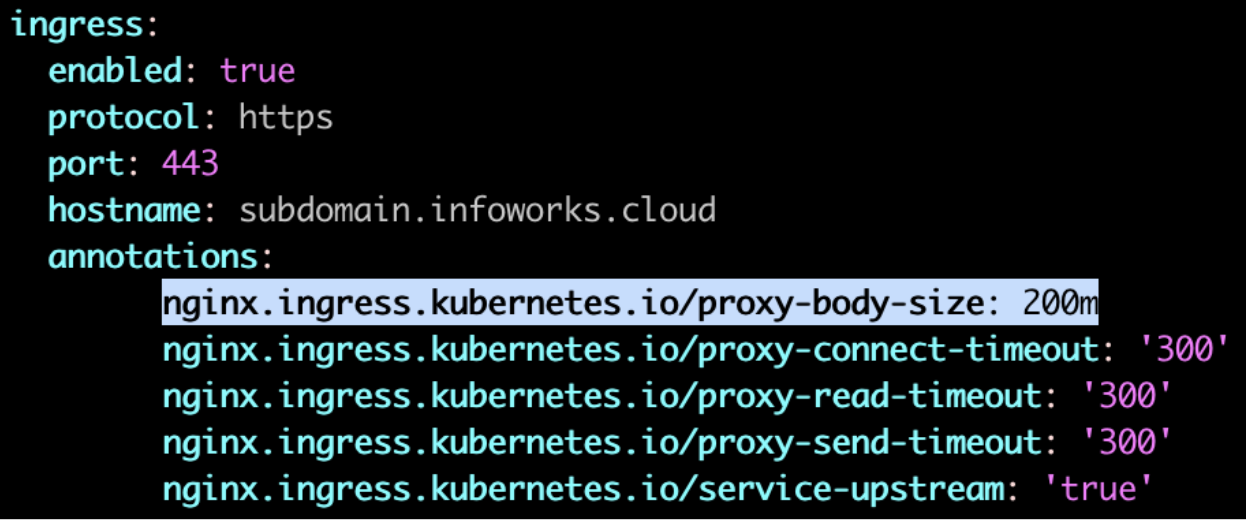
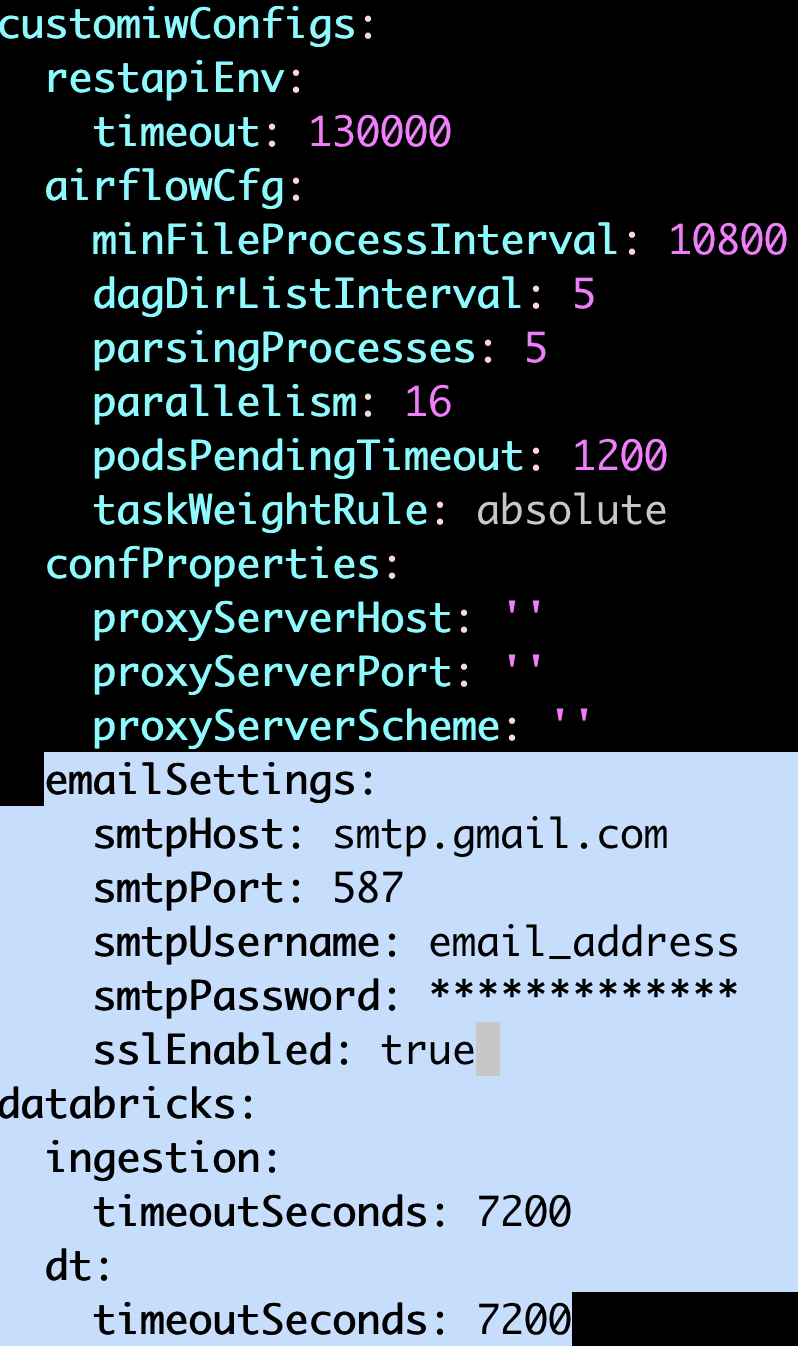
Update the values and save the file.
Step 3C: Navigate to the directory IW_HOME/iw-k8s-installer. And Run the iw_deploy script
xxxxxxxxxx./iw_deploy.shStep 3D: Restart all the deployments
xxxxxxxxxxkubectl rollout restart deployment -n <namespace>Step 4: (Applicable only for Databricks Persistent Clusters): A change in the Infoworks jar requires libraries being uninstalled and cluster restart. Without this step, there will be stale jars. Perform the following steps:
(i) Go to the Databricks workspace, navigate to the Compute page, and select the cluster that has stale jars.
(ii) In the Libraries tab, select all the Infoworks jars and click Uninstall.
(iii) From Infoworks UI or Databricks dashboard, select Restart Cluster.
Rollback
Prerequisites
- Before executing the rollback script, ensure that IW_HOME variable is set.
- Assuming Infoworks home directory is /opt/infoworks, run the below command to set the IW_HOME variable.
- Validate that the version of the old chart is 6.0.0.1.
xxxxxxxxxxexport IW_HOME=/opt/infoworks- Ensure the current deployment’s chart is present in /opt/infoworks.
- Execute the below command to check the appVersion.
xxxxxxxxxxcat $IW_HOME/iw-k8s-installer/infoworks/Chart.yaml | grep appVersionxxxxxxxxxxappVersion: 6.0.0.2Ensure to restore MongoDB Atlas and PostgresDB PaaS. In case you don't take the backup, jobs will fail after the restore operation. For more information, refer to the MongoDB Restore and PostgresDB Restore. |
Rollback Instructions
Step 1: Download the rollback script.
xxxxxxxxxxwget https://iw-saas-setup.s3.us-west-2.amazonaws.com/6.0.0.1/rollback-k8s.shStep 2: Place the Update script in the same directory as that of the existing iw-k8s-installer.
Step 3: Ensure you have permission to the $IW_HOME directory.
Step 4: Give executable permission to the rollback script using the below command.
xxxxxxxxxxchmod +x rollback-k8s.shStep 5: Run the script.
xxxxxxxxxx./rollback-k8s.sh -v 6.0.0.1Step 6: You will receive the following prompt, "Enter N to skip running the above command to upgrade the helm deployment. (timeout: 30 seconds): ", type Y and press Enter.
xxxxxxxxxxEnter N to skip running the above command to upgrade the helm deployment. (timeout: 30 seconds): Y