Settings
Data Profiling
The Reset Password option is available in the Settings section under the profile icon for users who have logged in using their email and password. Reset password functionality is not visible for users who signed in via Google, as Infoworks does not manage Google account passwords.
How to Reset Password
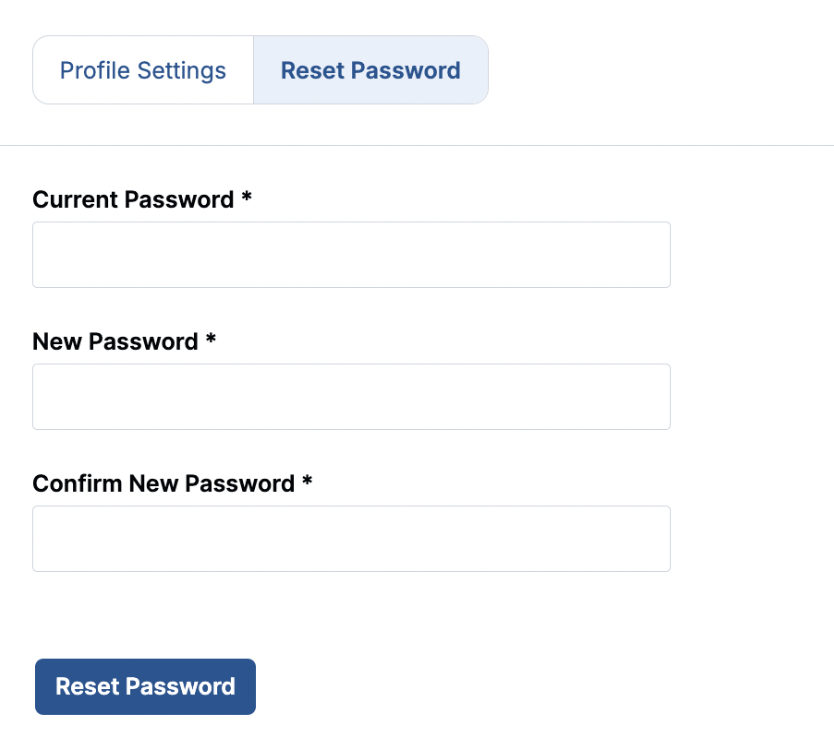
Accessing the Reset Password Option
- Navigate to the profile icon in the main navigation and click on Settings.
- In the settings page, select the Reset Password tab.
Reset Password Fields
- Current Password: Enter your existing password.
- New Password: Input your new password that meets the criteria outlined below.
- Confirm New Password: Re-enter the new password to confirm.
Password Requirements
The new password must:
Be at least 8 characters long.
Contain at least 3 of the following 4 types of characters:
- Lowercase letters (a-z)
- Uppercase letters (A-Z)
- Numbers (0-9)
- Special characters (!@#$%^&*)
Resetting the Password
- After filling in all the fields, click the Reset Password button to finalize the process.
Was this page helpful?