Features
The Business Knowledge Graph section in Infoworks enables users to create, manage, and upload knowledge files, enhancing AI response accuracy. This is achieved by building a comprehensive knowledge graph that includes business definitions, data dictionaries, and SQL libraries for the data warehouse.
Knowledge Graphs List
Display of Knowledge Graphs
The main screen displays a list of existing knowledge graphs created by the current user with details such as:
| Field | Description |
|---|---|
| Name | The name of the knowledge graph. |
| Created | Date and time of knowledge graph creation and the creator's identity. |
| Data Warehouse | The associated data warehouse. |
| Description | A brief description of the knowledge graph. |
| Content Summary | A summary of the content within the knowledge graph, including:
|
| Delete | A delete icon to remove the knowledge graph. |
Search Functionality
A search bar for filtering the knowledge graphs by name.
Add Knowledge Graph Button
A button to initiate the creation of a new knowledge graph.
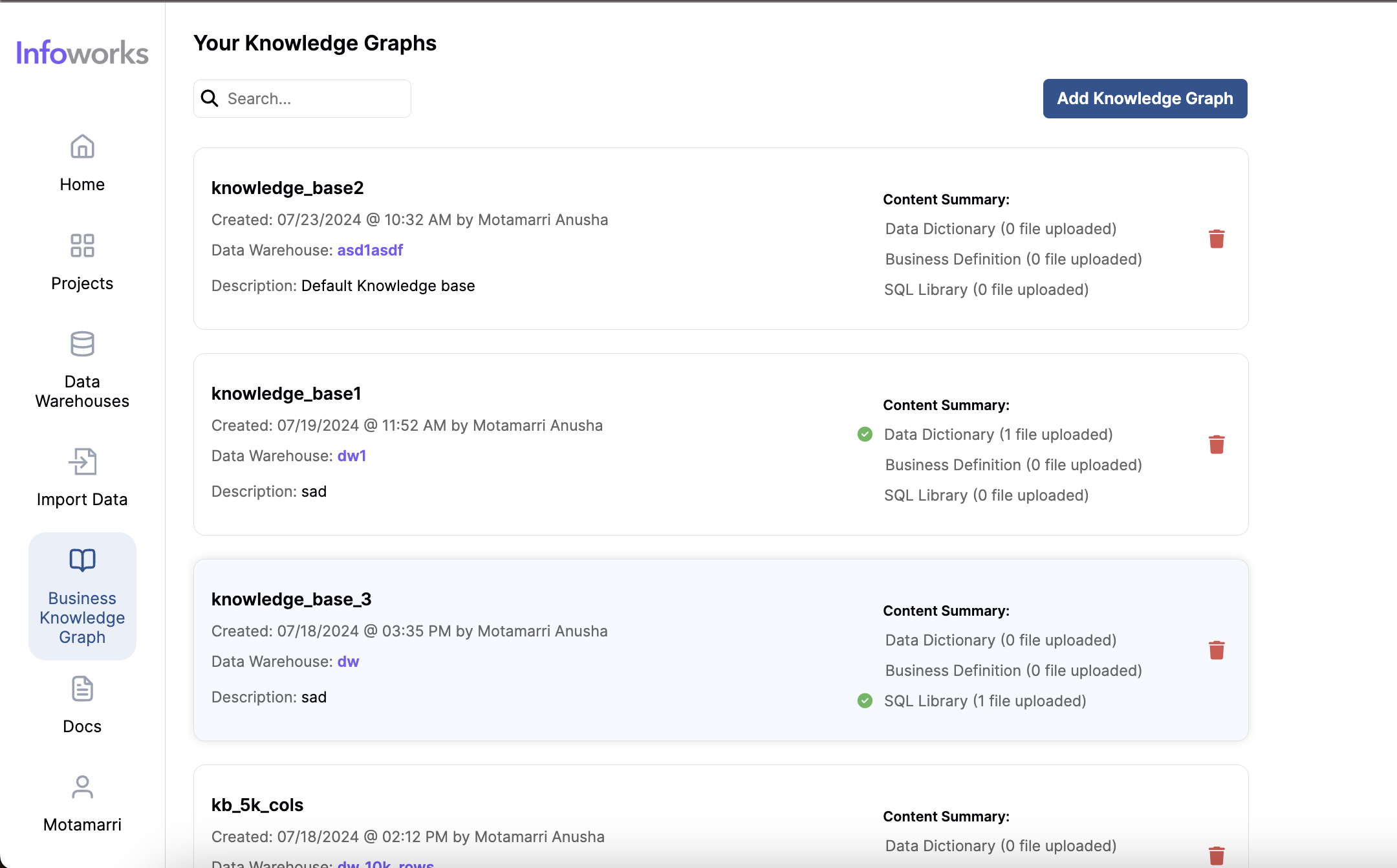
Creating a Knowledge Graph
Create a Knowledge Graph
- Knowledge Graph Name: Input field to enter the name of the new knowledge graph.
- Data Warehouse: Dropdown to select the associated data warehouse.
- Description: Input field to provide a brief description of the knowledge graph.
- Save Button: To save the new knowledge graph.
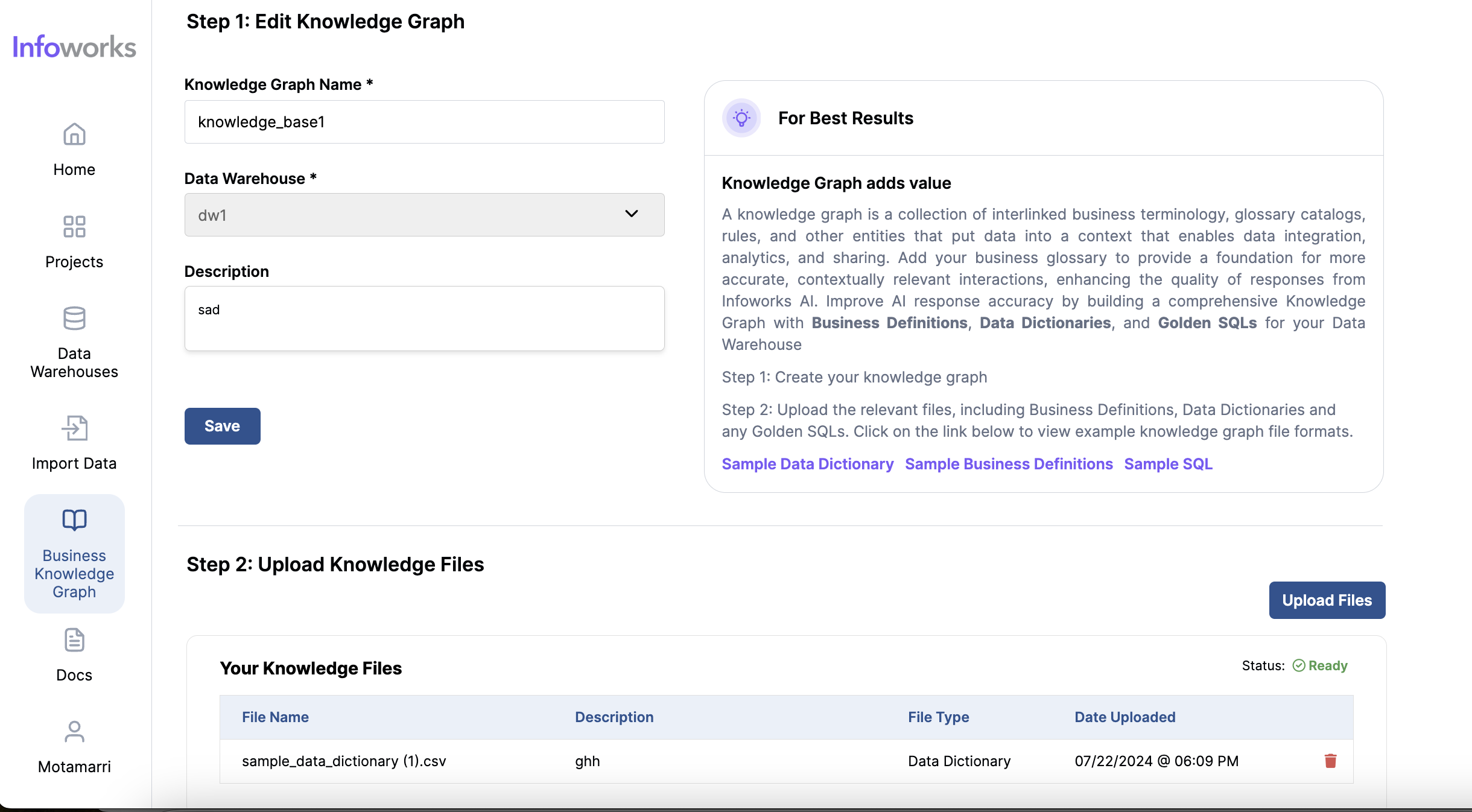
Upload Knowledge Files
File Type: Dropdown to select the type of file being uploaded.
Data Dictionary: The description of columns of tables in the connection
- Format: The file should be a csv file with the following header - (table_catalog,table_schema,table_name,column_name,description)
- Note: Uploading data dictionary file will trigger a background process which applies the description in the uploaded file to existing tables in the data warehouse.
Business Definition: These contain meaningful business metrics that translate into some of the context of the actual tables and columns.
- Format: The following 3 values are a must in the business definition file - (Full Name, Name, Definition)
SQL Library: Contain golden sql that can be made part of the knowledge base.
- Note: The description for a Golden SQL is required to be the prompt that corresponds to the Golden SQL. Example: If the description of an SQL file named customer.sql is set as "get all customer data for the north region" and the user provides a similar prompt in the project, the query in the file will be returned.
Description: Input field to provide a description of the uploaded file.
Add Knowledge Graph Files: Press the Choose a file button to choose the file to upload.
When uploading a Data Dictionary file, enabling the automatic metadata population option allows the system to extract and fill in missing table and column metadata.
Your Knowledge Files: Displays the list of uploaded files with details like file name, description, file type and date uploaded. This section also has a status that shows the status of the job triggered by the last uploaded file.
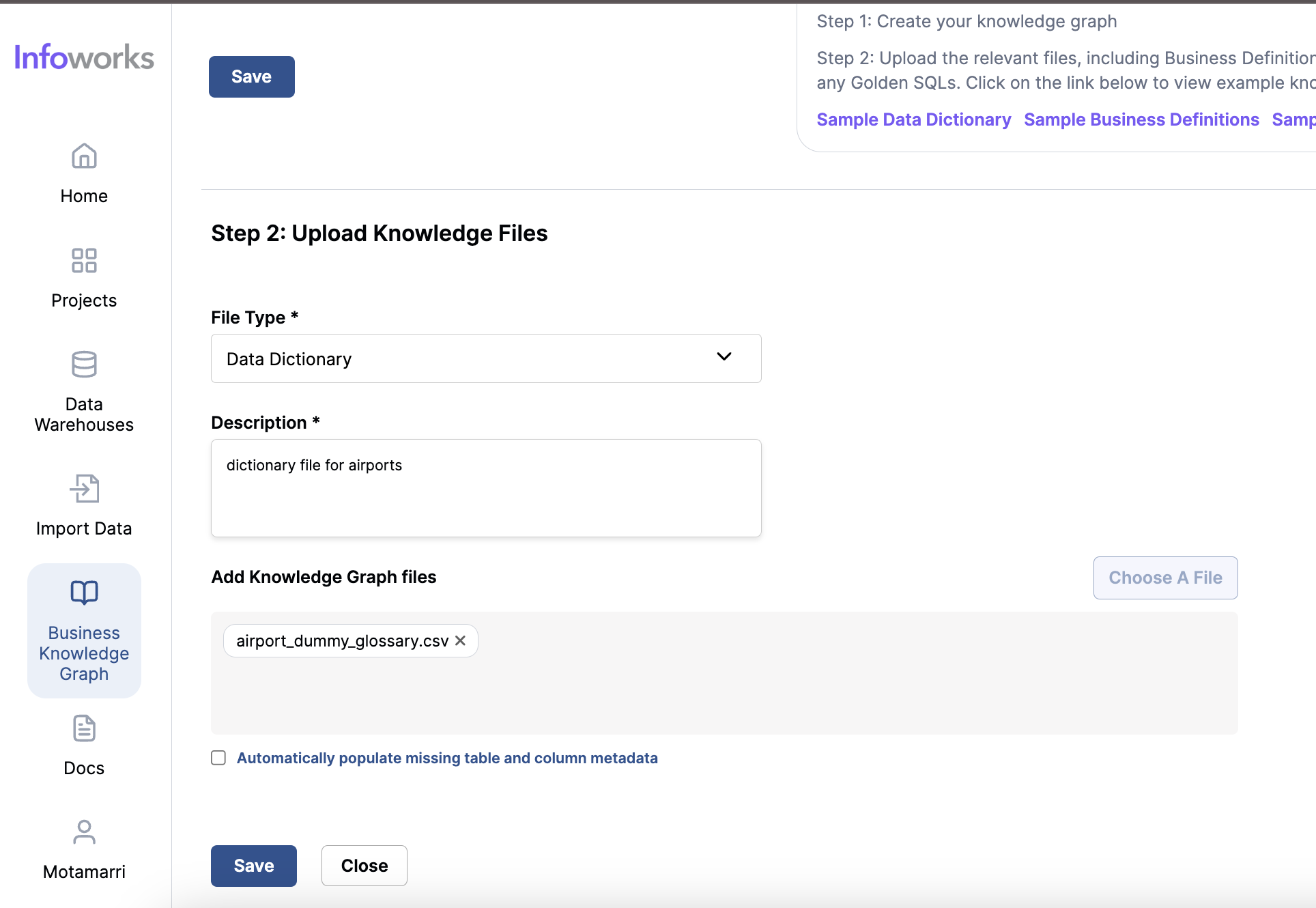
Best Practices
- Comprehensive Knowledge Graph: For best results, build a comprehensive knowledge graph by uploading detailed business definitions, data dictionaries, and golden SQLs.
- Sample Files: Utilize sample data dictionaries, business definitions, and SQL provided to ensure proper format and structure.
Interface Elements
- Navigation: The interface includes a sidebar with sections like Home, Projects, Data Warehouses, Import Data, Knowledge Graphs, and Docs for easy navigation.
- User Information: The bottom of the sidebar includes user details, such as the logged-in user’s name.