Operationalizing Data
Let's now build the workflow!
In this chapter, we will run the ingest the source data and build the pipeline, in sequence, using a workflow. |
Following are the steps to build a workflow:
Creating the Workflow
To create the workflow:
- Click the Domains menu and click the domain on which the pipeline is built.
- Click the Workflows icon and click the New Workflow button.
- In the New Workflow page, provide the workflow details and click Save.
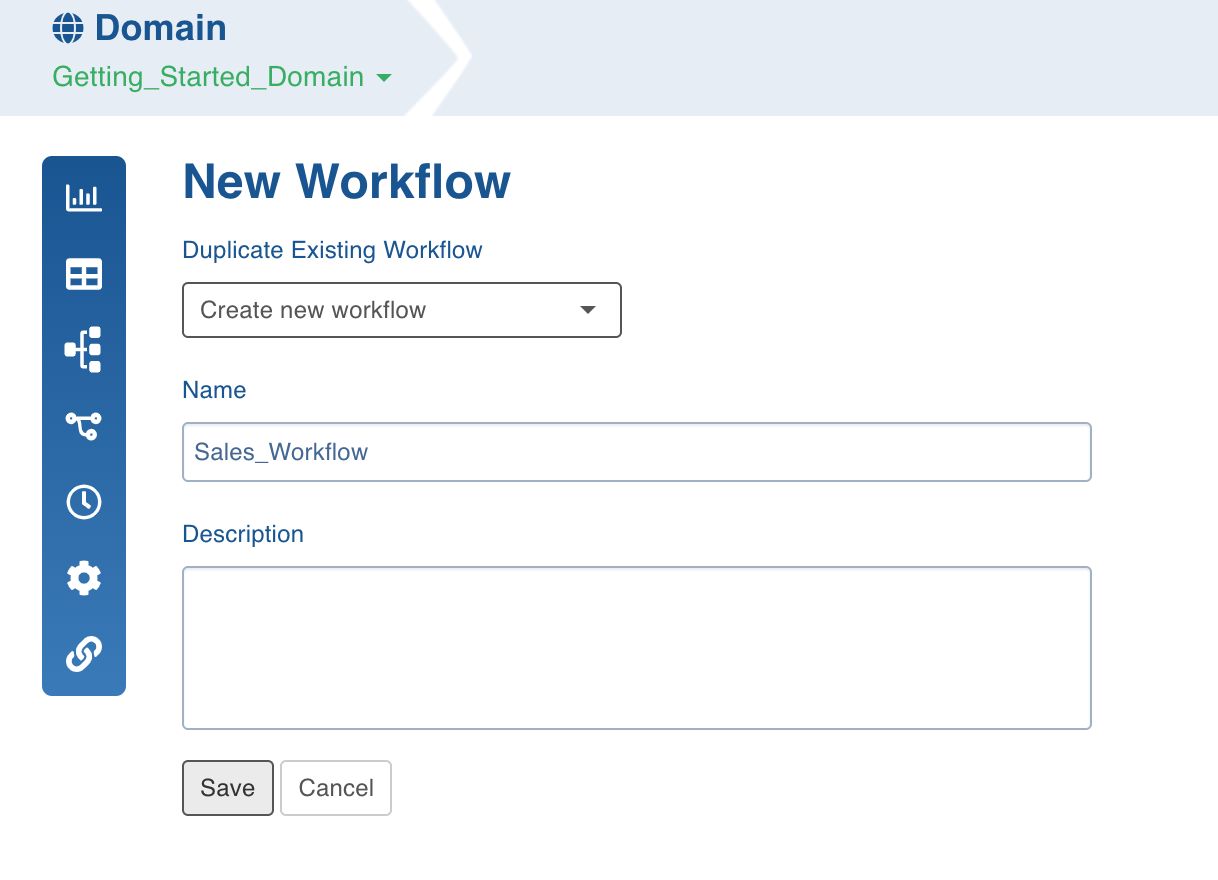
Designing the Workflow
To design the workflow:
- Click the workflow created and open the workflow editor.
- Drag and drop the Ingest Source task.
- Double-click the task and set the properties for the Orders table.
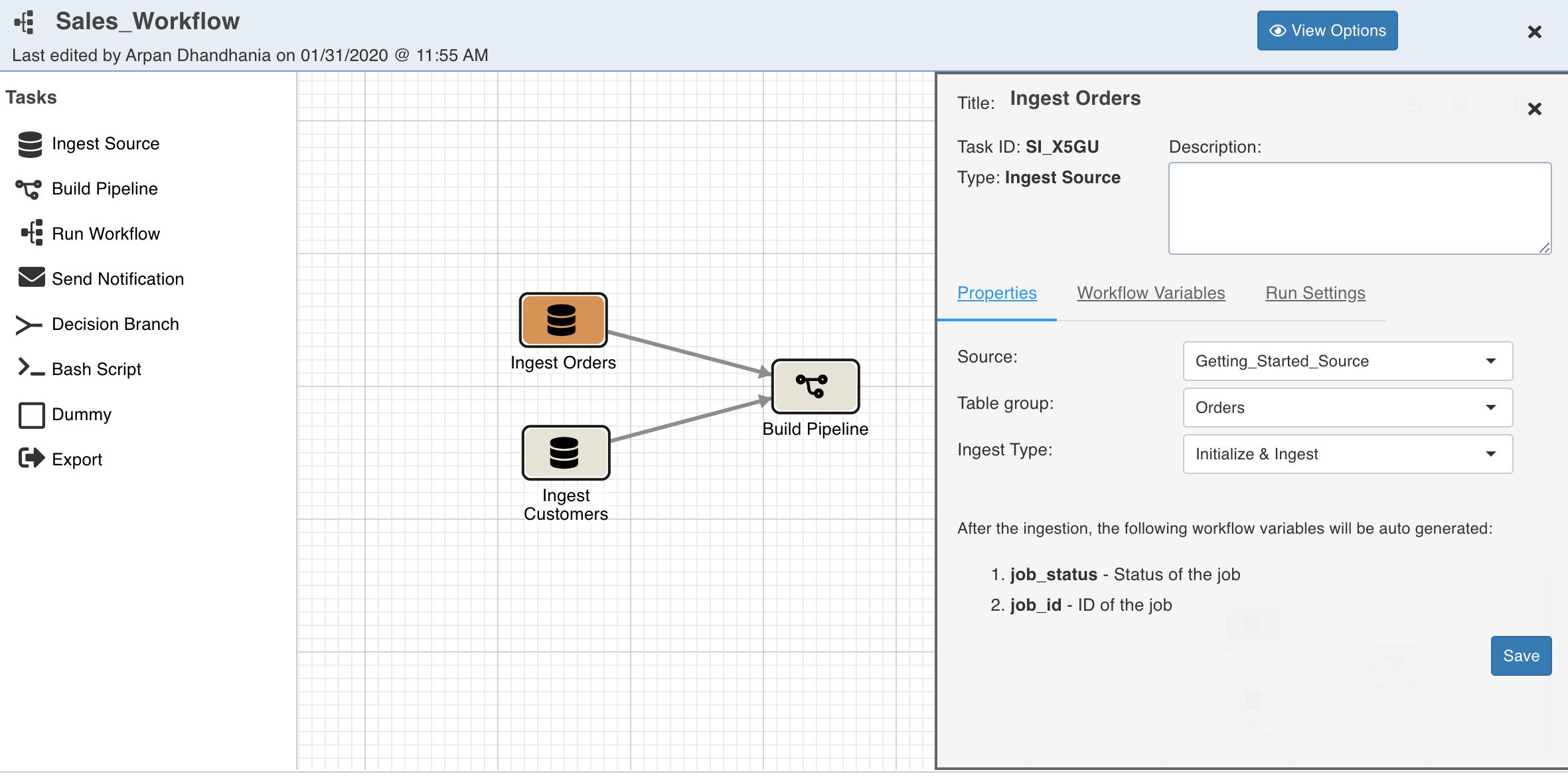
- Drag and drop another Ingest Source task.
- Double-click the task and set the properties for the Customers table.
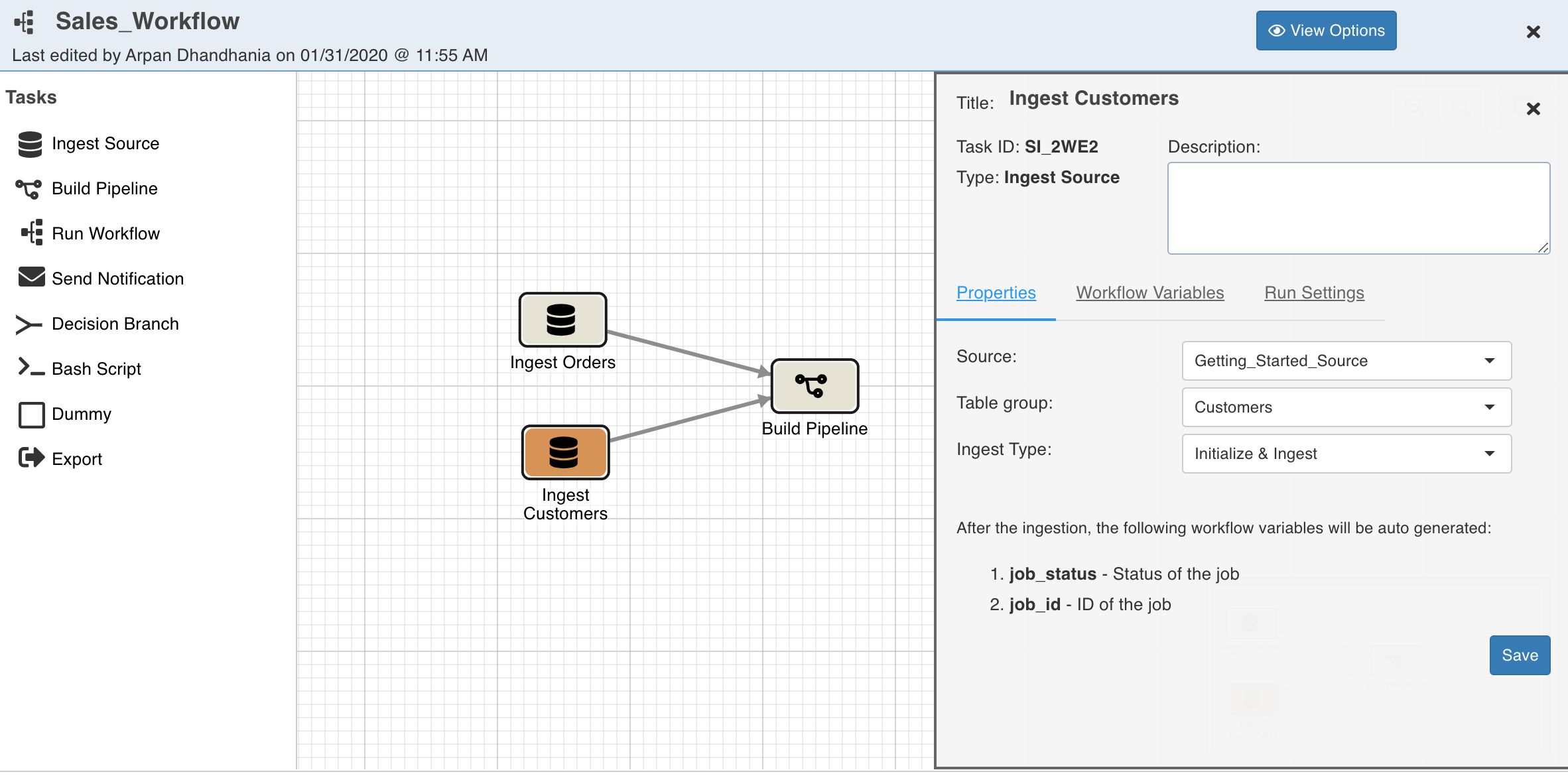
- Drag and drop the Build Pipeline task.
- Double-click the task and set the properties for the pipeline to be built.
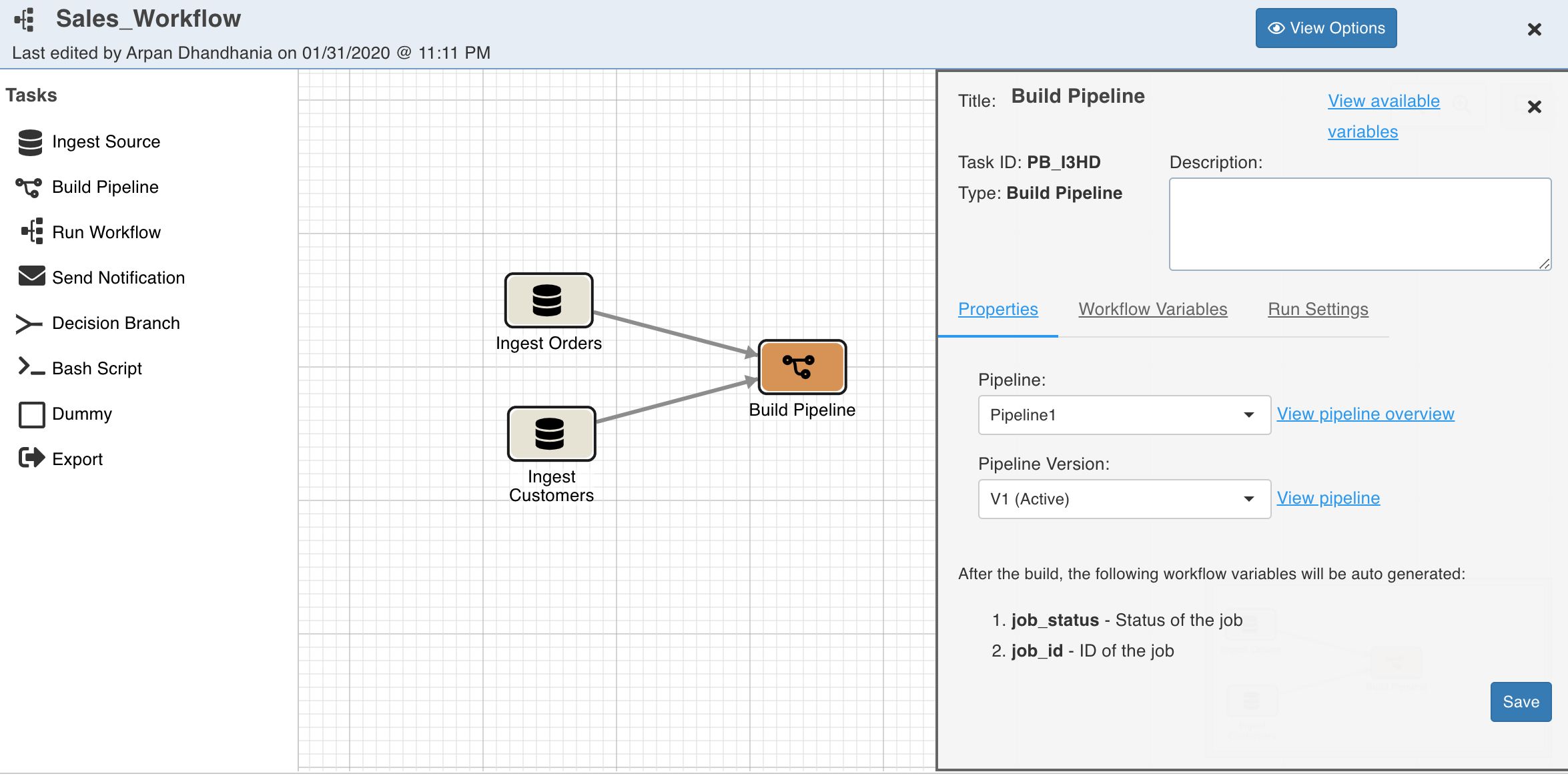
Your have designed the first workflow successfully!
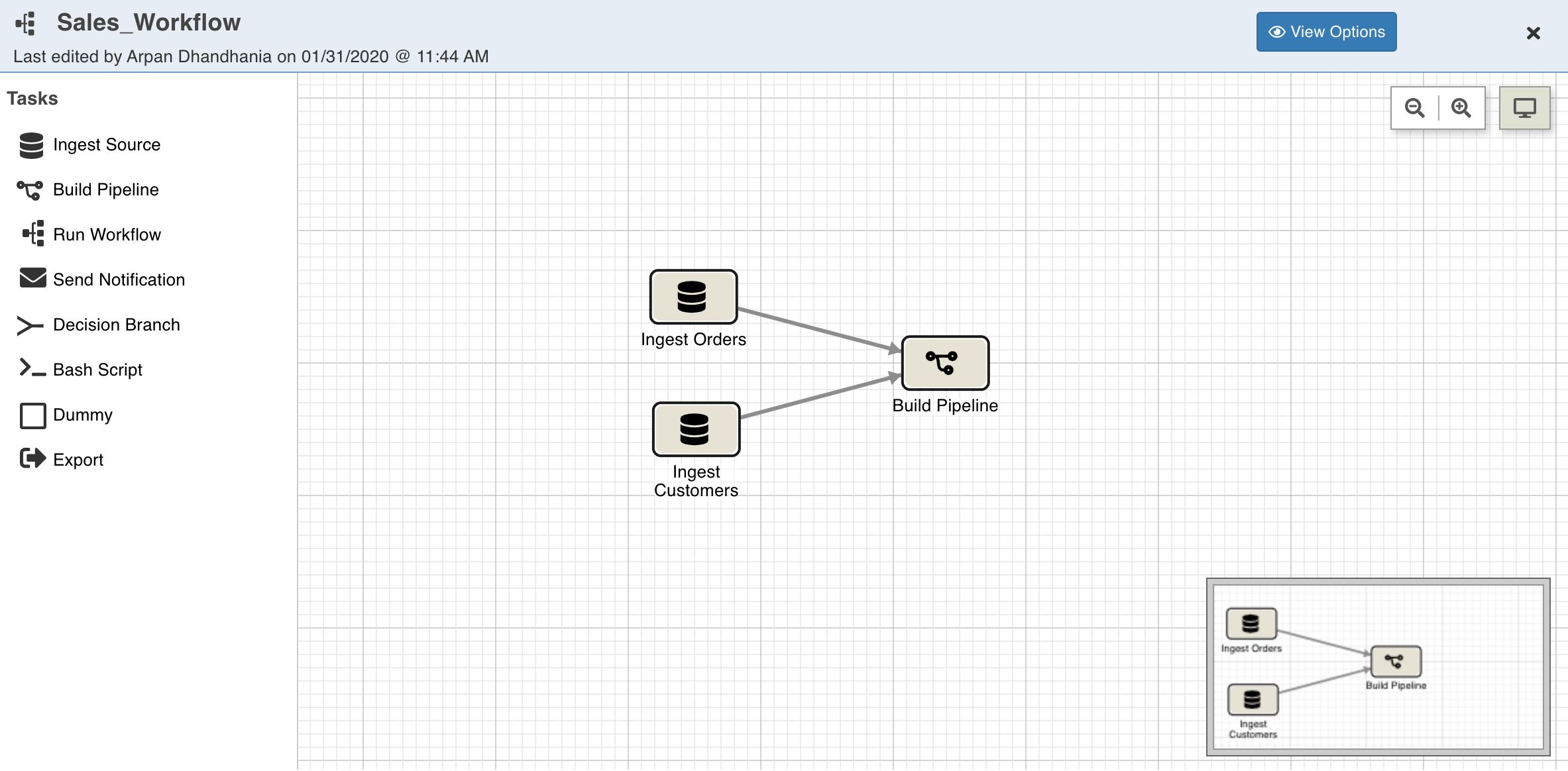
Building the Workflow
To build the workflow:
- Close the workflow editor.
- Go to the Build tab and click on Run workflow button. Select Run All Nodes option to run all the nodes in the workflow. This will submit a workflow run job and display the progress.
- To run only a subset of the nodes of the workflow, select the Custom Run option. Now select all the nodes that should be skipped and click on Exclude. Click on Run Workflow to submit a Run workflow job.
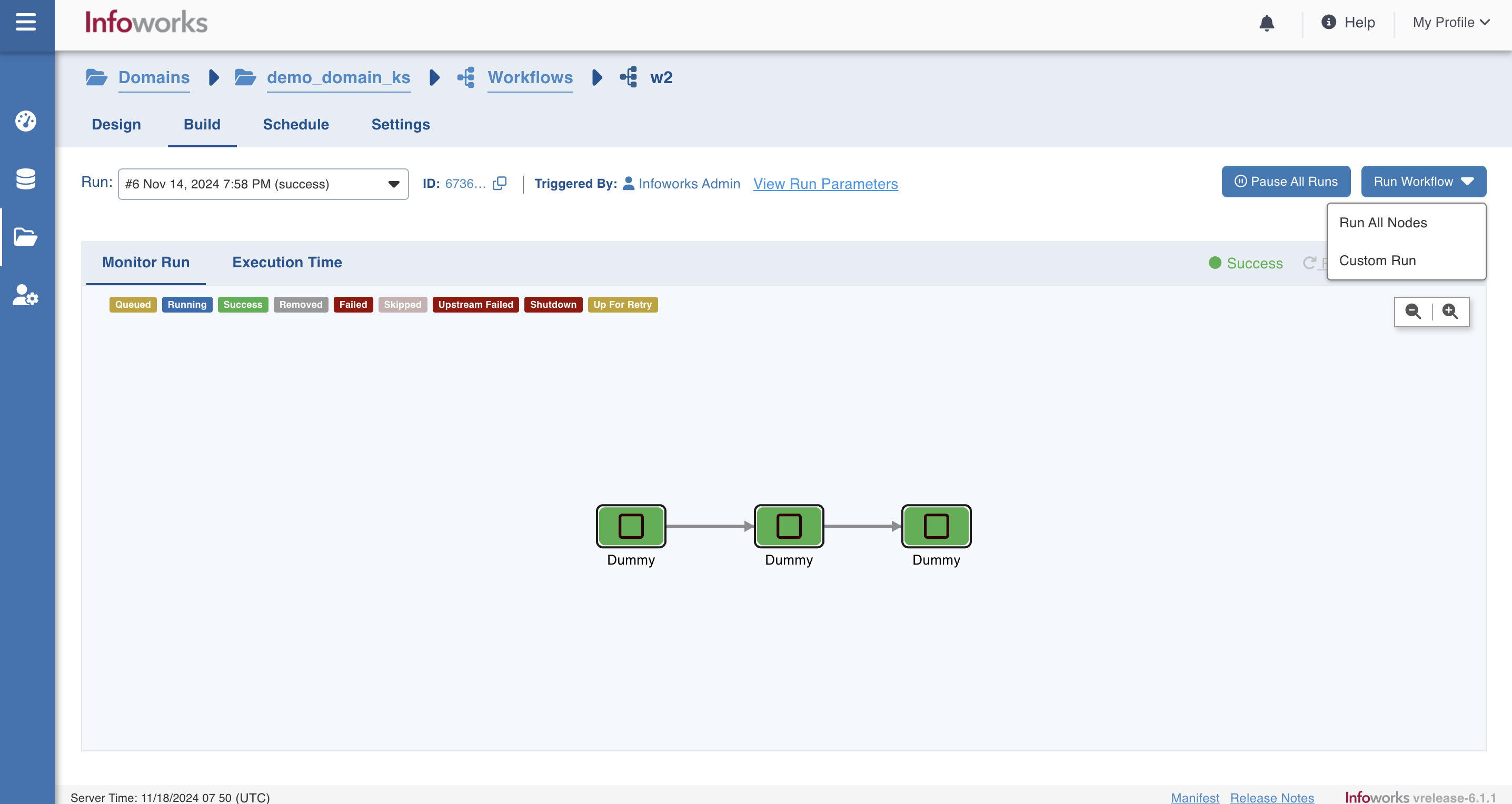
This workflow runs the ingestion jobs and the pipeline job in a sequence. Once the workflow build is successful, the workflow state will be displayed as success.
You have now successfully executed the first use case using Infoworks!
Was this page helpful?