PostgreSQL Upgrade Steps
PostgresDB 15.x is now supported. As PostgresDB 13.x reaches end-of-life (EOL) in November 2025, users are advised to follow the steps below.
Steps for PostgreSQL Upgrade
Step 1: Take a backup of your Postgres Databases by following the steps mentioned in this documentation and save it on your local/bastion server.
Step 2: Login to Azure Cloud Portal and navigate to the Postgres Instance which you want to upgrade and click on upgrade option.
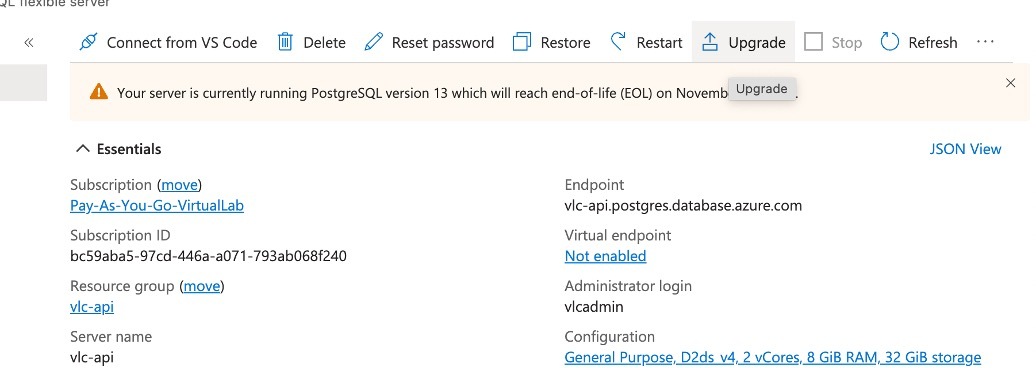
Step 3: Select 15 as the version from the dropdown list and click on Upgrade below.

This will start the PostgreSQL upgrade and once the Upgrade is complete, you can verify the version from the Azure Portal UI.
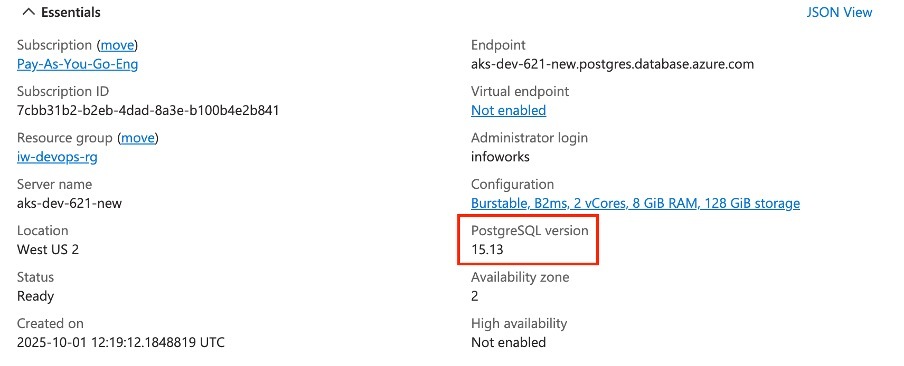
Limitations and Restrictions
Read Replicas
- All read replicas (including cascading replicas) must be deleted before the upgrade.
- Replicas should be re-created after the upgrade is complete.
- During this Major Version Upgrade activity, there will be a downtime on the PostgreSQL server, and you will not be able to access the databases.
Network & Connectivity
- Ensure ports 5432 and 6432 are accessible within the virtual network.
- PostgreSQL must be able to connect to Azure Storage. (No manual intervention needed; this is managed by Azure)
- If Network Security Groups (NSGs) restrict this traffic, HA will not automatically re-enable post-upgrade.
- In such cases, you must manually update NSG rules and re-enable HA.
Was this page helpful?