Upgrading Infoworks to 5.4.0 Azure Kubernetes Service (AKS)
Prerequisites
- Ensure the current deployment’s chart is present in /opt/infoworks.
- Python 3.8 or later version with the pip module is installed in the Bastion VM.
- Stable internet connectivity on the Bastion VM to download the required python packages from the python repository during installation/upgrades.
- Validate that the version of the old chart is 5.3.1.
xxxxxxxxxxcat /opt/infoworks/iw-k8s-installer/infoworks/Chart.yaml | grep appVersionxxxxxxxxxxappVersion: 5.3.1Ensure to take backup of MongoDB Atlas and PostgresDB PaaS. In case you don't take the backup, jobs will fail after the rollback operation. For more information, refer to the MongoDB Backup and PostgresDB PaaS Backup. |
Upgrading Infoworks on Kubernetes
To upgrade Infoworks on Kubernetes:
It is assumed that the existing chart is placed in the /opt/infoworks directory and the user has the access permission. |
xxxxxxxxxxexport IW_HOME="/opt/infoworks"Before selecting the type of upgrade execute the following commands.
Step 1: Create the required directories and change the path to that directory.
xxxxxxxxxxmkdir -p $IW_HOME/downloadscd $IW_HOME/downloadsInternet-free Upgrade
Step 1: Download the upgrade tar files shared by the Infoworks team to the Bastion (Jump host) VM and place it under $IW_HOME/downloads.
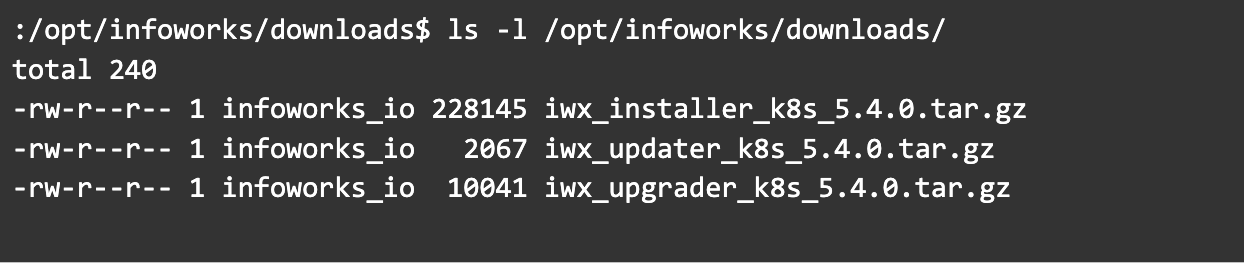
Step 2: To configure Internet-free upgrade, execute the following command:
xxxxxxxxxxexport INTERNET_FREE=trueInternet-based Upgrade
Step 1: Download the Update script tar file.
xxxxxxxxxxwget https://iw-saas-setup.s3-us-west-2.amazonaws.com/5.4/iwx_updater_k8s_5.4.0.tar.gzCommon Steps for Both Internet-free and Internet-based
Step 1: Extract the iwx_updater _k8s_5.4.0. tar.gz under $IW_HOME/downloads.
Do not extract the tar file to /opt/infoworks/iw-k8s-installer as it would result in loss of data. |
xxxxxxxxxxtar xzvf iwx_updater_k8s_5.4.0.tar.gzThis should create two new files as follows - update-k8s.sh and configure.sh.
Step 2: Edit the following variables which need to be overridden in the newly created configure.sh.
Alternatively, you can enter them in the respective prompts while running the script.
| Field | Description | Details |
|---|---|---|
| USE_GCP_REGISTRY | This field enables separate registry for cloud. GCR is being used by Infoworks by default. To override cloud specific registry images, provide input "false". | Select true or false. Default value: true. |
Autoscaling Configuration
| Field | Description | Details |
|---|---|---|
| KEDA_ENABLED | This field enables to configure autoscaling to Infoworks deployment using KEDA. | Select true or false. Default value: false. |
| KEDA_AUTO_PROVISIONER | This field enables installing KEDA Kubernetes deployment automatically by Infoworks deployment | Select true or false. Default value: false. |
Keyvault Configuration
| Field | Description | Details |
|---|---|---|
| KEYVAULT_GLOBAL_ENABLED | The flag indicates whether all secrets like Databricks Tokens will always be stored on an External Keyvault | Enter true if Infoworks forces all secret keys to be stored on an External Keyvault. Enter false if the user will be given the option to store them in encrypted form in the MetaDB. |
| KEYVAULT_ENABLED | This flag indicates whether a default Keyvault to store external MongoDB and PostgresDB Credentials will be given | Only Applicable if either or both of the Databases are external Enter true if a default keyvault to store external DB credentials will be used Enter false if all DB credentials will be stored natively,i.e. as part of Kubernetes Secrets and Pod Environment Variables |
| AZURE_KEYVAULT_URI | The URI of the Azure Keyvault containing any External DB Credentials | Only Applicable if KEYVAULT_ENABLED= "true" The URI of the Azure Keyvault which will store the DB credentials, generally following the format - https://keyvault-name.vault.azure.net/ |
| FLAG_AZURE_KEYVAULT_AUTH_SP | This flag indicates whether the aforementioned Keyvault is to be accessed through a service principal | Only Applicable if KEYVAULT_ENABLED="true" Enter true if Infoworks uses a Service Principal to authenticated to the Keyvault, and proceed to provide SP details Enter false if the Nodes have been granted User or System Managed Identity to Authenticate. |
| AZURE_SERVICE_PRINCIPAL_TENANT_ID | The ID of the Service Principal Tenant | Only Applicable if FLAG_AZURE_KEYVAULT_AUTH_SP="true" Enter the Azure Object ID/Tenant ID of the Service Principal |
| AZURE_SERVICE_PRINCIPAL_SUBSCRIPTION_ID | The ID of the Subscription the Service Principal Exists In | Only Applicable if FLAG_AZURE_KEYVAULT_AUTH_SP= "true" Enter the Azure Object ID of the Service Principal |
| AZURE_SERVICE_PRINCIPAL_CLIENT_ID | The Client ID of the Service Principal | Only Applicable if FLAG_AZURE_KEYVAULT_AUTH_SP= "true" Enter the Azure Client ID of the Service Principal |
| AZURE_SERVICE_PRINCIPAL_CLIENT_SECRET | The Encrypted Client Secret of the Service Principal | Only Applicable if FLAG_AZURE_KEYVAULT_AUTH_SP= "true" Keep it empty if not sure. During Installation Client Secret prompt will be displayed and then Infoworks encrypts the password on the fly. |
| AZURE_MI_TYPE_IS_USER | Flag whether the Managed Identity use to authenticate to keyvault is System Assigned or User-Managed | Only Applicable if FLAG_AZURE_KEYVAULT_AUTH_SP= "false" Enter true if Managed Identity used is User Assigned, and proceed to enter ID in next input Enter false if the Nodes have been granted System Managed Identity to Authenticate (default is false) |
| AZURE_USER_MI_CLIENT_ID | The Client ID of the User-assigned Managed Identity attached to the nodes | Only Applicable if AZURE_MI_TYPE_IS_USER= "true" |
Keyvault Configuration for MongoDB
The following fields are applicable if EXTERNAL_MONGO= true and KEYVAULT_ENABLED=true.
| Field | Description | Details |
|---|---|---|
| KEYVAULT_FLAG_METADB_HOST | This flag indicates whether to use the default Keyvault to store external Mongo Host | This field appears only if KEYVAULT_GLOBAL_ENABLED="false", else MONGODB_HOSTNAME will always be stored as a Keyvault Secret. |
| KEYVAULT_FLAG_METADB_USER | This flag indicates whether to use the default Keyvault to store external Mongo User | This field appears only if KEYVAULT_GLOBAL_ENABLED="false", else MONGODB_USERNAME will always be stored as a Keyvault Secret. |
MongoDB Configuration
The following fields are applicable if EXTERNAL_MONGO= true and KEYVAULT_ENABLED=true.
| Field | Description | Details |
|---|---|---|
| MONGODB_HOSTNAME | The keyvault Secret Name that will store the Mongo Host URL to connect to | Only Applicable if MONGODB_HOSTNAME is a keyvault secret, else it will default to the older hostname Default: METADBHOST |
| MONGODB_USERNAME | The keyvault Secret Name that will store the Mongo User to authenticate as. | Only Applicable if MONGODB_USERNAME is a keyvault secret, else it will default to the older user Default: METADBUSER |
| MONGODB_ENCRYPTED_PASSWORD | The keyvault Secret Name that will store the Password of the aforementioned MONGODB_USERNAME | Only Applicable if MONGODB_ENCRYPTED_PASSWORD is a keyvault secret, else it will default to the older password Default “METADBPASS” |
Keyvault Configuration for PostgresDB
The following fields are applicable if EXTERNAL_POSTGRESDB=true and KEYVAULT_ENABLED=true.
| Field | Description | Details |
|---|---|---|
| KEYVAULT_FLAG_POSTGRESDB_HOST | This flag indicates whether to use the default Keyvault to store external PostgresDB Host | This field appears only if KEYVAULT_GLOBAL_ENABLED="false", else POSTGRESDB_HOSTNAME will always be stored as a Keyvault Secret. |
| KEYVAULT_FLAG_POSTGRESDB_USER | This flag indicates whether to use the default Keyvault to store external PostgresDB User | This field appears only if KEYVAULT_GLOBAL_ENABLED="false", else POSTGRESDB_HOSTNAME will always be stored as a Keyvault Secret. |
PostgresDB Configuration
The following fields are applicable if EXTERNAL_POSTGRESDB= true and KEYVAULT_ENABLED=true.
| Field | Description | Details |
|---|---|---|
| POSTGRESDB_HOSTNAME | The keyvault Secret Name that will store the PostgresDB Host URL to connect to | Only Applicable if POSTGRESDB_HOSTNAME is a keyvault secret, else it will default to the older hostname Default: POSTGRESDBHOST |
| POSTGRESDB_USERNAME | The keyvault Secret Name that will store the PostgresDB User to authenticate as. | Only Applicable if POSTGRESDB_USERNAME is a keyvault secret, else it will default to the older user Default: POSTGRESDBUSER |
| POSTGRESDB_ENCRYPTED_PASSWORD | The keyvault Secret Name that will store the Password of the aforementioned POSTGRESDB_USERNAME | Only Applicable if POSTGRESDB_ENCRYPTED_PASSWORD is a keyvault secret, else it will default to the older password. Default: POSTGRESDBPASS |
Step 3: Run the script.
xxxxxxxxxx./update-k8s.sh -v 5.4.0/opt/infoworksRunning prerequisites...Python 3.8.10pip 20.0.2 from /usr/lib/python3/dist-packages/pip (python 3.8)virtualenv==20.16.7Finished prerequisites check...Downloading the infoworks upgrade package...--2023-01-16 09:14:05-- https://iw-saas-setup.s3-us-west-2.amazonaws.com/5.4/iwx_upgrader_k8s_5.4.0.tar.gzResolving iw-saas-setup.s3-us-west-2.amazonaws.com (iw-saas-setup.s3-us-west-2.amazonaws.com)... 52.218.180.225, 52.92.240.250, 52.218.132.121, ...Connecting to iw-saas-setup.s3-us-west-2.amazonaws.com (iw-saas-setup.s3-us-west-2.amazonaws.com)|52.218.180.225|:443... connected.HTTP request sent, awaiting response... 200 OKLength: 9001 (8.8K) [application/x-tar]Saving to: '/opt/infoworks/downloads/iwx_upgrader_k8s_5.4.0.tar.gz'iwx_upgrader_k8s_5.4.0. 100%[============================================>] 8.79K --.-KB/s in 0s 2023-01-16 09:14:06 (140 MB/s) - '/opt/infoworks/downloads/iwx_upgrader_k8s_5.4.0.tar.gz' saved [9001/9001]Upgrade package successfully downloadedExtracting the package...Extraction successfulExecuting the upgrade scriptUpgrading from 5.3.1 to 5.4.0Running GA UpgradeDownloading the Upgrade Package.../home/arihant_joshi_infoworks_io/test-531/scripts/iw_upgrade.sh: line 74: [: ==: unary operator expected--2023-01-16 09:14:06-- https://iw-saas-setup.s3-us-west-2.amazonaws.com/5.4/iwx_installer_k8s_5.4.0.tar.gzResolving iw-saas-setup.s3-us-west-2.amazonaws.com (iw-saas-setup.s3-us-west-2.amazonaws.com)... 52.218.180.225, 52.92.240.250, 52.218.132.121, ...Connecting to iw-saas-setup.s3-us-west-2.amazonaws.com (iw-saas-setup.s3-us-west-2.amazonaws.com)|52.218.180.225|:443... connected.HTTP request sent, awaiting response... 200 OKLength: 145397 (142K) [application/x-tar]Saving to: '/opt/infoworks/upgrade_version/iwx_installer_k8s_5.4.0.tar.gz'iwx_installer_k8s_5.4.0 100%[============================================>] 141.99K 770KB/s in 0.2s 2023-01-16 09:14:06 (770 KB/s) - '/opt/infoworks/upgrade_version/iwx_installer_k8s_5.4.0.tar.gz' saved [145397/145397]Upgrade Package Successfully DownloadedExtracting the Upgrade Package...Extraction successfulSuccessfully Updated configure.shCollecting PyYaml==6.0 Using cached PyYAML-6.0-cp38-cp38-manylinux_2_5_x86_64.manylinux1_x86_64.manylinux_2_12_x86_64.manylinux2010_x86_64.whl (701 kB)Collecting wheel Using cached wheel-0.38.4-py3-none-any.whl (36 kB)Collecting jsonmerge==1.9.0 Using cached jsonmerge-1.9.0.tar.gz (32 kB)Collecting jsonschema>2.4.0 Using cached jsonschema-4.17.3-py3-none-any.whl (90 kB)Collecting pyrsistent!=0.17.0,!=0.17.1,!=0.17.2,>=0.14.0 Using cached pyrsistent-0.19.3-py3-none-any.whl (57 kB)Collecting pkgutil-resolve-name>=1.3.10; python_version < "3.9" Using cached pkgutil_resolve_name-1.3.10-py3-none-any.whl (4.7 kB)Collecting importlib-resources>=1.4.0; python_version < "3.9" Using cached importlib_resources-5.10.2-py3-none-any.whl (34 kB)Collecting attrs>=17.4.0 Using cached attrs-22.2.0-py3-none-any.whl (60 kB)Collecting zipp>=3.1.0; python_version < "3.10" Using cached zipp-3.11.0-py3-none-any.whl (6.6 kB)Building wheels for collected packages: jsonmerge Building wheel for jsonmerge (setup.py) ... error Running setup.py clean for jsonmergeFailed to build jsonmergeInstalling collected packages: PyYaml, wheel, pyrsistent, pkgutil-resolve-name, zipp, importlib-resources, attrs, jsonschema, jsonmerge Running setup.py install for jsonmerge ... doneSuccessfully installed PyYaml-6.0 attrs-22.2.0 importlib-resources-5.10.2 jsonmerge-1.9.0 jsonschema-4.17.3 pkgutil-resolve-name-1.3.10 pyrsistent-0.19.3 wheel-0.38.4 zipp-3.11.0Successfully Updated values.yaml~/test-531 ~/test-531~/test-531Creating aks-upgrade-540 namespace on kubernetes cluster namespace/aks-upgrade-540 createdStarting Upgrade flow for 5.4.0Select whether all Secrets will be stored on an External Secret Store (enabling with any External DB Options requires enabling keyvault in the following steps) Default: "false"falseSelect whether using a default keyvault for storing External MongoDB or PostgresDB details: true or false Default: "false"trueEnter the uri for the Azure Keyvault. Example: https://keyvault.vault.azure.net https://iwdevops.vault.azure.netEnter whether using Service Principal to authenticate to the keyvault. : true or false Default: "false"trueEnter the Service Principal Object IDebfb8680-a5f0-429d-979e-189595b7560fEnter the Service Principal Subscription ID7cbb31b2-b2eb-4dad-8a3e-b100b4e2b841Enter the Service Principal Client ID6cda0de1-564c-4a0a-8563-5e7784fb1323Enter the Service Principal Client Secret. Infoworks will encrypt the secret.Select whether the Mongo Host is stored on Keyvault: true or false Default: "false"trueEnter the Keyvault Key for the Mongo Host. default: METADBHOSTMETADBHOST-WESTSelect whether the Mongo User is stored on Keyvault: true or false Default: "false"Defaulting to falseSelect whether the Mongo Pass is stored on Keyvault: true or false Default: "false"Defaulting to falseSelect whether the Postgres Host is stored on Keyvault: true or false Default: "false"Defaulting to falseSelect whether the Postgres User is stored on Keyvault: true or false Default: "false"Defaulting to falseSelect whether the Postgres Pass is stored on Keyvault: true or false Default: "false"Defaulting to falsehelm upgrade 531 /opt/infoworks/iw-k8s-installer/infoworks -n aks-upgrade-540 -f /opt/infoworks/iw-k8s-installer/infoworks/values.yaml Enter N to skip running the above command to upgrade the helm deployment. (timeout: 30 seconds): NUpgrade successStep 4 (Applicable only for Databricks Persistent Clusters): A change in the Infoworks jar requires libraries being uninstalled and cluster restart. Without this step, there will be stale jars. Perform the following steps:
(i) Go to the Databricks workspace, navigate to the Compute page, and select the cluster that has stale jars.
(ii) In the Libraries tab, select all the Infoworks jars and click Uninstall.
(iii) From Infoworks UI or Databricks dashboard, select Restart Cluster.
Updating the MongoDB and PostgresDB Credentials
To update the MongoDB and/or PostgresDB credentials in the Infoworks deployment, follow the below given procedure.
Updating the MongoDB Credentials
Updating Encrypted Passwords Stored in values.yaml
There are two methods to update password:
Method 1
To update MongoDB encrypted passwords that are stored in values.yaml file, with the existing configure.sh file, use the IW_DEPLOY script to populate values.yaml:
Step 1: Download and untar the Infoworks kubernetes template, if not already present, according to the iwx-version in your existing deployment.
xxxxxxxxxxversion="5.4.0"major_version=$(echo $version | cut -d '.' -f 1,2)wget https://iw-saas-setup.s3.us-west-2.amazonaws.com/$major_version/iwx_installer_k8s_$version.tar.gztar xzf iwx_installer_k8s_$version.tar.gzStep 2: If a new template was downloaded, replace the iw-k8s-installer/configure.sh as well as iw-k8s-installer/infoworks/values.yaml with the older file.
xxxxxxxxxxmv /path/to/older/configure.sh iw-k8s-installer/configure.shmv /path/to/older/values.yaml iw-k8s-installer/infoworks/values.yamlStep 3: Change the directory path to iw-k8s-installer.
xxxxxxxxxxcd iw-k8s-installerStep 4: Replace the following values with a blank string in the configure.sh file.
xxxxxxxxxxMONGODB_USERNAME=""MONGODB_ENCRYPTED_PASSWORD=""Step 5: Run iw_deploy.sh. Once you receive "Seems like you have already configured Infoworks once. Do you want to override? y/n Default: n", enter “Y”. This will prompt the user to provide input for the values that were blank in the previous step. The script will then replace the infoworks/values.yaml file with the updated values.
xxxxxxxxxx./iw_deploy.shxxxxxxxxxxNOTE: (Optional) Enable NodeSelector/Toleration and Customannotations etc., by editing values.yaml file manually before deploying infoworks app Seems like you have already configured Infoworks once. Do you want to override? y/n Default: nyChecking for basic Pre requisite.Found HELMv3Found KUBECTLTesting Kubernetes basic cluster connectionValidation is done: Kubernetes Cluster is Authorized qa-531 Namespace already existsInput MongoDB Username for Infoworks Setup. Assuming the user have permissions to create databases if doesn't exist. updated-mongouserInput the MongoDB password for Infoworks database Setup. Infoworks will encrypt the MongoDB password. Upgrade INFOWORKS ... helm upgrade release-name ./infoworks --values ./infoworks/values.yaml -n namespaceStep 6: Run the following command to upgrade by specifying your namespace and helm release name according to the values given in the configure.sh file.
xxxxxxxxxxhelm upgrade $IW_RELEASE_NAME ./infoworks --values ./infoworks/values.yaml -n $IW_NAMESPACEMethod 2
To update MongoDB encrypted passwords, you can directly modify the values.yaml file.
Step 1: Download and untar the Infoworks Kubernetes Template, if not already present, according to the iwx-version in your existing deployment.
xxxxxxxxxxversion="5.4.0"major_version=$(echo $version | cut -d '.' -f 1,2)wget https://iw-saas-setup.s3.us-west-2.amazonaws.com/$major_version/iwx_installer_k8s_$version.tar.gztar xzf iwx_installer_k8s_$version.tar.gzStep 2: If a new template was downloaded, replace the iw-k8s-installer/infoworks/values.yaml with the older file.
xxxxxxxxxxmv /path/to/older/values.yaml iw-k8s-installer/infoworks/values.yamlStep 3: Change the directory path to iw-k8s-installer directory.
xxxxxxxxxxcd iw-k8s-installerStep 4: Generate the encrypted passwords as needed. To generate any encrypted string, execute the following command.
xxxxxxxxxxencrypted-mongo-password=$(./infoworks_security/infoworks_security.sh --encrypt -p "<password>")This generates your passwords in a secure encrypted format, which has to be provided in the following steps.
Step 5: Replace the following yaml keys with the new values in the infoworks/values.yaml file, if needed.
xxxxxxxxxxdatabases:metaDB: auth: username: "mongo-username" encryptedMongoPass: "encrypted-mongo-password"Step 6: Run the following command to upgrade by specifying your namespace and helm release name according to the installed kubernetes deployment specifications.
xxxxxxxxxxhelm upgrade $IW_RELEASE_NAME ./infoworks --values ./infoworks/values.yaml -n $IW_NAMESPACEUpdating Encrypted Passwords Stored as a Separate Secret
To update the MongoDB password:
Step 1: Run the following commands from the iw-k8s-installer directory.
xxxxxxxxxxencrypted_mongo_password=$(./infoworks_security/infoworks_security.sh --encrypt -p "<mongo-password>" | xargs echo -n | base64 -w 0)IW_NAMESPACE=<IW_NAMESPACE> MONGODB_SECRET_NAME=<MONGODB_SECRET_NAME>kubectl patch secret -n ${IW_NAMESPACE} ${MONGODB_SECRET_NAME} --type='json' -p="[{'op' : 'replace' ,'path' : '/data/MONGO_PASS ,'value' : '${encrypted_mongo_password}'}]"Step 2: Restart all pods except the databases.
xxxxxxxxxxkubectl get pods -n ${IW_NAMESPACE} --no-headers=true | awk '!/-rabbitmq-|-postgres/{print $1}' | xargs kubectl delete -n ${IW_NAMESPACE} podUpdating the PostgresDB Credentials
Updating Encrypted Passwords Stored in values.yaml
There are two methods to update password:
Method 1
To update PostgresDB passwords that are stored in values.yaml file, with the existing configure.sh file, use the IW_DEPLOY script to populate values.yaml.
Step 1: Download and untar the Infoworks Kubernetes Template, if not already present, according to the iwx-version in your existing deployment.
xxxxxxxxxxversion="5.4.0"major_version=$(echo $version | cut -d '.' -f 1,2)wgethttps://iw-saas-setup.s3.us-west-2.amazonaws.com/$major_version/iwx_installer_k8s_$version.tar.gztar xzf iwx_installer_k8s_$version.tar.gzStep 2: If a new template was downloaded, replace the iw-k8s-installer/configure.sh as well as iw-k8s-installer/infoworks/values.yaml with the older file.
xxxxxxxxxxmv /path/to/older/configure.sh iw-k8s-installer/configure.shmv /path/to/older/values.yaml iw-k8s-installer/infoworks/values.yamlStep 3: Change the directory path to iw-k8s-installer.
xxxxxxxxxxcd iw-k8s-installerStep 4: Replace the following values with a blank string in the configure.sh file.
xxxxxxxxxxPOSTGRESDB_USERNAME=""POSTGRESDB_ENCRYPTED_PASSWORD=""Step 5: Run iw_deploy.sh. Once you receive "Seems like you have already configured Infoworks once. Do you want to override? y/n Default: n", enter “Y”. This will prompt the user to provide input for the values that were blank in the previous step. The script will then replace the infoworks/values.yaml file with the updated values.
xxxxxxxxxxinfoworks@bastion-host:~/iw-k8s-installer$ ./iw_deploy.sh NOTE: (Optional) Enable NodeSelector/Toleration and Custom annotations etc., by editing values.yaml file manually before deploying infoworks app Seems like you have already configured Infoworks once. Do you want to override? y/n Default: nyChecking for basic Pre requisite.Found HELMv3Found KUBECTLTesting Kubernetes basic cluster connectionValidation is done: Kubernetes Cluster is Authorized qa-531 Namespace already existsInput postgresDB Username for Infoworks Setup. Assuming the user have permissions to create databases if doesn't exist. updated-postgresuserInput the Postgres user password for Infoworks database Setup. Infoworks will encrypt the Postgres password.Upgrade INFOWORKS ... helm upgrade release-name ./infoworks --values ./infoworks/values.yaml -n namespaceStep 6: Run the following command to upgrade by specifying your namespace and helm release name according to the values given in the configure.sh file.
xxxxxxxxxxhelm upgrade $IW_RELEASE_NAME ./infoworks --values ./infoworks/values.yaml -n $IW_NAMESPACEMethod 2
To update PostgresDB encrypted passwords, you can directly modify the values.yaml file.
Step 1: Download and untar the Infoworks Kubernetes Template, if not already present, according to the iwx-version in your existing deployment.
xxxxxxxxxxversion="5.4.0"major_version=$(echo $version | cut -d '.' -f 1,2)wget https://iw-saas-setup.s3.us-west-2.amazonaws.com/$major_version/iwx_installer_k8s_$version.tar.gztar xzf iwx_installer_k8s_$version.tar.gzStep 2: If a new template was downloaded, replace the iw-k8s-installer/infoworks/values.yaml with the older file.
xxxxxxxxxxmv /path/to/older/values.yaml iw-k8s-installer/infoworks/values.yamlStep 3: Change the directory path to iw-k8s-installer.
xxxxxxxxxxcd iw-k8s-installerStep 4: Generate the encrypted passwords as needed. To generate any encrypted string, execute the following command.
xxxxxxxxxxencrypted-postgres-password=$(./infoworks_security/infoworks_security.sh --encrypt -p "<password>")This generates your passwords in a secure encrypted format, which has to be provided in the following steps.
Step 5: Replace the following yaml keys with the new values in the infoworks/values.yaml file, if needed.
xxxxxxxxxxdatabases:postgresDB auth: username: "postgres-username" encryptedPostgresPass: "encrypted-postgres-password"Step 6: Run the following command to upgrade by specifying your namespace and helm release name according to the installed kubernetes deployment specifications.
xxxxxxxxxxhelm upgrade $IW_RELEASE_NAME ./infoworks --values ./infoworks/values.yaml -n $IW_NAMESPACEUpdating Encrypted Passwords Stored as a Separate Secret
To update the PostgresDB password:
Step 1: Run the following commands from the iw-k8s-installer directory.
xxxxxxxxxx$ encrypted_postgres_password=$(./infoworks_security/infoworks_security.sh --encrypt -p "<postgres-password>" | xargs echo -n | base64 -w 0)$ IW_NAMESPACE=<IW_NAMESPACE> $ POSTGRESDB_SECRET_NAME=<POSTGRESDB_SECRET_NAME>$ kubectl patch secret -n ${IW_NAMESPACE} ${POSTGRESDB_SECRET_NAME} --type='json' -p="[{'op' : 'replace' ,'path' : '/data/POSTGRES_PASS' ,'value' : '${encrypted_postgres_password}'}]"Step 2: Restart the orchestrator and orchestrator-scheduler pods.
xxxxxxxxxxkubectl get pods -n ${IW_NAMESPACE} --no-headers=true | awk '/-orchestrator-/{print $1}' | xargs kubectl delete -n ${IW_NAMESPACE} pod