Managing Access Control of Sources
Using the Access Control functionality, the source created by any user is maintained as Public by default. To change the behavior of source accessibility to Private, you must add the configuration parameter restricted_visibility_mode with the value set to true.
- If the restricted_visibility_mode is set to true, then the source accessibility is Private for the user.
- If the restricted_visibility_mode is not set or set to false, then the source accessibility is Public and is accessible by all users.
For more information on configuring the restricted_visibility_mode parameter, see the section Configure the Restricted Visibility Mode.
If a different user needs to access the source, then a request must be sent to the admin to grant the access to the domain which contains that source.
Only an admin has privileges to associate any source to a domain by adding the source in the Accessible Domains section. Once the user has access to the source, then it is visible in the Data Catalog. The user can configure and ingest the source and consume data in the domain.
Add a Source to the Domain
To add a source to a particular domain, perform the following steps:
- Navigate to Manage Domains on the left navigation panel.
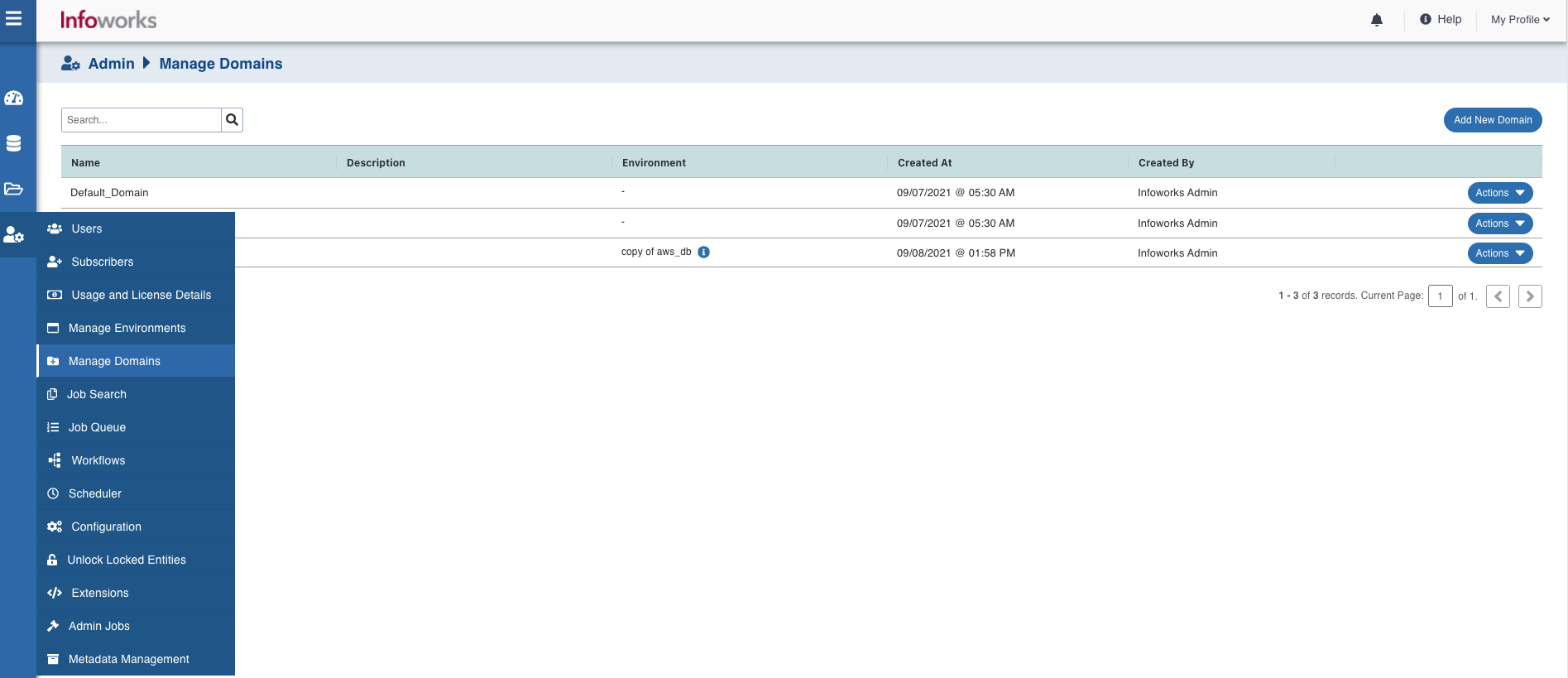
2. Select the domain where you want to add the source.
3. Click the Actions drop-down and select Manage Artifacts.
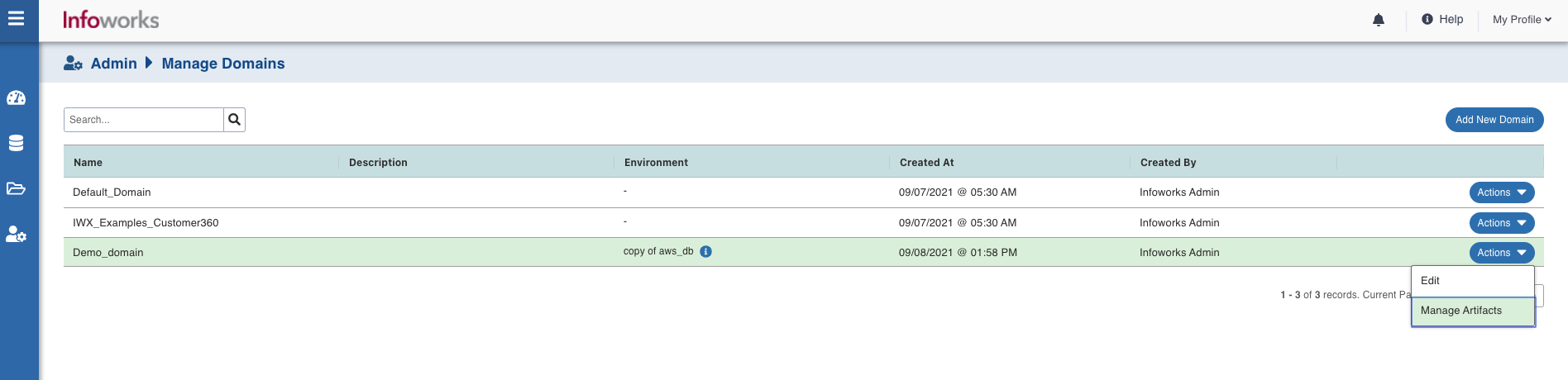
4. Click Add Sources.
5. Select a source that you want to associate with the domain, from the list of sources and click Add Sources. The source will be added successfully.
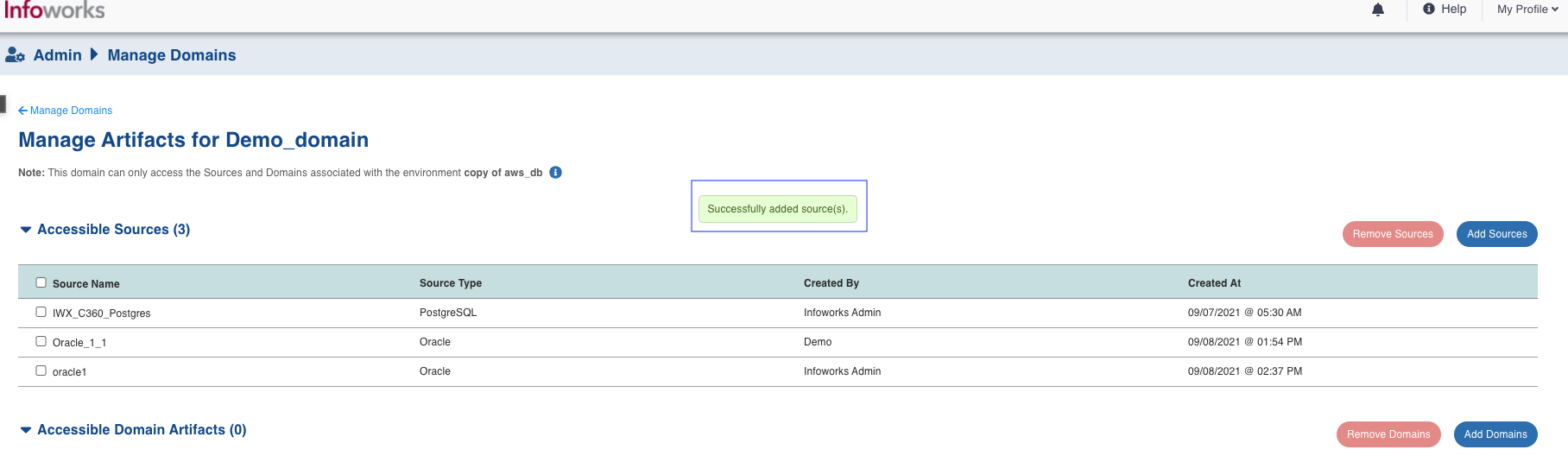
6. To view the source that is added, navigate to Admin-> Manage Domains. The source is available in the list of Accessible Sources.
Associate a User to a Particular Domain
You can associate a user to any domain and edit the preferences.
To edit the domain preferences for the user access, perform the following steps:
- Navigate to Admin -> Users.
- Click the Edit icon on the particular domain. The Edit User screen appears.
- Navigate to the Accessible Domains section and select the domain check box that you want to associate with the user.
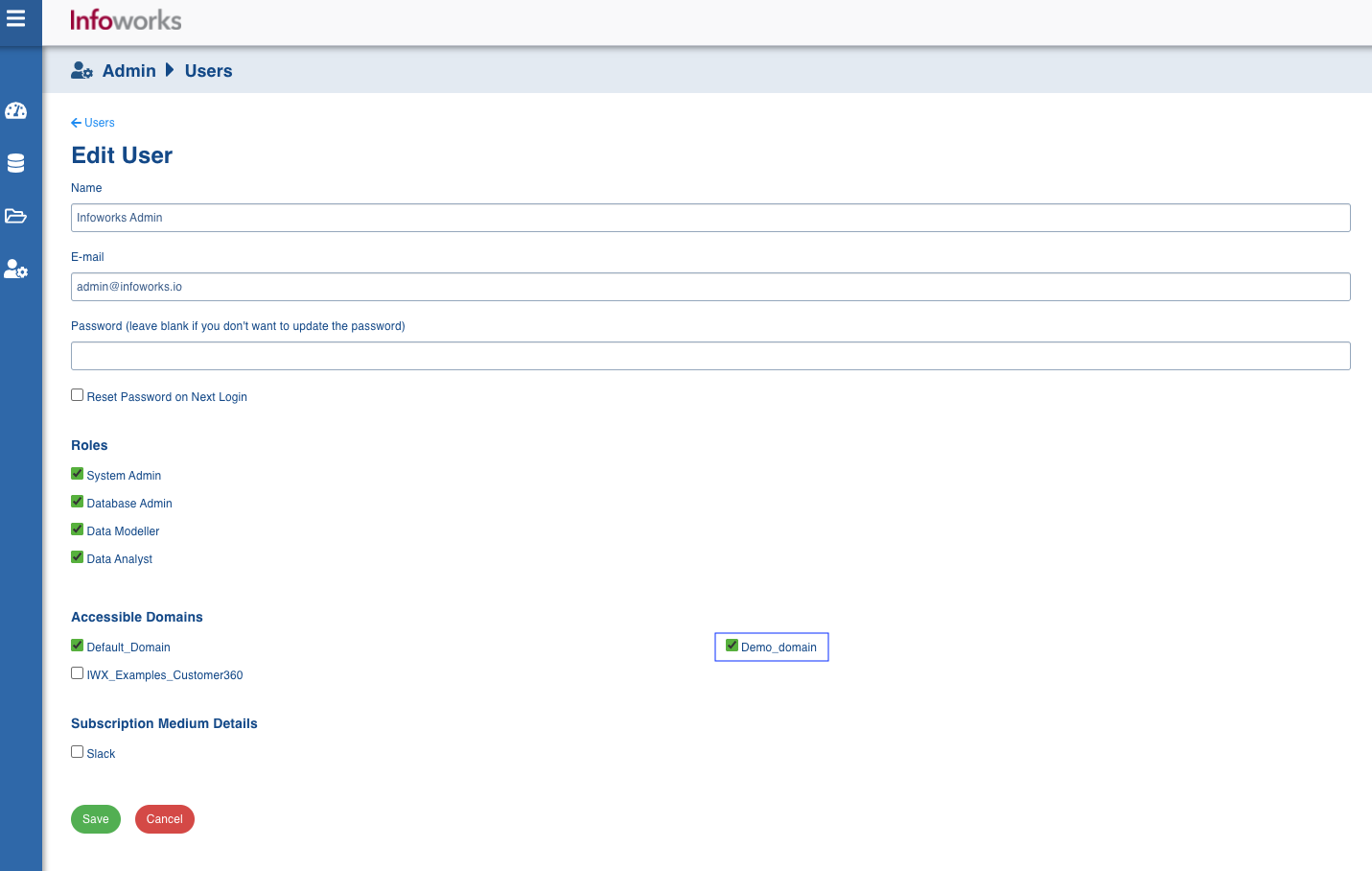
The users associated with a particular domain have access to all the sources available in the domain. The domains are tagged to the user and visible in the Data Catalog.
Remove a Source from the Domain
To remove a source from the domain, perform the following steps:
- Navigate to Manage Domains on the left navigation panel.
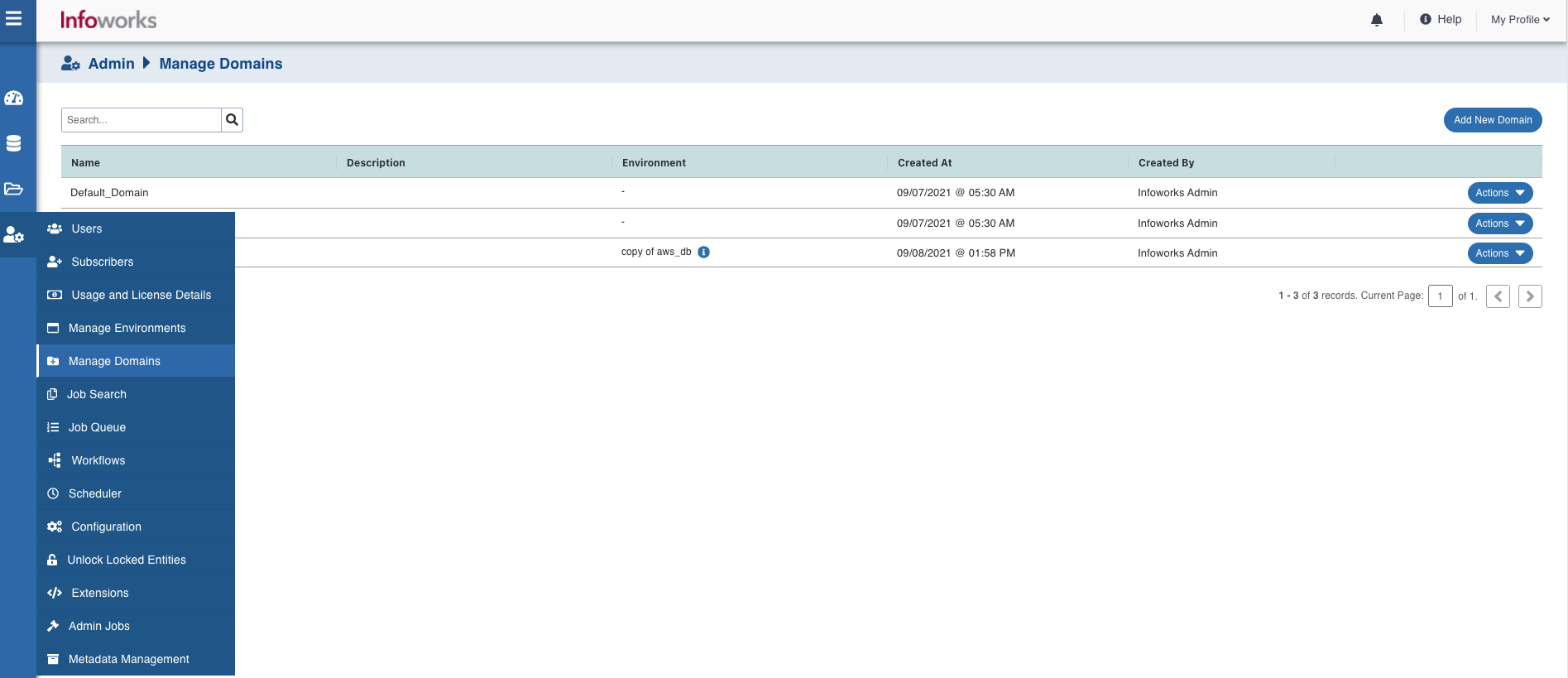
2. Select the domain where you want to add the source.
3. Click the Actions drop-down and select Manage Artifacts.
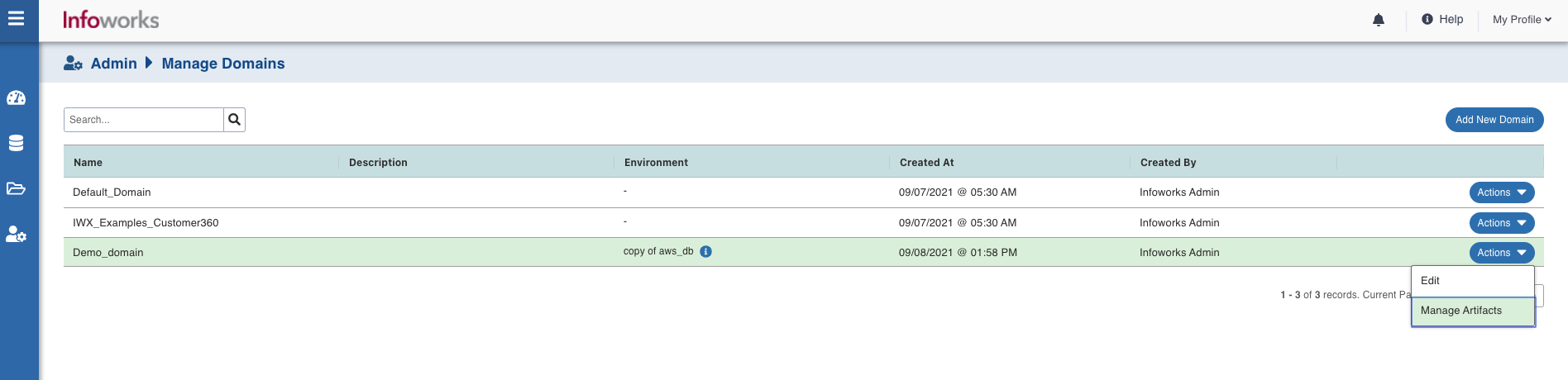
4. Select the sources that you want to delete from the domain and click Remove Sources. The sources are deleted.
Delete the Source
To delete the source, perform the following steps:
- Click Data Sources on the left navigation panel.
- Click on View Source/Ingest button for the data source that needs to be deleted from the list of sources.
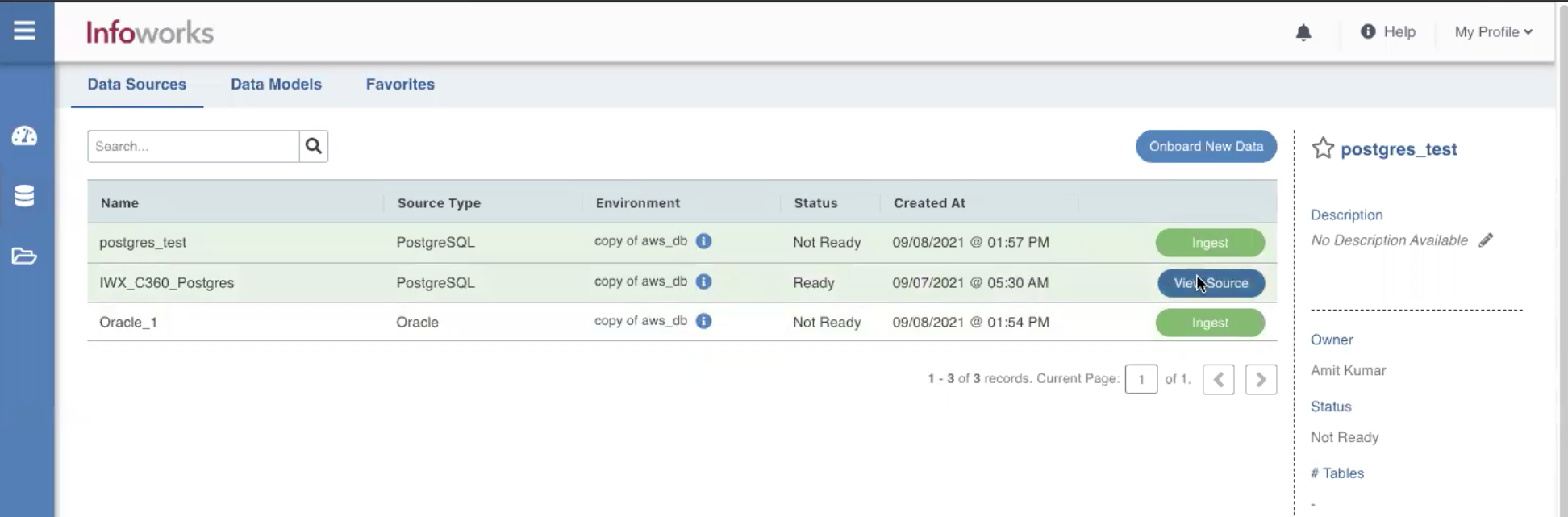
- Navigate to Delete Source section under the Source Setup.
- Click Delete Source at the bottom of the screen to delete the source.
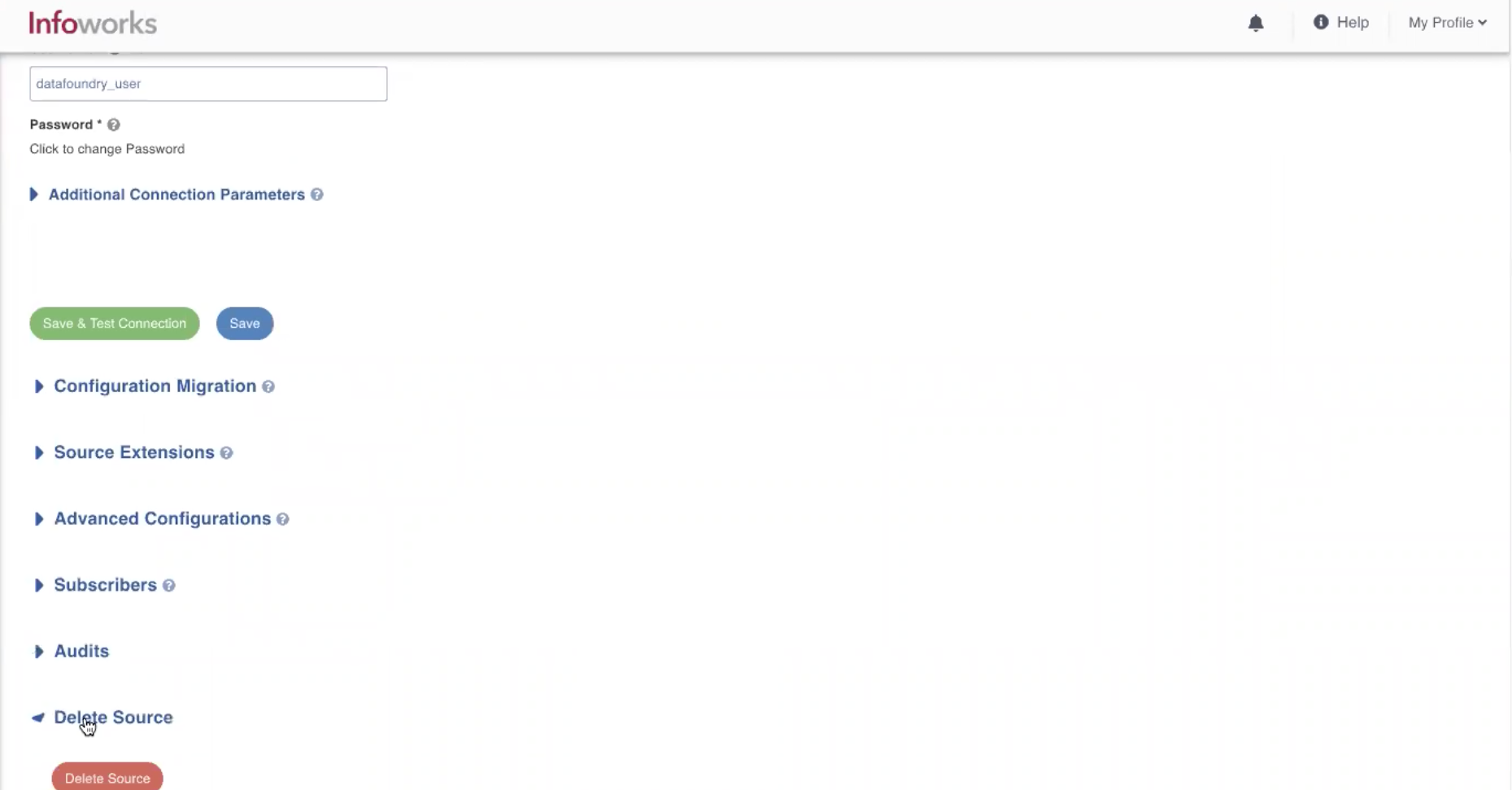
- Click Yes to Continue in the confirmatory dialog box that appears. The Source Delete job is submitted and the source is deleted after the job completion.
Configure the Restricted Visibility Mode
To configure the restricted_visibility_mode parameter, perform the following steps:
- Select Admin -> Configuration -> Add Configuration.
- Enter restricted_visibility_mode in the Key field.
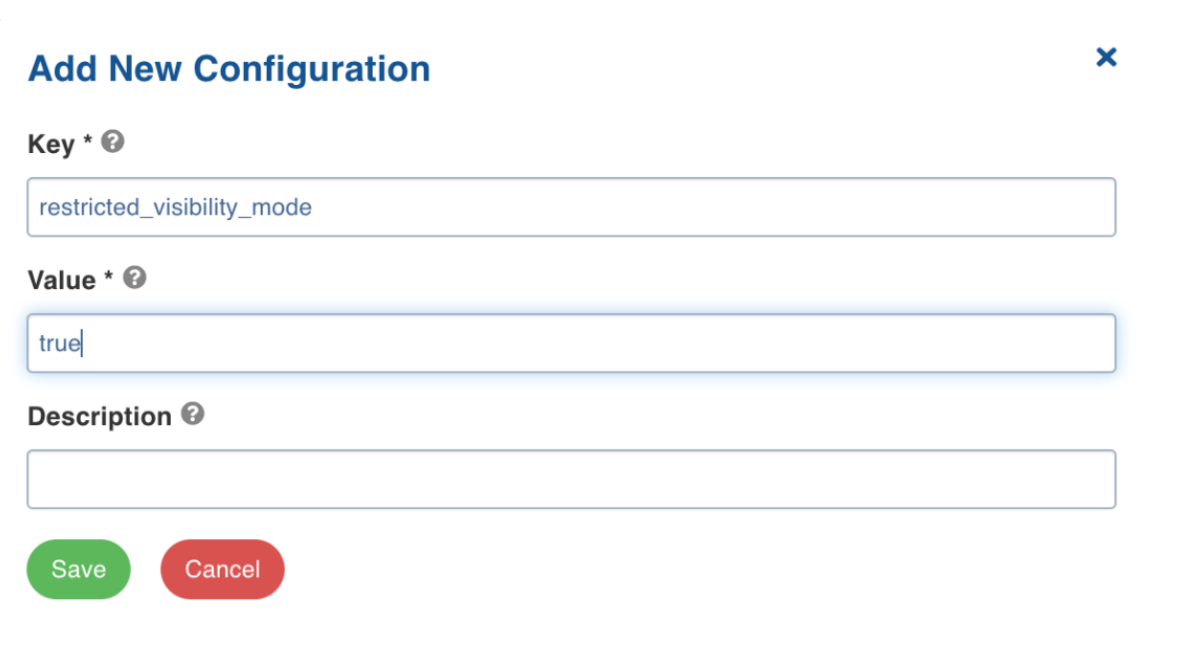
- Enter True in the Value field.
- Enter the description and click Save to save the configuration.